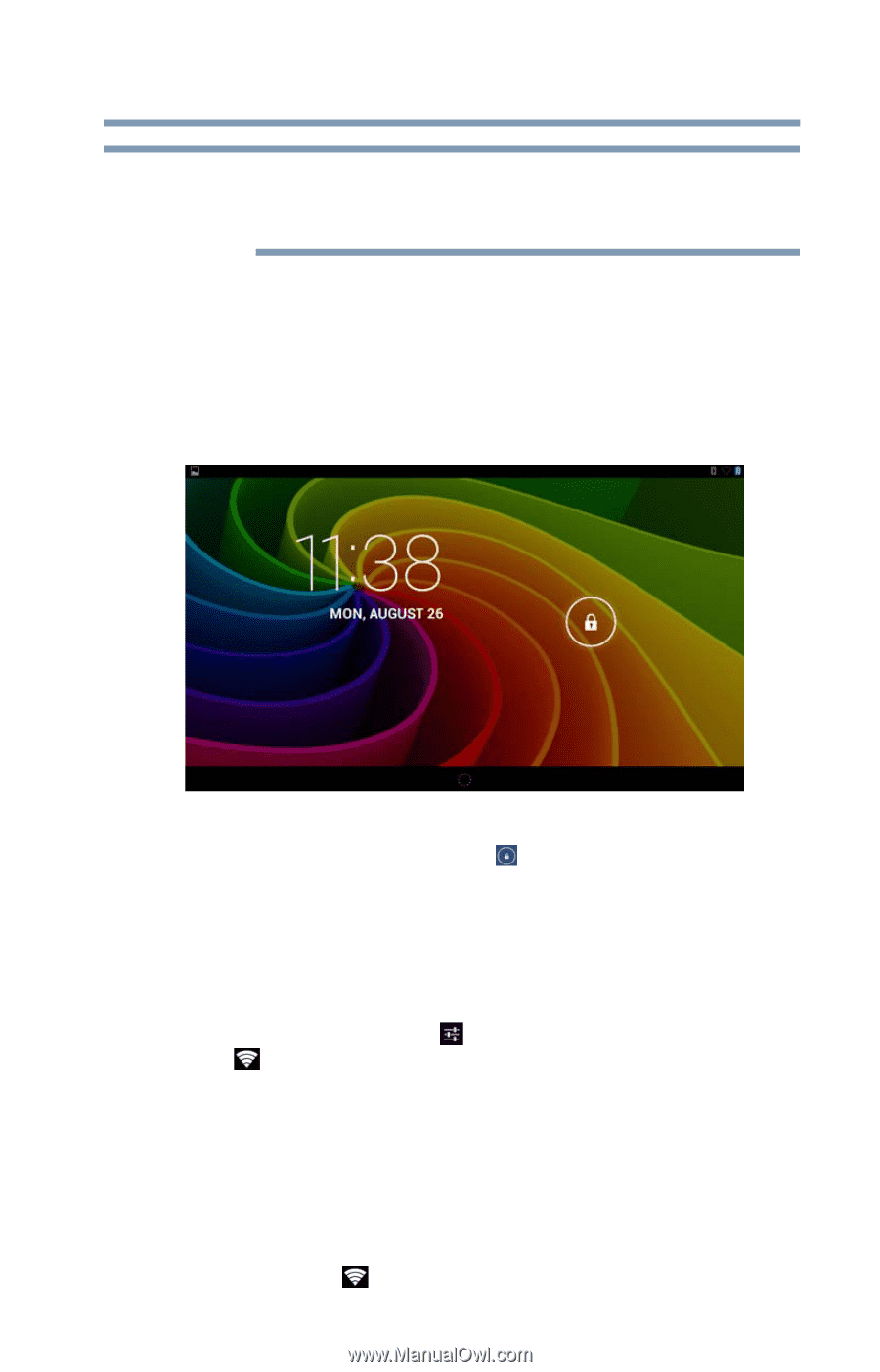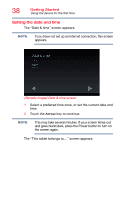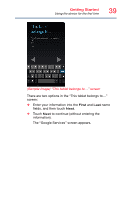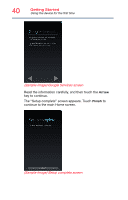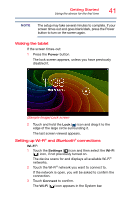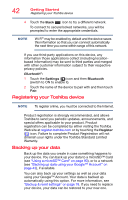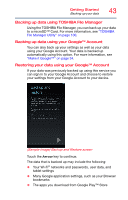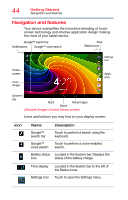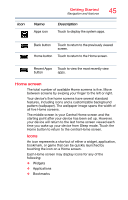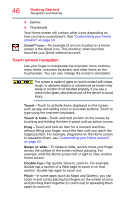Toshiba AT7-B8 Android 4.2 Jellybean User's Guide for Excite AT7-B Series - Page 41
Waking the tablet, Setting up Wi-Fi® and Bluetooth® connections, Sample Image Lock screen
 |
View all Toshiba AT7-B8 manuals
Add to My Manuals
Save this manual to your list of manuals |
Page 41 highlights
Getting Started Using the device for the first time 41 NOTE The setup may take several minutes to complete. If your screen times out and goes blank/dark, press the Power button to turn on the screen again. Waking the tablet If the screen times-out: 1 Press the Power button. The lock screen appears, unless you have previously disabled it. (Sample Image) Lock screen 2 Touch and hold the Lock ( ) icon and drag it to the edge of the large circle surrounding it. The last screen viewed appears. Setting up Wi-Fi® and Bluetooth® connections Wi-Fi®: 1 Touch the Settings ( ) icon and then select the Wi-Fi ( ) icon, if not previously turned on. The device scans for and displays all available Wi-Fi® networks. 2 Touch the Wi-Fi® network you want to connect to. If the network is open, you will be asked to confirm the connection. 3 Touch Connect to confirm. The Wi-Fi ( ) icon appears in the System bar.