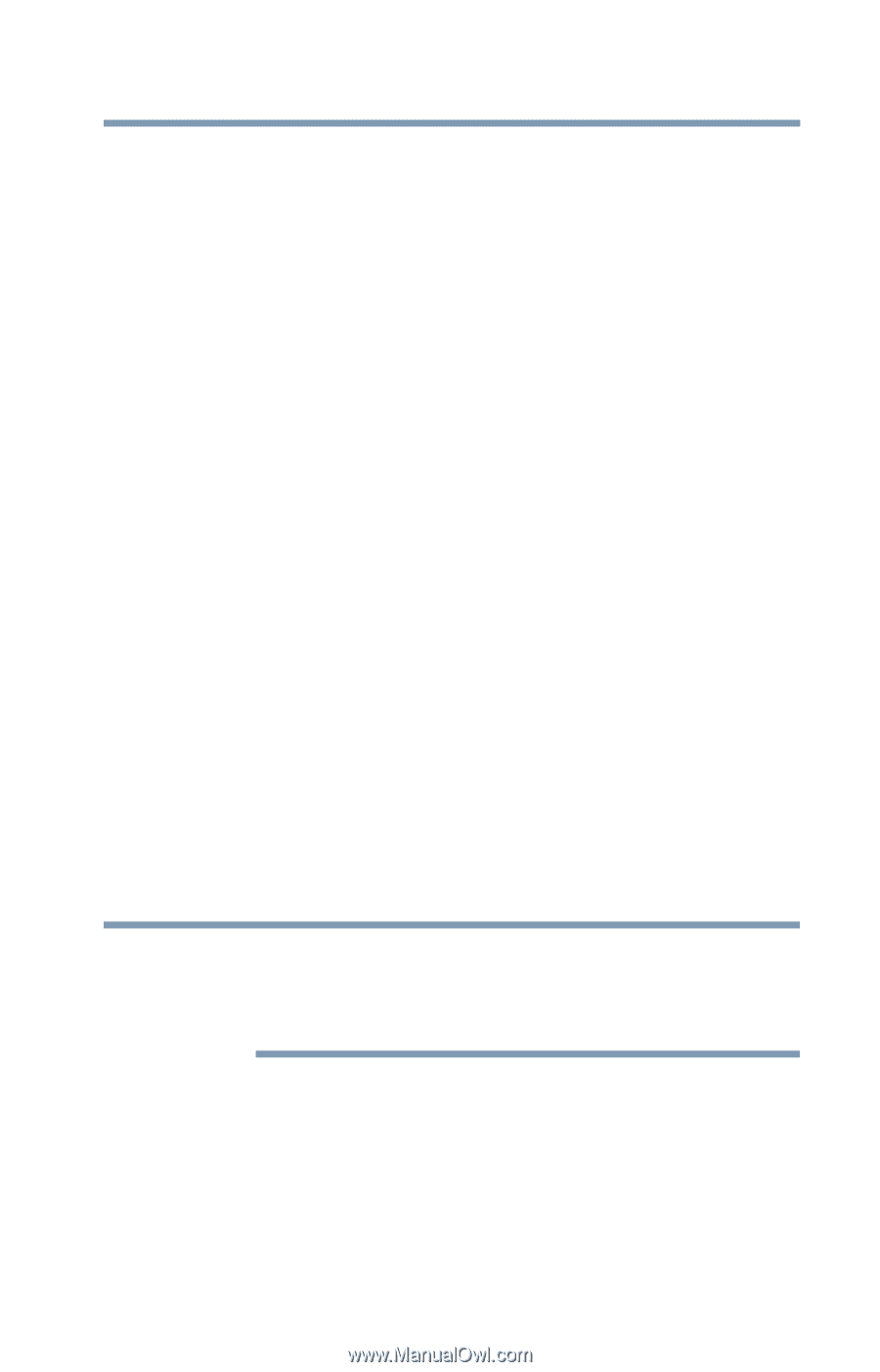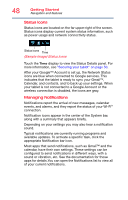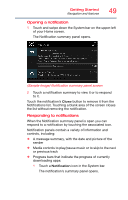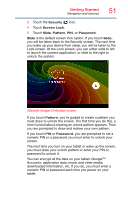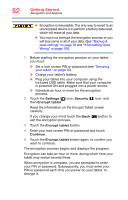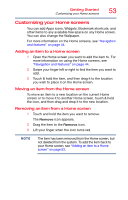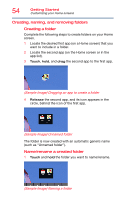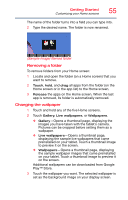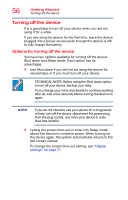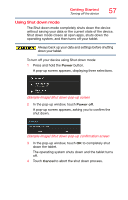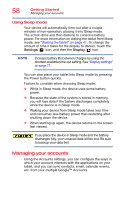Toshiba AT7-B8 Android 4.2 Jellybean User's Guide for Excite AT7-B Series - Page 53
Customizing your Home screens, Adding an item to a Home screen
 |
View all Toshiba AT7-B8 manuals
Add to My Manuals
Save this manual to your list of manuals |
Page 53 highlights
Getting Started Customizing your Home screens 53 Customizing your Home screens You can add Apps icons, Widgets, Bookmark shortcuts, and other items to any available free space on any Home screen. You can also change the Wallpaper. For more information on the Home screens, see "Navigation and features" on page 44. Adding an item to a Home screen 1 Open the Home screen you want to add the item to. For more information on using the Home screens, see "Navigation and features" on page 44. 2 Swipe your finger left or right to find the item you want to add. 3 Touch & hold the item, and then drag it to the location you wish to place it on the Home screen. Moving an item from the Home screen To move an item to a new location on the current Home screen or to move it to another Home screen, touch & hold the icon, and then drag and drop it to the new location. Removing an item from a Home screen 1 Touch and hold the item you want to remove. The Remove icon appears. 2 Drag the item to the Remove icon. 3 Lift your finger when the icon turns red. NOTE The item has been removed from the Home screen, but not deleted from the system. To add the item back to your Home screen, see "Adding an item to a Home screen" on page 53.