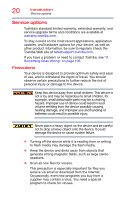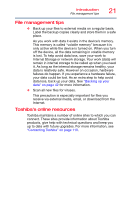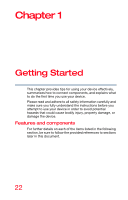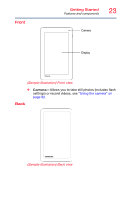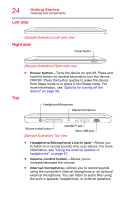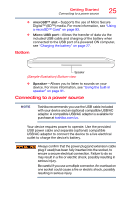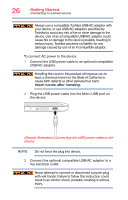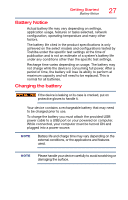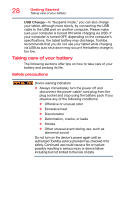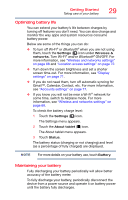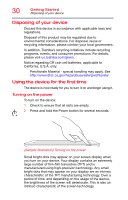Toshiba AT7-B8 Android 4.2 Jellybean User's Guide for Excite AT7-B Series - Page 25
Bottom, Connecting to a power source, Sample Illustration Bottom view
 |
View all Toshiba AT7-B8 manuals
Add to My Manuals
Save this manual to your list of manuals |
Page 25 highlights
Getting Started Connecting to a power source 25 ❖ microSD™ slot-Supports the use of Micro Secure Digital™ (SD™) media. For more information, see "Using a microSD™ Card" on page 93. ❖ Micro USB port-Allows the transfer of data via the included USB cable and charging of the battery when connected to the USB port of a powered ON computer, see "Charging the battery" on page 27. Bottom Speaker (Sample Illustration) Bottom view ❖ Speaker-Allows you to listen to sounds on your device. For more information, see "Using the built-in speaker" on page 91. Connecting to a power source NOTE Toshiba recommends you use the USB cable included with your device and an (optional) compatible USB/AC adaptor. A compatible USB/AC adaptor is available for purchase at toshiba.com/us. Your device requires power to operate. Use the provided USB power cable and separate (optional) compatible USB/AC adaptor to connect the device to a live electrical outlet to charge the device's battery. Always confirm that the power plug (and extension cable plug if used) has been fully inserted into the socket, to ensure a secure electrical connection. Failure to do so may result in a fire or electric shock, possibly resulting in serious injury. Be careful if you use a multiple connector. An overload on one socket could cause a fire or electric shock, possibly resulting in serious injury.