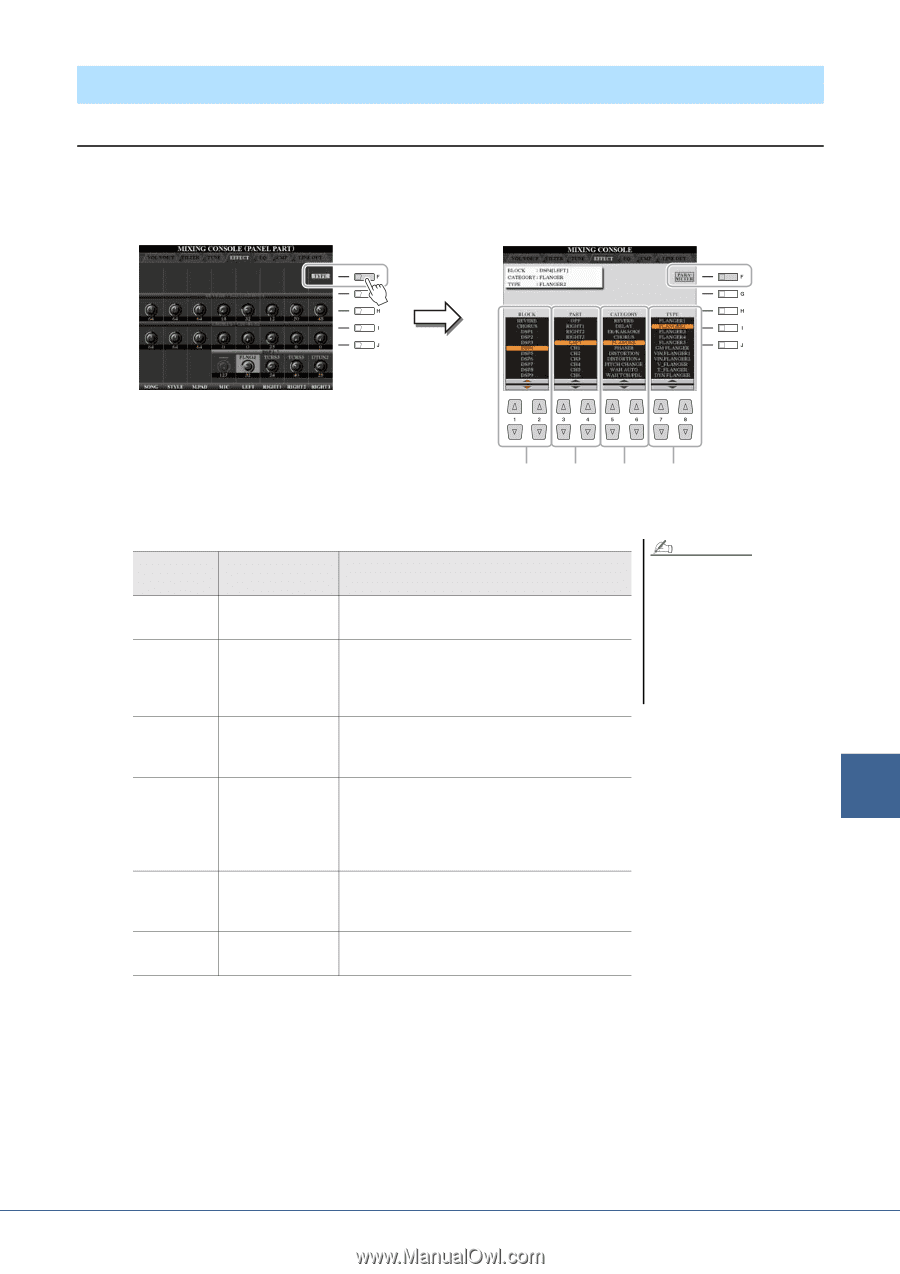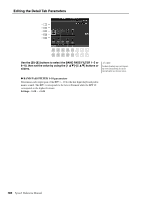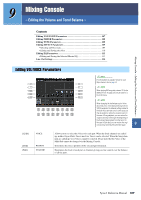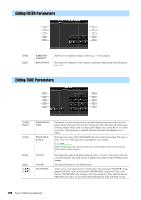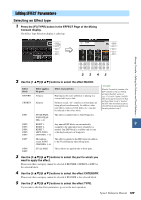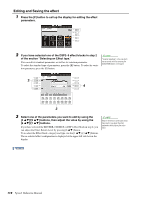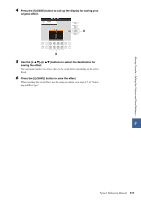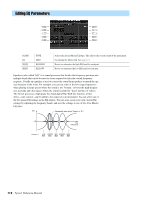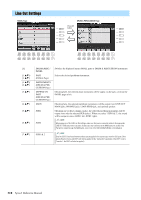Yamaha Tyros4 Reference Manual - Page 109
Editing EFFECT Parameters, Selecting an Effect type
 |
UPC - 086792947280
View all Yamaha Tyros4 manuals
Add to My Manuals
Save this manual to your list of manuals |
Page 109 highlights
Editing EFFECT Parameters Selecting an Effect type 1 Press the [F] (TYPE) button in the EFFECT Page of the Mixing Console display. The Effect Type Selection display is called up. Mixing Console - Editing the Volume and Tonal Balance - 2345 2 Use the [1 ]/[2 ] buttons to select the effect BLOCK. Effect Block REVERB CHORUS Effect-applicable parts All parts All parts Effect characteristics Reproduces the warm ambience of playing in a concert hall or jazz club. Produces a rich, "fat" sound as if several parts are being played simultaneously. In addition, other type effects (such as reverb, delay, etc.) can also be selected in this effect block. NOTE When the "Connection" parameter of the DSP1 (selected on step 3 of "Editing and Saving the effect" section on page 110) is set to "System," the DSP1 effect will be applied overall to the Style and Song. When it is set to "Insertion," the DSP1 effect will behave as same as other DSP blocks and be applied to only the part(s) selected in step 3. DSP1 STYLE PART, This effect is applied only to Style/Song parts. SONG CHAN- NEL 1-16 DSP2, RIGHT 1, Any unused DSP blocks are automatically 9 DSP3, RIGHT 2, assigned to the appropriate parts (channels) as DSP4, RIGHT 3, needed. One DSP block is available only for one DSP5, LEFT, SONG of the keyboard parts or Song parts. DSP6 CHANNEL 1-16 DSP7 Microphone sound, SONG CHANNEL 1-16 This effect is applied to the MIC input (in addition to the Vocal Harmony effect)/Song parts. DSP8, DSP9 STYLE PART These effects are applied only to Style parts. 3 Use the [3 ]/[4 ] buttons to select the part to which you want to apply the effect. Please note that a category cannot be selected if REVERB, CHORUS or DSP1 is the selected block. 4 Use the [5 ]/[6 ] buttons to select the effect CATEGORY. Please note that a category cannot be selected if REVERB is the selected block. 5 Use the [7 ]/[8 ] buttons to select the effect TYPE. If you want to edit the effect parameters, go on to the next operation. Tyros4 Reference Manual 109