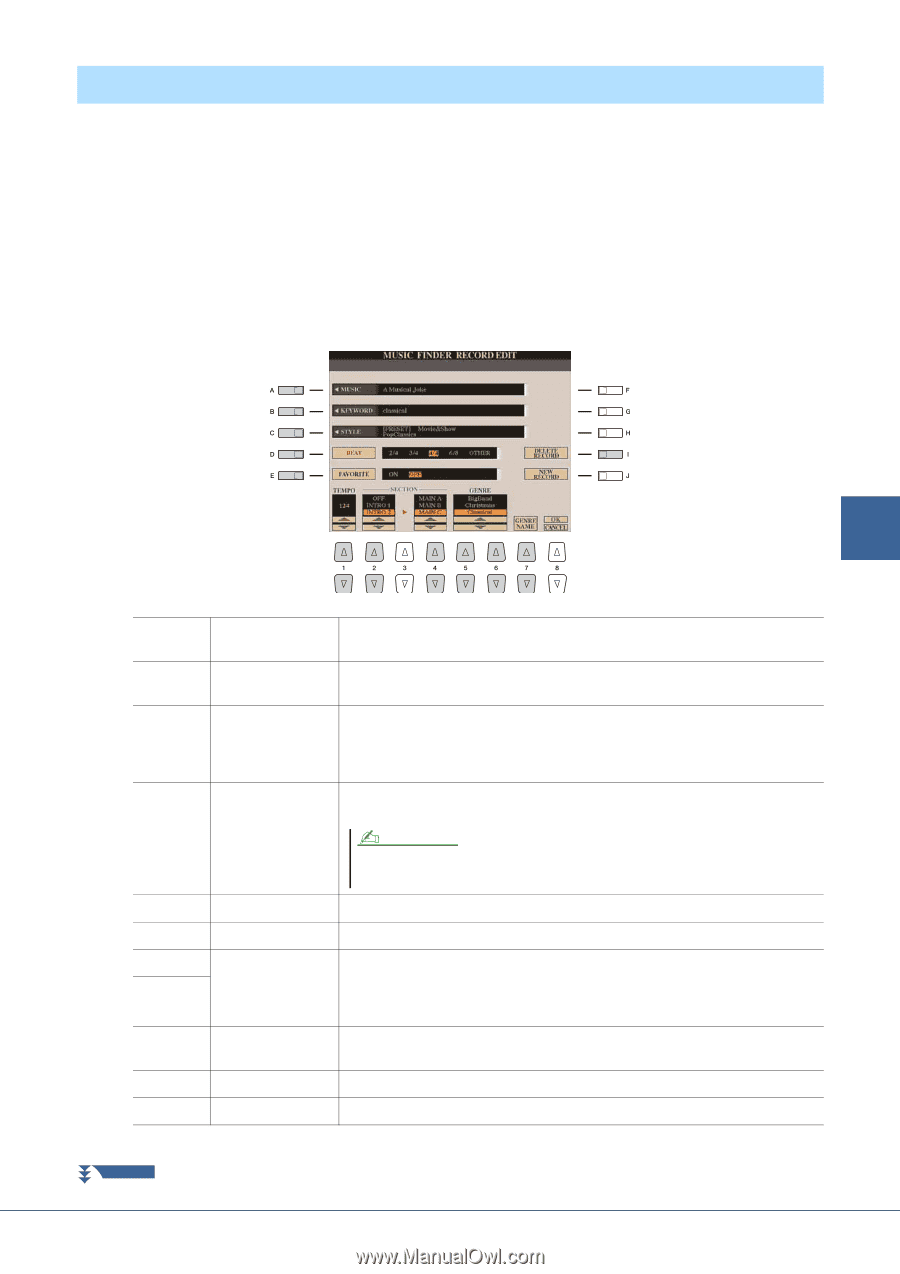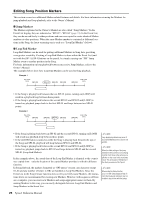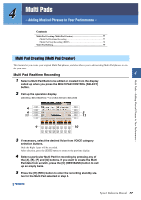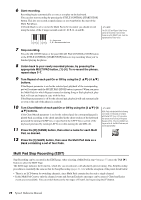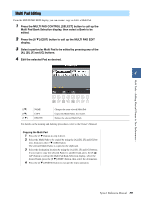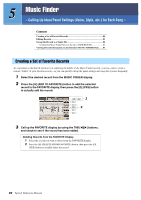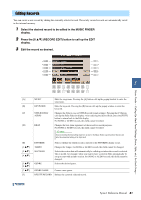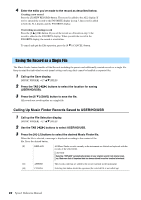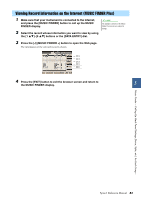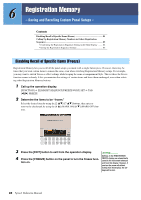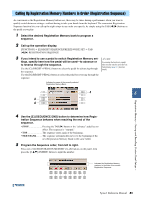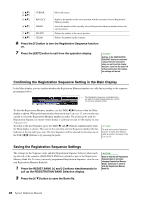Yamaha Tyros4 Reference Manual - Page 81
Editing Records, Select the desired record to be edited in the MUSIC FINDER, display., Press the [8
 |
UPC - 086792947280
View all Yamaha Tyros4 manuals
Add to My Manuals
Save this manual to your list of manuals |
Page 81 highlights
Editing Records You can create a new record by editing the currently selected record. The newly created records are automatically saved in the internal memory. 1 Select the desired record to be edited in the MUSIC FINDER display. 2 Press the [8 ] (RECORD EDIT) button to call up the EDIT display. 3 Edit the record as desired. Music Finder - Calling Up Ideal Panel Settings (Voice, Style, etc.) for Each Song - 5 [A] [B] [C] [D] [E] [1 ] [2 ] [4 ] [5 ]/ [6 ] [7 ] [I] MUSIC KEYWORD STYLE/SONG/ AUDIO BEAT FAVORITE TEMPO SECTIONS GENRE Edits the song name. Pressing the [A] button calls up the popup window to enter the song name. Edits the keyword. Pressing the [B] button calls up the popup window to enter the keyword. Changes the Style in case of STYLE record (panel settings). Pressing the [C] button calls up the Style Selection display. After selecting the desired Style, press the [EXIT] button to return back to the Edit display. For SONG or AUDIO records, this field cannot be edited. Changes the beat (time signature) of the record for search purposes. For SONG or AUDIO records, this field cannot be edited. NOTE Keep in mind that the Beat setting made here is only for the Music Finder search function; this does not affect the actual Beat setting of the Style itself. Selects whether the edited record is entered to the FAVORITE display or not. Changes the Tempo. For SONG or AUDIO records, this field cannot be changed. Selects the section that will automatically be called up set when the record is selected. This is useful, for example, when you want to have a selected Style automatically be set up to start with an Intro section. For SONG or AUDIO records, this field cannot be changed. Selects the desired genre. GENRE NAME Creates a new genre. DELETE RECORD Deletes the currently selected record. NEXT PAGE Tyros4 Reference Manual 81