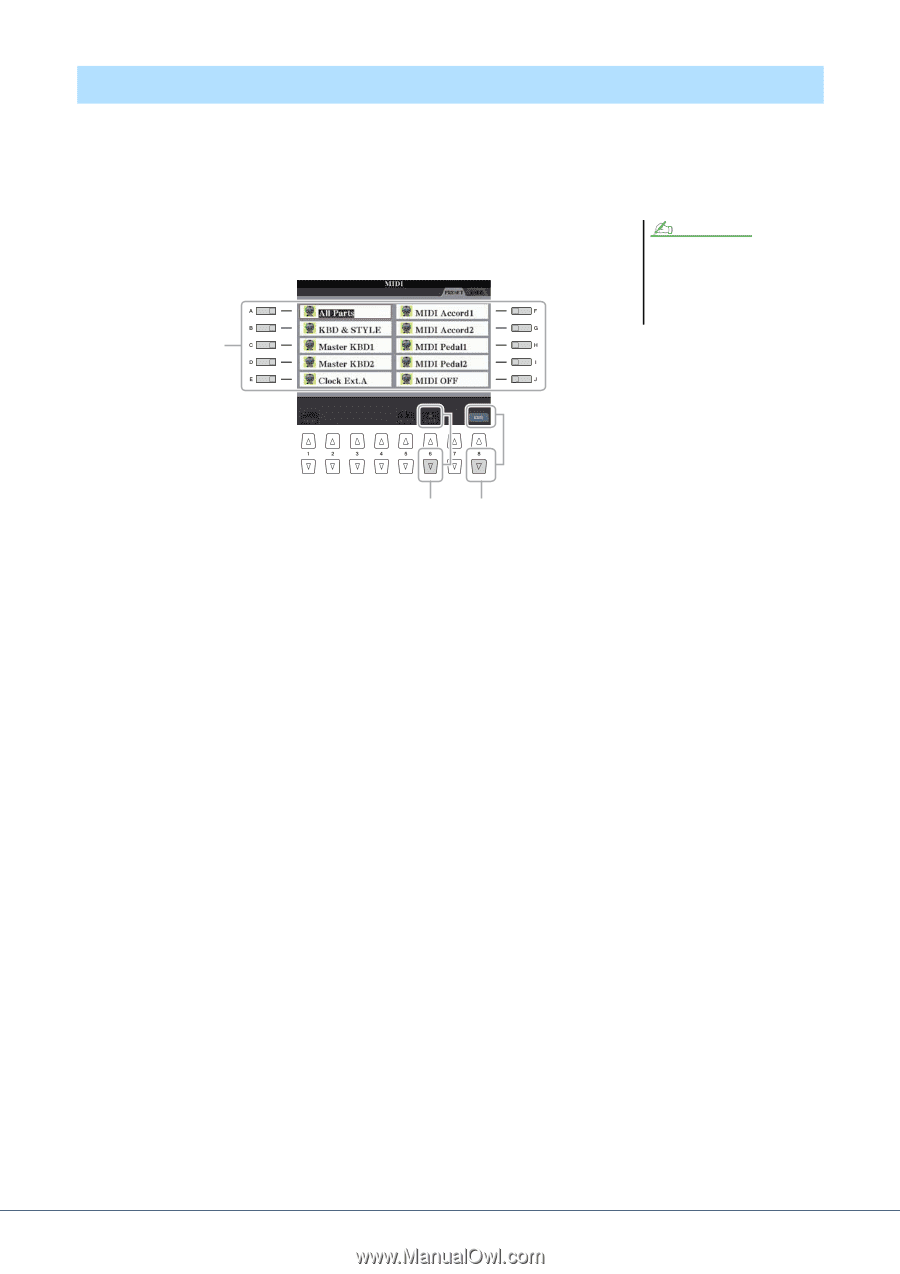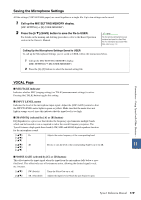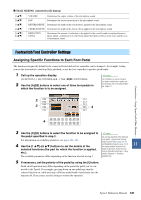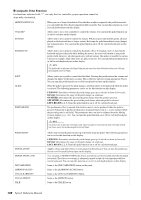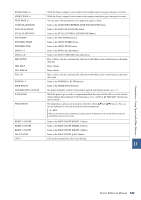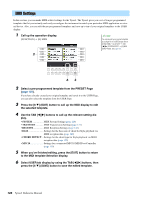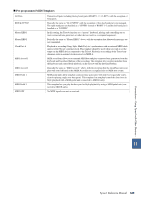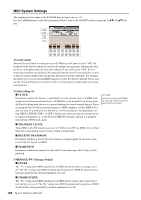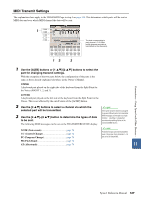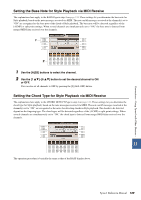Yamaha Tyros4 Reference Manual - Page 124
MIDI Settings - utility programs
 |
UPC - 086792947280
View all Yamaha Tyros4 manuals
Add to My Manuals
Save this manual to your list of manuals |
Page 124 highlights
MIDI Settings In this section, you can make MIDI-related settings for the Tyros4. The Tyros4 gives you a set of ten pre-programmed templates that let you instantly and easily reconfigure the instrument to match your particular MIDI application or external device. Also, you can edit the pre-programmed templates and save up to ten of your original templates to the USER display. 1 Call up the operation display. [FUNCTION] [H] MIDI NOTE You can save all your original templates as a single file to a USB storage device: [FUNCTION] [I] UTILITY TAB [][] SYSTEM RESET [G] MIDI SETUP FILES. See page 138. 2 63 2 Select a pre-programmed template from the PRESET Page (page 125). If you have already created your original template and saved it to the USER Page, you can also select the template from the USER Page. 3 Press the [8 ] (EDIT) button to call up the MIDI display to edit the selected template. 4 Use the TAB [][] buttons to call up the relevant setting dis- play. • SYSTEM MIDI System Settings (page 126) • TRANSMIT MIDI Transmission Settings (page 127) • RECEIVE MIDI Reception Settings (page 128) • BASS Settings for the bass note of chord for Style playback via MIDI reception data (page 129) • CHORD DETECT... Settings for the chord type for Style playback via MIDI reception data (page 129) • MFC10 Settings for a connected MFC10 MIDI Foot Controller (page 130) 5 When you've finished editing, press the [EXIT] button to return to the MIDI template Selection display. 6 Select USER tab display by using the TAB [][] buttons, then press the [6 ] (SAVE) button to save the edited template. 124 Tyros4 Reference Manual