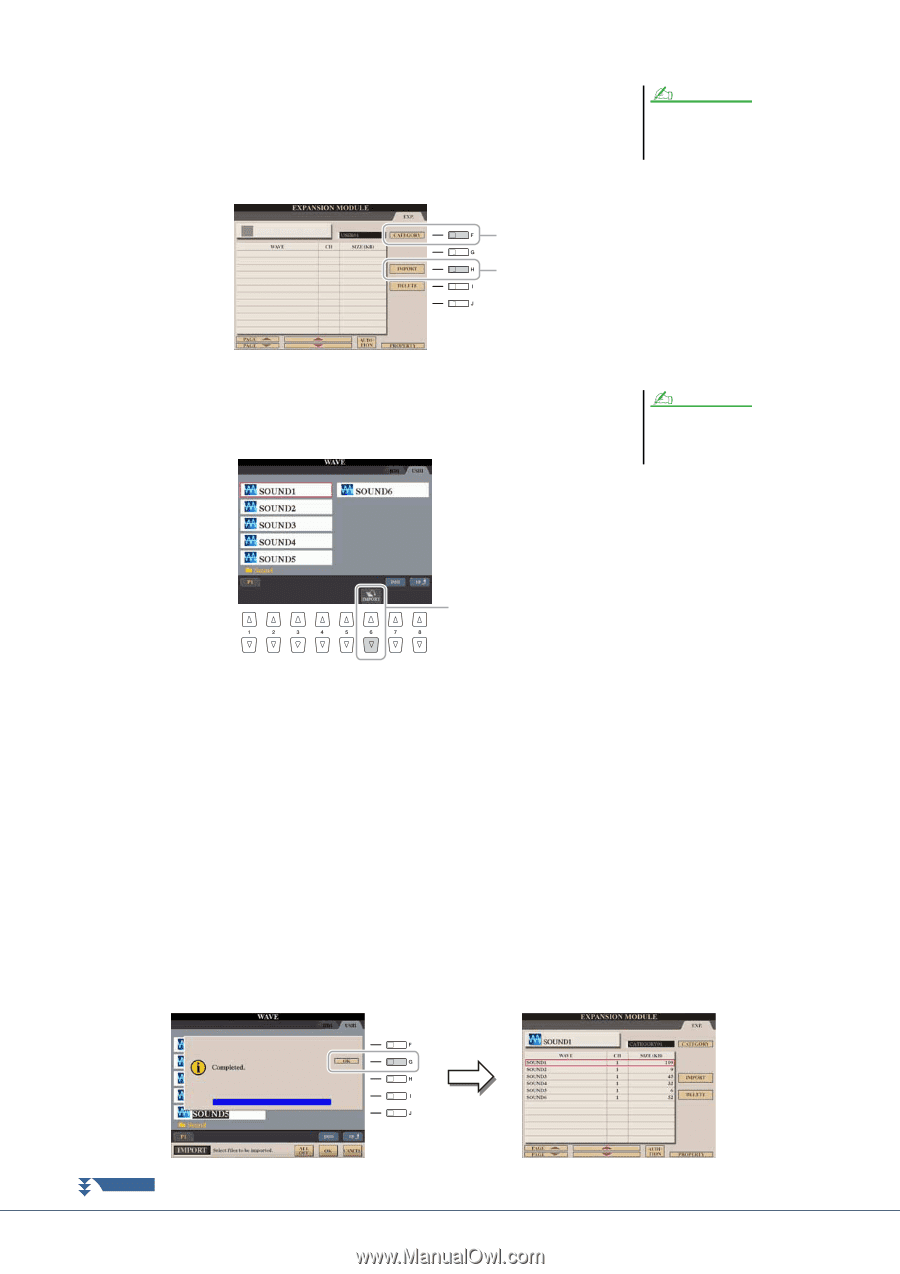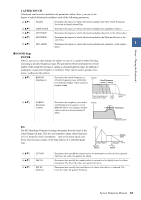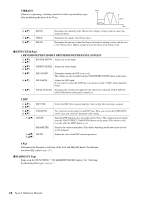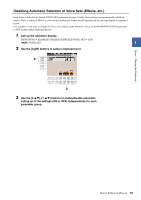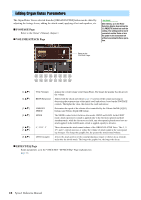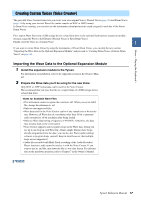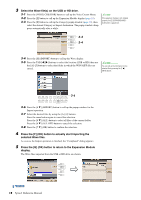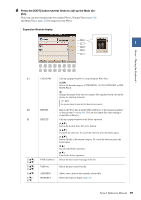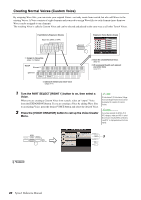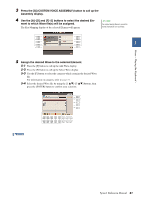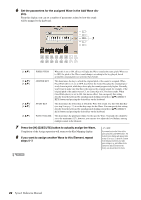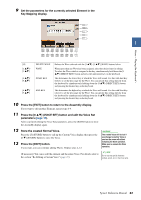Yamaha Tyros4 Reference Manual - Page 18
selected Wave files., Press the [F] OK button to actually start importing
 |
UPC - 086792947280
View all Yamaha Tyros4 manuals
Add to My Manuals
Save this manual to your list of manuals |
Page 18 highlights
3 Select the Wave file(s) on the USB or HD drive. 3-1 Press the [VOICE CREATOR] button to call up the Voice Creator Menu. NOTE 3-2 Press the [E] button to call up the Expansion Module display (page 19). 3-3 Press the [F] button to call up the Category popup window (page 19), then select the desired Category as Import destination. The popup window disap- If the expansion module is not installed properly, the [E] (EXPANSION MODULE) button is grayed out. pears automatically after a while. 3-3 3-4 3-4 Press the [H] (IMPORT) button to call up the Wave display. 3-5 Press the TAB [][] buttons to select the location (USB or HD) then use the [A]-[J] buttons to select the folder in which the WAV/AIFF files are stored. NOTE You can call up the information for the selected file by pressing the [7 ] (INFO) button. 3-6 3-6 Press the [6 ] (IMPORT) button to call up the popup window for the Import operation. 3-7 Select the desired files by using the [A]-[J] buttons. Press the same button again to cancel the selection. Press the [6 ] (ALL) button to select all files of the current folder. Press the [6 ] (ALL OFF) button to cancel the selection. 3-8 Press the [7 ] (OK) button to confirm the selection. 4 Press the [F] (OK) button to actually start importing the selected Wave files. As soon as the Import operation is finished, the "Completed" dialog appears. 5 Press the [G] (OK) button to return to the Expansion Module display. The Wave files imported from the USB or HD drive are shown. NEXT PAGE 18 Tyros4 Reference Manual