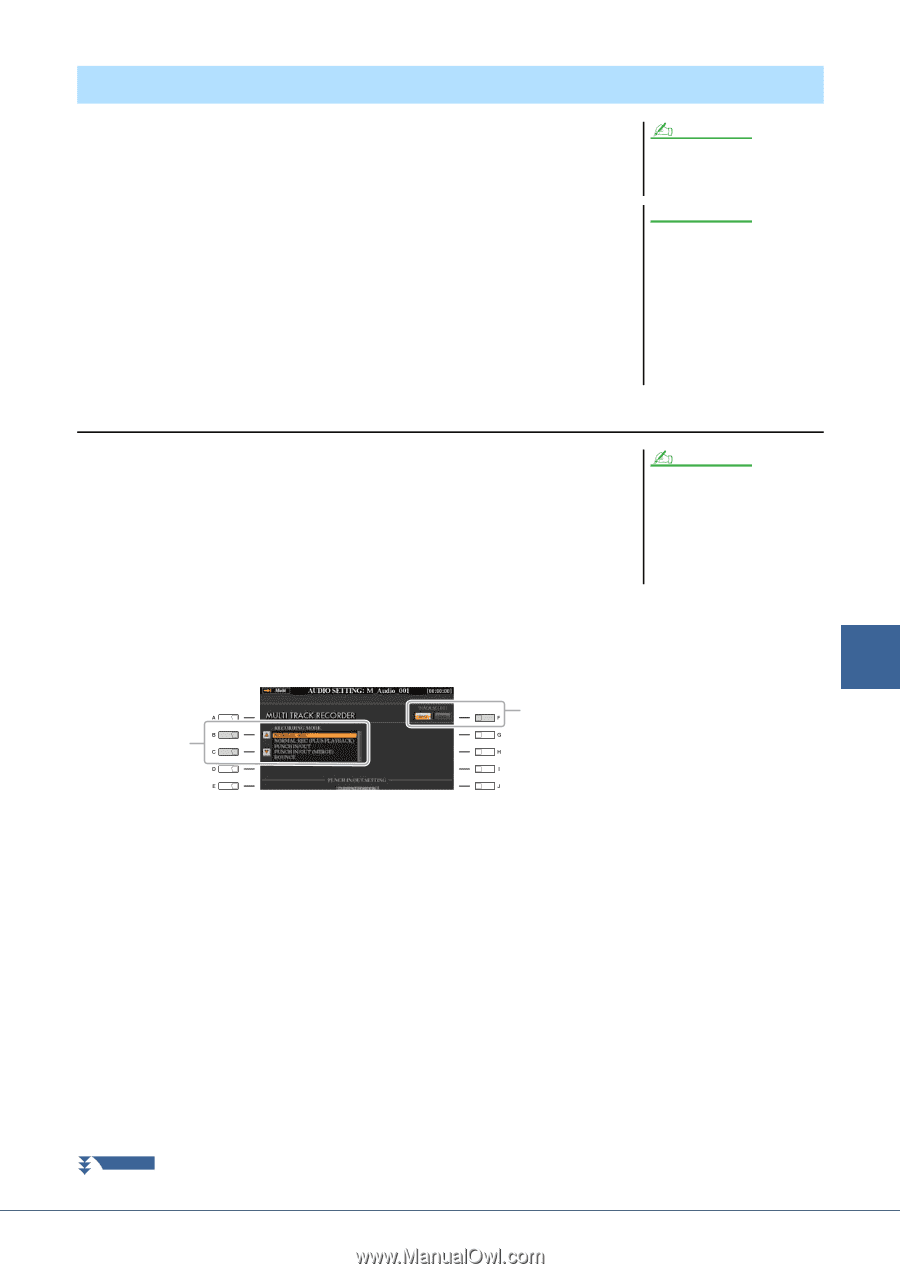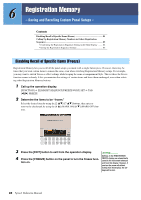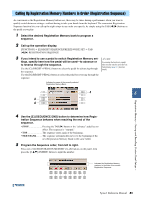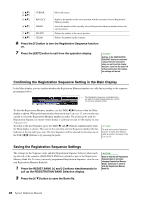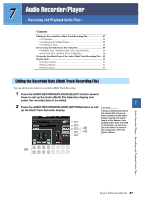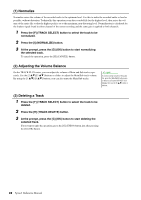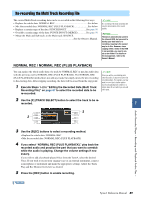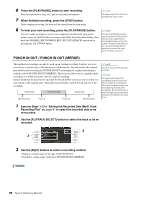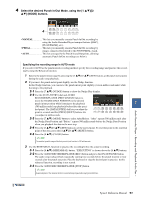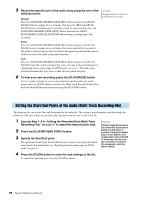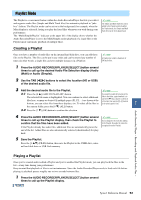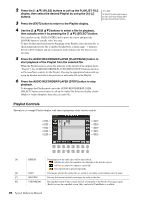Yamaha Tyros4 Reference Manual - Page 89
Re-recording the Multi Track Recording File, NORMAL REC / NORMAL REC PLUS PLAYBACK
 |
UPC - 086792947280
View all Yamaha Tyros4 manuals
Add to My Manuals
Save this manual to your list of manuals |
Page 89 highlights
Re-recording the Multi Track Recording File The created Multi Track recording data can be re-recorded in the following five ways. • Replace the whole data: NORMAL REC See below • Mix the recorded data: NORMAL REC (PLUS PLAYBACK See below • Replace a certain range of the data: PUNCH IN/OUT See page 90 • Overdub a certain range of the data: PUNCH IN/OUT (MERGE See page 90 • Merge the Main and Sub tracks to the Main track: BOUNCE See the Owner's Manual. NOTE Re-recording of the data repeatedly will result in deterioration of the sound quality. NOTICE The data is automatically saved in the internal HDD, but you want to backup your data before rerecording. Copying is the easiest way to do this. However, since copying within a folder in the HDD is not possible, you need to create a new folder. For details on file management, refer to the Owner's Manual. NORMAL REC / NORMAL REC (PLUS PLAYBACK) You can replace the whole audio data of a track by NORMAL REC or mix the audio data with the previous one by NORMAL REC (PLUS PLAYBACK). The NORMAL REC (PLUS PLAYBACK) method does not add any tracks but simply mixes the new recording to the existing data. After stopping recording, the data will be erased from the stop point. 1 Execute Steps 1-2 in "Editing the Recorded Data (Multi Track Recording File)" on page 87 to select the recorded data to be re-recorded. NOTE Since you will be overdubbing parts onto this audio, it's best to keep the first recording simple. For example, you may want to record just a rhythm pattern (such as by playing back a Style) or a simple bass riff over which you can add other parts. 2 Use the [F] (TRACK SELECT) button to select the track to be re- recorded. 7 2 3 Audio Recorder/Player - Recording and Playback Audio Files - 3 Use the [B]/[C] buttons to select a recording method. • Replace the whole data: NORMAL REC • Mix the recorded data: NORMAL REC (PLUS PLAYBACK) 4 If you select "NORMAL REC (PLUS PLAYBACK)," play back the recorded audio and practice the part that you want to overdub while the audio is playing. Change the volume settings if necessary. If you wish to add a keyboard-played Voice from the Tyros4, select the desired Voice. If you wish to record your singing voice or an external instrument, connect a microphone or instrument and make the appropriate settings. Adjust the Track Play and Rec Monitor levels here as desired. 5 Press the [REC] button to enable recording. NEXT PAGE Tyros4 Reference Manual 89