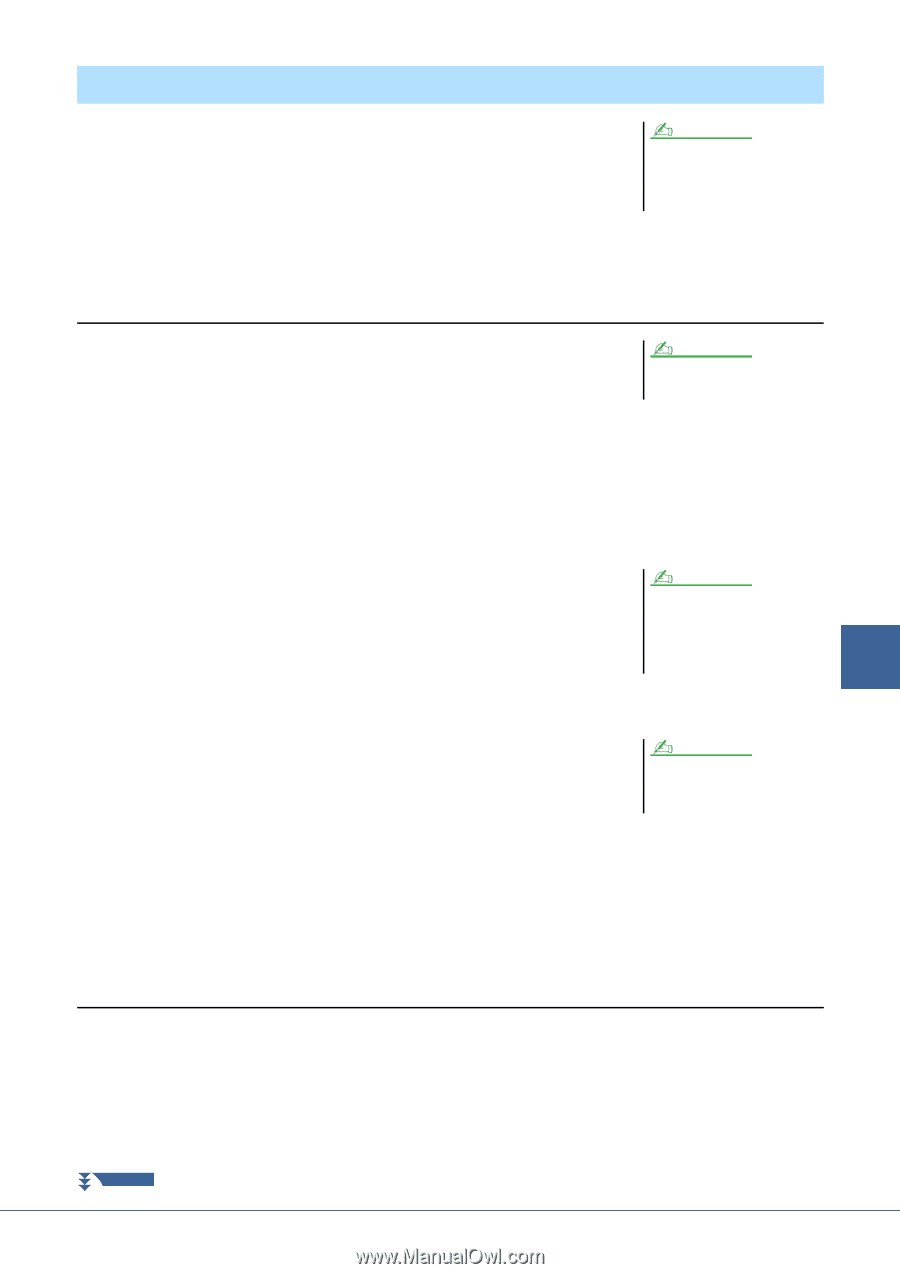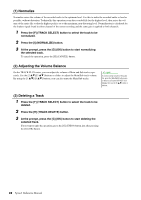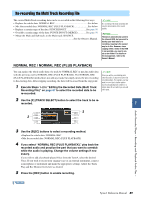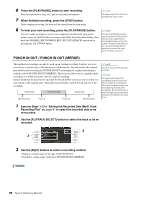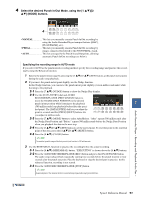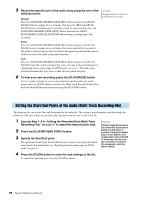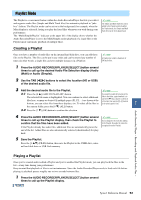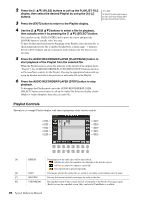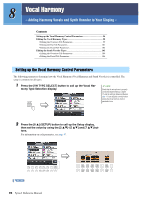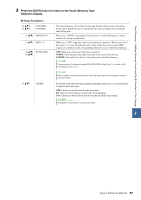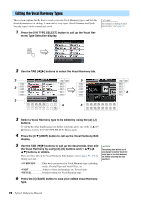Yamaha Tyros4 Reference Manual - Page 93
Playlist Mode, Creating a Playlist
 |
UPC - 086792947280
View all Yamaha Tyros4 manuals
Add to My Manuals
Save this manual to your list of manuals |
Page 93 highlights
Playlist Mode The Playlist is a convenient feature within the Audio Recorder/Player that lets you collect and organize audio files (Simple and Multi Track files) for automatic playback in "jukebox" fashion. The Playlist mode can be active in the background (for example, when the Main display is selected), letting you play the listed files whenever you wish during your performance. The "Multi/Simple/Playlist" indicator at the upper left of the display shows whether the Audio Recorder/Player is set to the Multi/Simple mode (playback of a single file) or the Playlist mode (automatic playback of multiple files). NOTE The Simple and Multi Track files can be added to the Playlist, and from within the Playlist mode, the Simple and Multi Track files can be freely played back. Creating a Playlist Once you have a number of audio files on the internal hard disk drive, you can add those files to the Playlist. The files can be put in any order and can be entered any number of times (in other words, a single file can have multiple instances in a Playlist). NOTE A Playlist can contain a maximum of 500 audio files. 1 Press the AUDIO RECORDER/PLAYER [SELECT] button several times to call up the desired Audio File Selection display (Audio (Multi) or Audio (Simple)). 2 Use the TAB [][] buttons to select the location (HD or USB) of the desired audio file. 3 Add the desired audio file to the Playlist. NOTE 3-1 Press the [6 ] (ADD TO PLAYLIST) button. If you want to select all but a few of the The selected file name is highlighted. You can continue to select additional files in the folder, a quick method is to use the [6 ] (ALL) button to select all files here, as many as desired. If multiple pages (P1, P2, ...) are shown at the of the files, then use the [A]-[J] buttons bottom, you can select files from these displays, too. To select all the files in to de-select specific files. 7 the current folder, press the [6 ] (ALL) button. 3-2 Press the [7 ] (OK) button to confirm the selection. 4 Press the AUDIO RECORDER/PLAYER [SELECT] button several times to call up the Playlist display, then check the Playlist to confirm that the files have been added. If the Playlist already has audio files, additional files are automatically put at the NOTE If you change the file icon after adding to the Playlist, the audio file cannot be recognized from the Playlist. end of the list. Added files are also automatically selected (checkmarked) for play- back. 5 Save the Playlist. Press the [1 ] (FILES) button, then save the Playlist to the USER drive, inter- nal hard disk drive or USB flash memory. Audio Recorder/Player - Recording and Playback Audio Files - Playing a Playlist Once you've created and/or edited a Playlist and you've enabled the Playlist mode, you can play back the files in the list-at any time during your performance. Keep in mind that playback of files is not instantaneous. Since the Audio Recorder/Player needs to load each file before playing it, playback pauses roughly one or two seconds between files. 1 Press the AUDIO RECORDER/PLAYER [SELECT] button several times to call up the Playlist display. NEXT PAGE Tyros4 Reference Manual 93