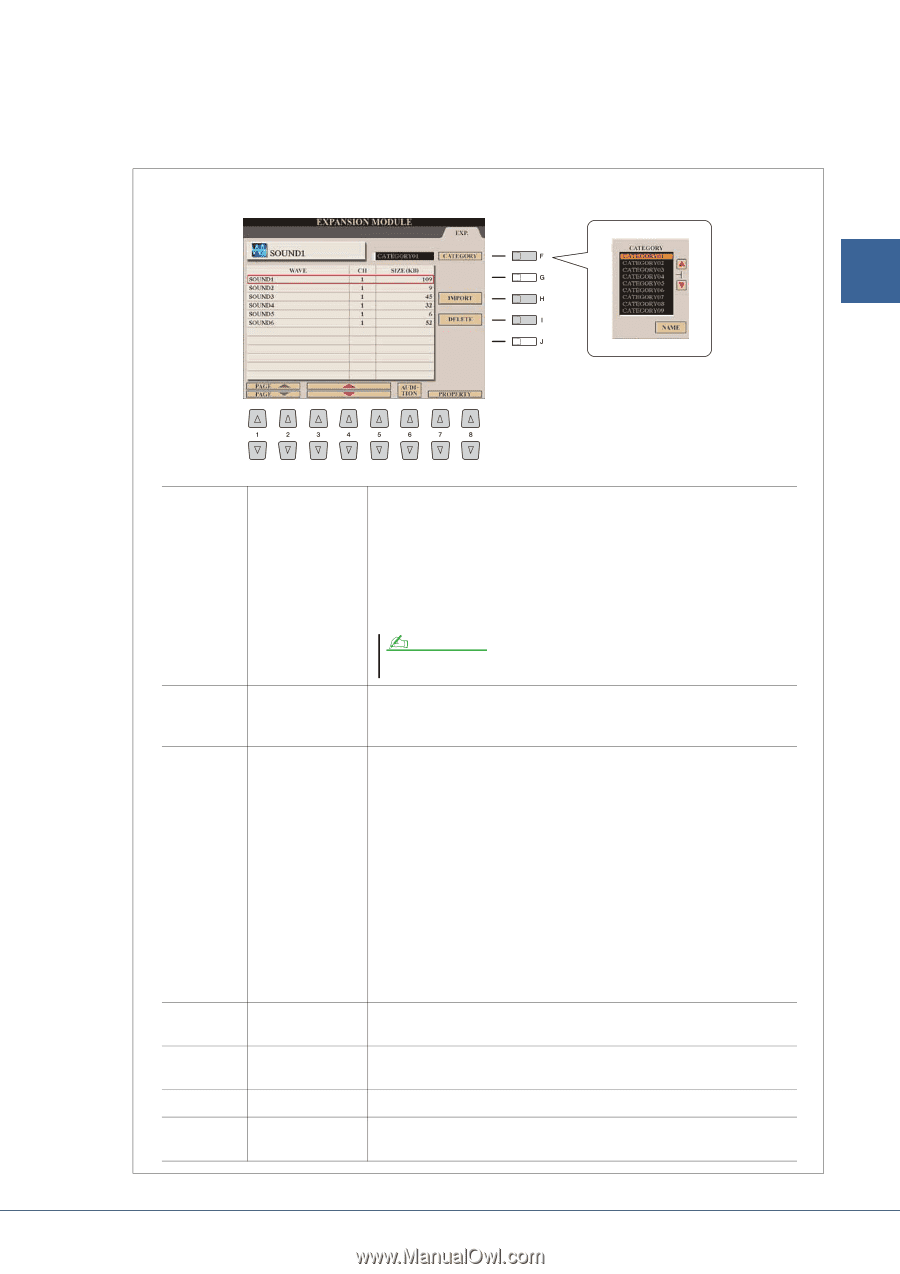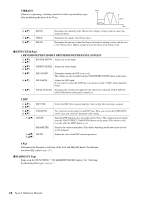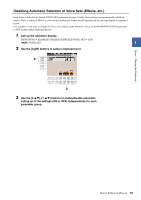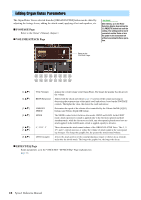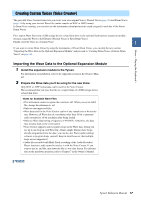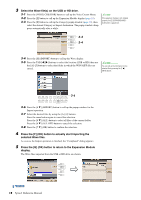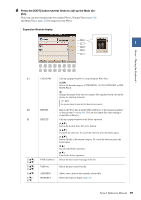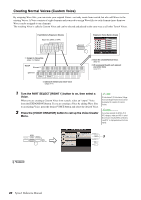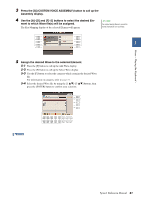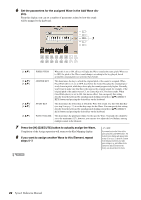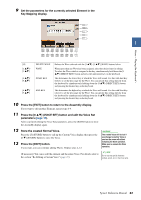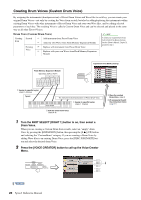Yamaha Tyros4 Reference Manual - Page 19
Press the [EXIT] button several times to call up the Main dis, play., Expansion Module display
 |
UPC - 086792947280
View all Yamaha Tyros4 manuals
Add to My Manuals
Save this manual to your list of manuals |
Page 19 highlights
6 Press the [EXIT] button several times to call up the Main dis- play. Now, you can start creating your own original Voices, Normal Voices (page 20) and Drum Voices (page 24) by using your own Waves. Expansion Module display 1 Voices - Playing the Keyboard - [F] [H] [I] [1 ]/ [2 ] [3 ]- [5 ] [6 ] [7 ]/ [8 ] CATEGORY IMPORT DELETE PAGE Up/Down Calls up a popup window for categorizing the Wave files. [G]/[H] Selects the desired category, CATEGORY01-20, NO CATEGORY or PREMIUM PACK. [J] Changes the name of the selected category. Pressing this button calls up the display for entering characters. NOTE You can also change the name after the Wave files are imported. Imports the Wave files from the USB or HD drive to the expansion module, as done in steps 3-4 (page 18). You can also import files after starting to assign files to the keys. Calls up a popup window for the Delete operation. [5 ] Selects the desired Wave files to be deleted. [6 ] Confirms the selection. To cancel the selection, press the button again. [7 ] Selects all files of the current category. To cancel the selection, press the button again. [8 ] Executes the Delete operation. [8 ] Cancels the Delete operation. Selects the next or previous page in the list. Up/Down Selects the next or previous file. AUDITION PROPERTY Allows you to listen to the currently selected file. Shows the Property display (page 29). Tyros4 Reference Manual 19