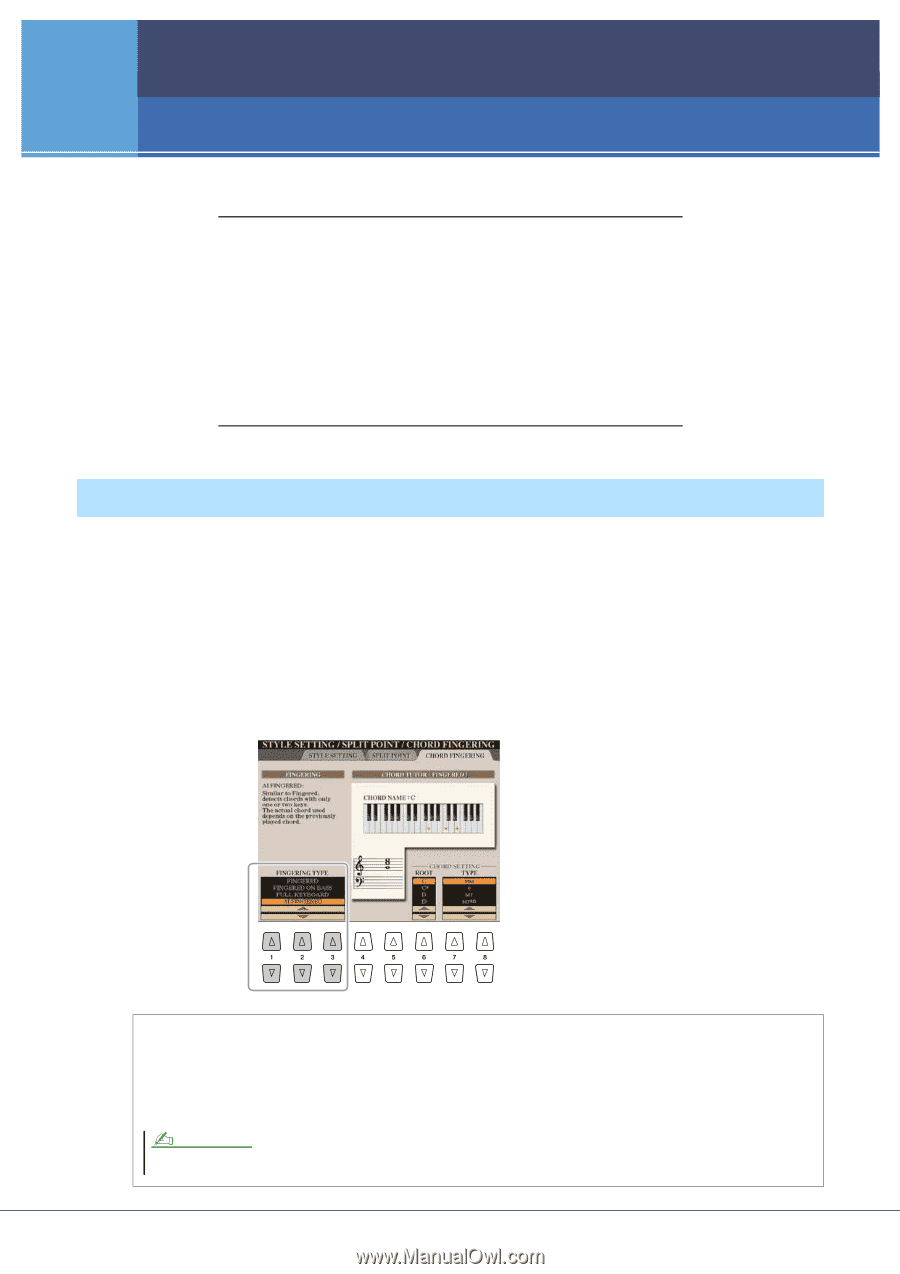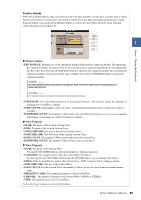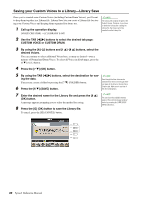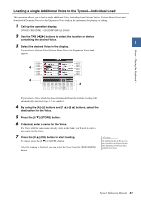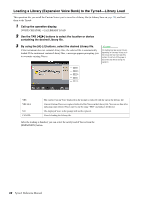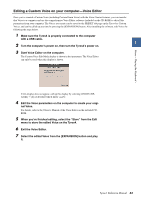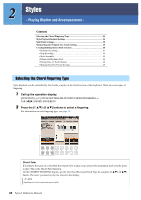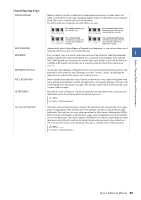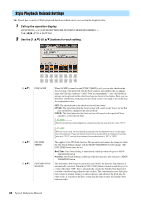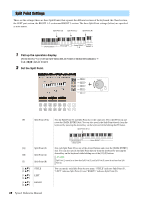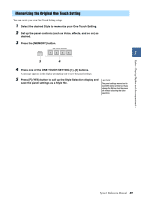Yamaha Tyros4 Reference Manual - Page 34
Styles – Playing Rhythm and Accompaniment –, Selecting the Chord Fingering Type
 |
UPC - 086792947280
View all Yamaha Tyros4 manuals
Add to My Manuals
Save this manual to your list of manuals |
Page 34 highlights
2 Styles - Playing Rhythm and Accompaniment - Contents Selecting the Chord Fingering Type 34 Style Playback Related Settings 36 Split Point Settings 38 Memorizing the Original One Touch Setting 39 Creating/Editing Styles (Style Creator 40 • Realtime Recording 41 • Step Recording 44 • Style Assembly 44 • Editing the Rhythmic Feel 46 • Editing Data for Each Channel 48 • Making Style File Format Settings 49 Selecting the Chord Fingering Type Style playback can be controlled by the chords you play in the chord section of the keyboard. There are seven types of fingering. 1 Call up the operation display. [FUNCTION] [C] STYLE SETTING/SPLIT POINT/CHORD FINGERING TAB [][] CHORD FINGERING 2 Press the [1 ]-[3 ] buttons to select a fingering. For information on each fingering type, see page 35. Chord Tutor If you know the name of a chord but don't know how to play, you can have the instrument show you the notes to play. This is the Chord Tutor function. On the CHORD FINGERING display, specify the Chord Root and Chord Type by using the [6 ]-[8 ] button. The notes you need to play are shown in the display. NOTE Depending on the chord, some notes may be omitted. 34 Tyros4 Reference Manual