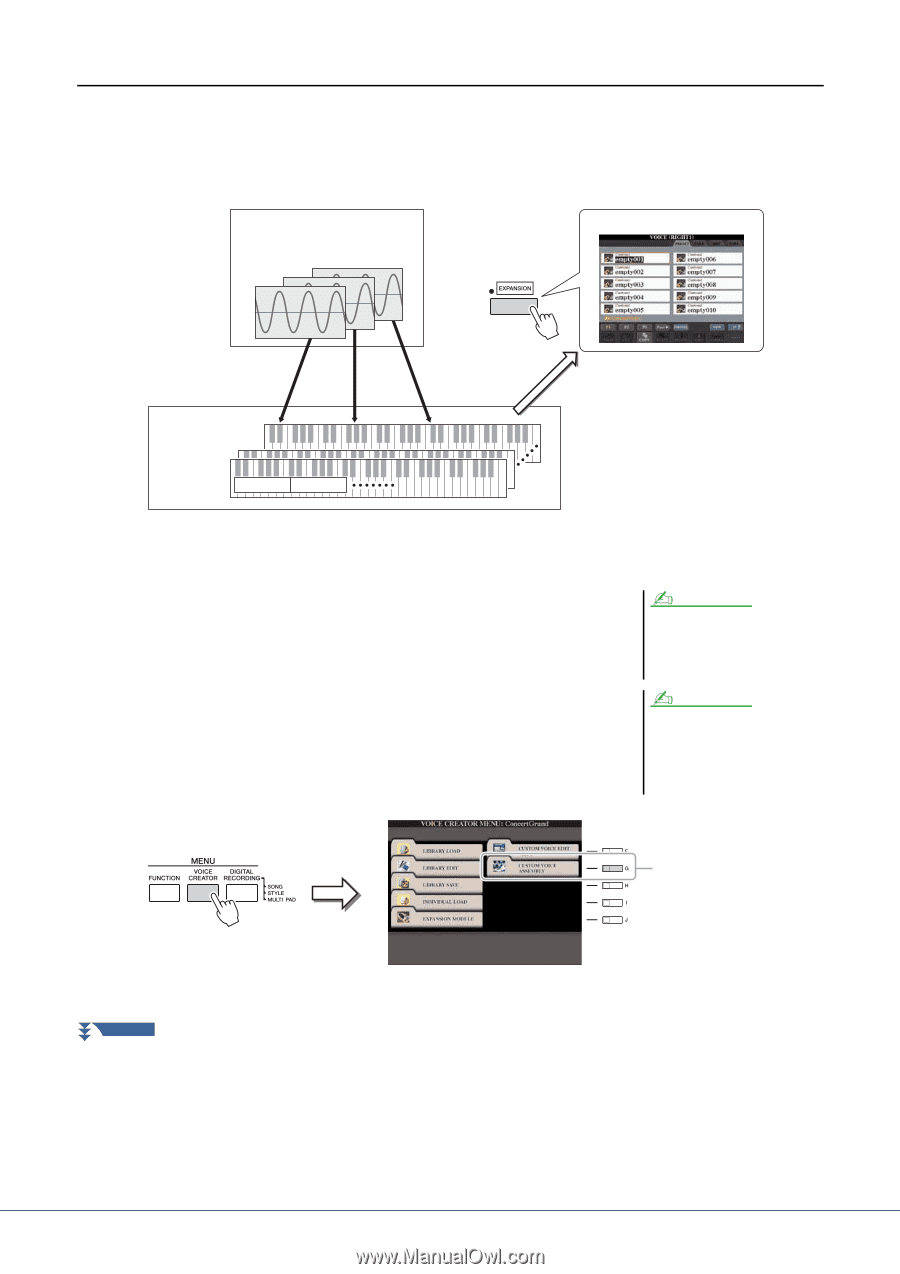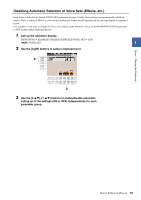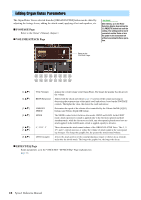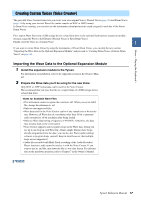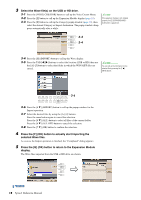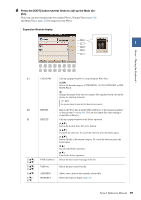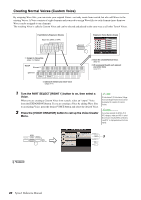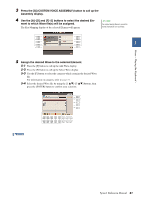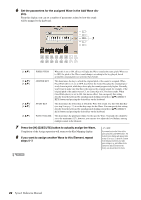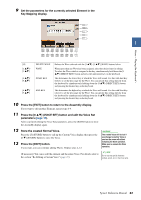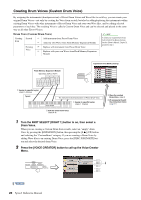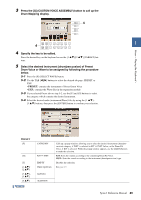Yamaha Tyros4 Reference Manual - Page 20
Creating Normal Voices Custom Voice, Turn the PART SELECT [RIGHT 1] button to on, then select
 |
UPC - 086792947280
View all Yamaha Tyros4 manuals
Add to My Manuals
Save this manual to your list of manuals |
Page 20 highlights
Creating Normal Voices (Custom Voice) By assigning Wave files, you can create your original Voices-not only create from scratch, but also add Waves to the existing Voices. A Voice consists of eight elements and you need to assign Wave files to each element (more than two Waves can be assigned to one element). The resulting Voice is called a Custom Voice and can be selected and played in the same way as all other Tyros4 Voices. Flash Memory Expansion Module Wave files (WAV or AIFF) Expansion Voice Bank (Library) q Assign to Element(s) (steps 1-8 below) Tyros4 Element 8 Element 1 Wave 1 Wave 2 w Edit each element and entire Voice (steps 9-11) e Store the created Normal Voice. (step 12) r (If necessary) Re-edit each element and entire Voice (page 27) 1 Turn the PART SELECT [RIGHT 1] button to on, then select a Voice. When you are creating a Custom Voice from scratch, select an "empty" Voice from the [EXPANSION] button. If you are creating a Voice by adding Wave files to an existing Voice, press the desired VOICE button and select the desired Voice. 2 Press the [VOICE CREATOR] button to call up the Voice Creator Menu. NOTE S.Articulation2!, S.Articulation!, MegaVoice and Organ Flutes! Voices cannot be selected for creation of Custom Voices. NOTE If you have selected the [PERC./SFX KIT] category, make sure NOT to select Drum Voice ("Drums/SFX/Live!Drums/ Live!SFX" is displayed above the Voice name). 3 NEXT PAGE 20 Tyros4 Reference Manual