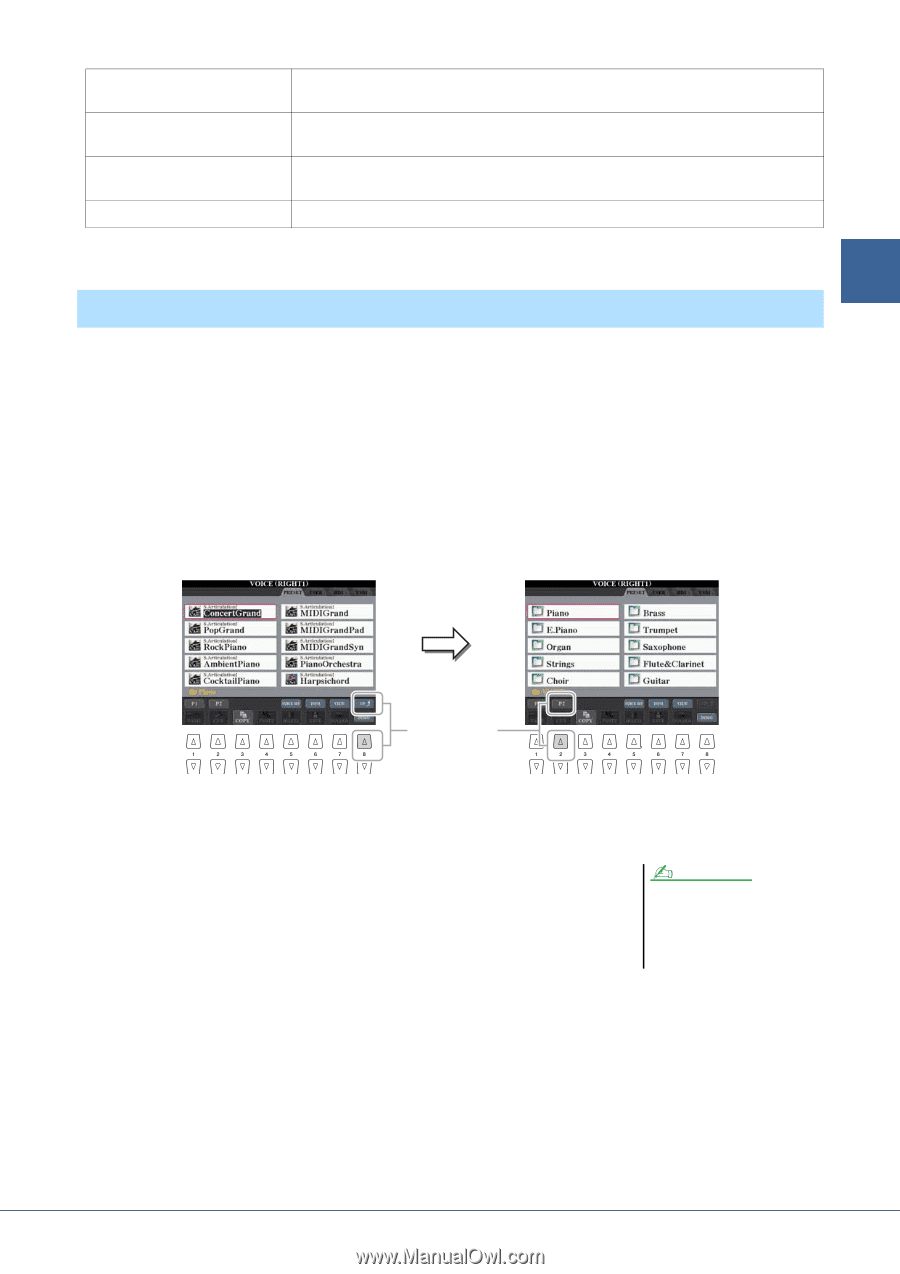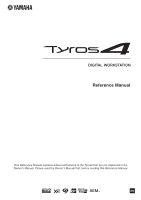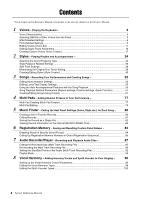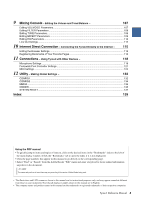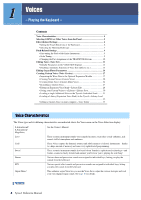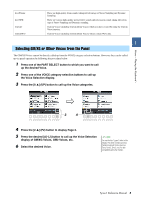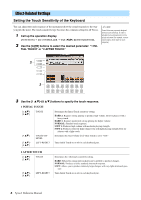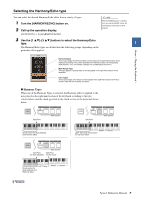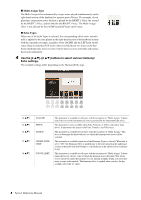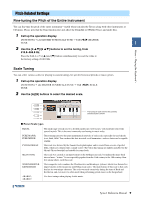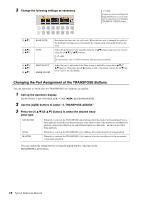Yamaha Tyros4 Reference Manual - Page 5
Selecting GM/XG or Other Voices from the Panel, display of GM/XG Voices, GM2 Voices, etc. - tyros 4 manual
 |
UPC - 086792947280
View all Yamaha Tyros4 manuals
Add to My Manuals
Save this manual to your list of manuals |
Page 5 highlights
Voices - Playing the Keyboard - Live!Drums Live!SFX Custom! CustomWA! These are high-quality drum sounds taking full advantage of Stereo Sampling and Dynamic Sampling. These are various high-quality special effect sounds and percussion sounds taking full advantage of Stereo Sampling and Dynamic sampling. Custom Voices (including Custom Drum Voices) which you have created by using the Custom Voice function. Custom Voices (including Custom Drum Voices) which contain Wave data. 1 Selecting GM/XG or Other Voices from the Panel The GM/XG Voices cannot be directly called up from the VOICE category selection buttons. However, they can be called up via panel operation by following the procedure below. 1 Press one of the PART SELECT button to which you want to call up the desired Voice. 2 Press one of the VOICE category selection buttons to call up the Voice Selection display. 3 Press the [8 ] (UP) button to call up the Voice categories. 3 4 4 Press the [2 ] (P2) button to display Page 2. 5 Press the desired [A]-[J] button to call up the Voice Selection display of GM/XG Voices, GM2 Voices, etc. 6 Select the desired Voice. NOTE You can find the "Legacy" folder in this display. This folder contains previous Yamaha keyboards' Voices (such as Tyros, Tyros2, Tyros3, etc.) for data compatibility with other models. Tyros4 Reference Manual 5