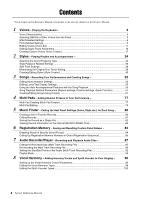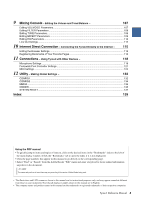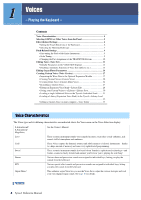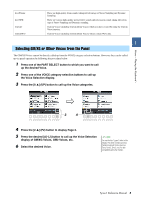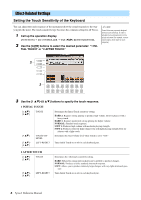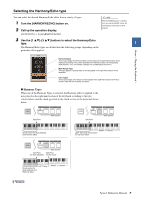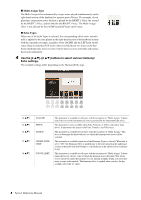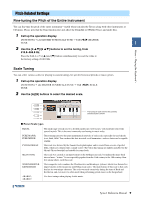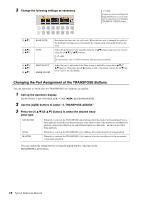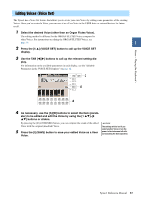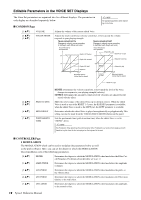Yamaha Tyros4 Reference Manual - Page 7
Selecting the Harmony/Echo type, Harmony Types
 |
UPC - 086792947280
View all Yamaha Tyros4 manuals
Add to My Manuals
Save this manual to your list of manuals |
Page 7 highlights
Voices - Playing the Keyboard - Selecting the Harmony/Echo type You can select the desired Harmony/Echo effect from a variety of types. 1 Turn the [HARMONY/ECHO] button on. 2 Call up the operation display. [FUNCTION] [F] HARMONY/ECHO NOTE When the [MONO] button is turned to on or you use the SA/SA2 Voices, the Harmony/Echo effect may not work properly. 3 Use the [1 ]-[3 ] buttons to select the Harmony/Echo type. 1 The Harmony/Echo types are divided into the following groups, depending on the particular effect applied. Harmony Types These types apply the harmony effect to notes played in the right-hand section of the keyboard according to the chord specified in the left-hand section of the keyboard. (Note that the "1+5" and "Octave" settings are not affected by the chord.) Multi Assign Type This type applies a special effect to chords played in the right-hand section of the keyboard. Echo Types These types apply echo effects to notes played in the right-hand section of the keyboard in time with the currently set tempo. Harmony Types When one of the Harmony Types is selected, the Harmony effect is applied to the note played in the right-hand section of the keyboard according to the type selected above and the chord specified in the chord section of the keyboard shown below. Split Point Chord section for Style playback and Harmony effect Split Point RIGHT 1-3 Voices LEFT Voice and chord section for Harmony effect Split Point Split Point (for Style playback) (for the Voice) Chord section for Style playback and Harmony effect LEFT Voice RIGHT 1-3 Voices NEXT PAGE Tyros4 Reference Manual 7