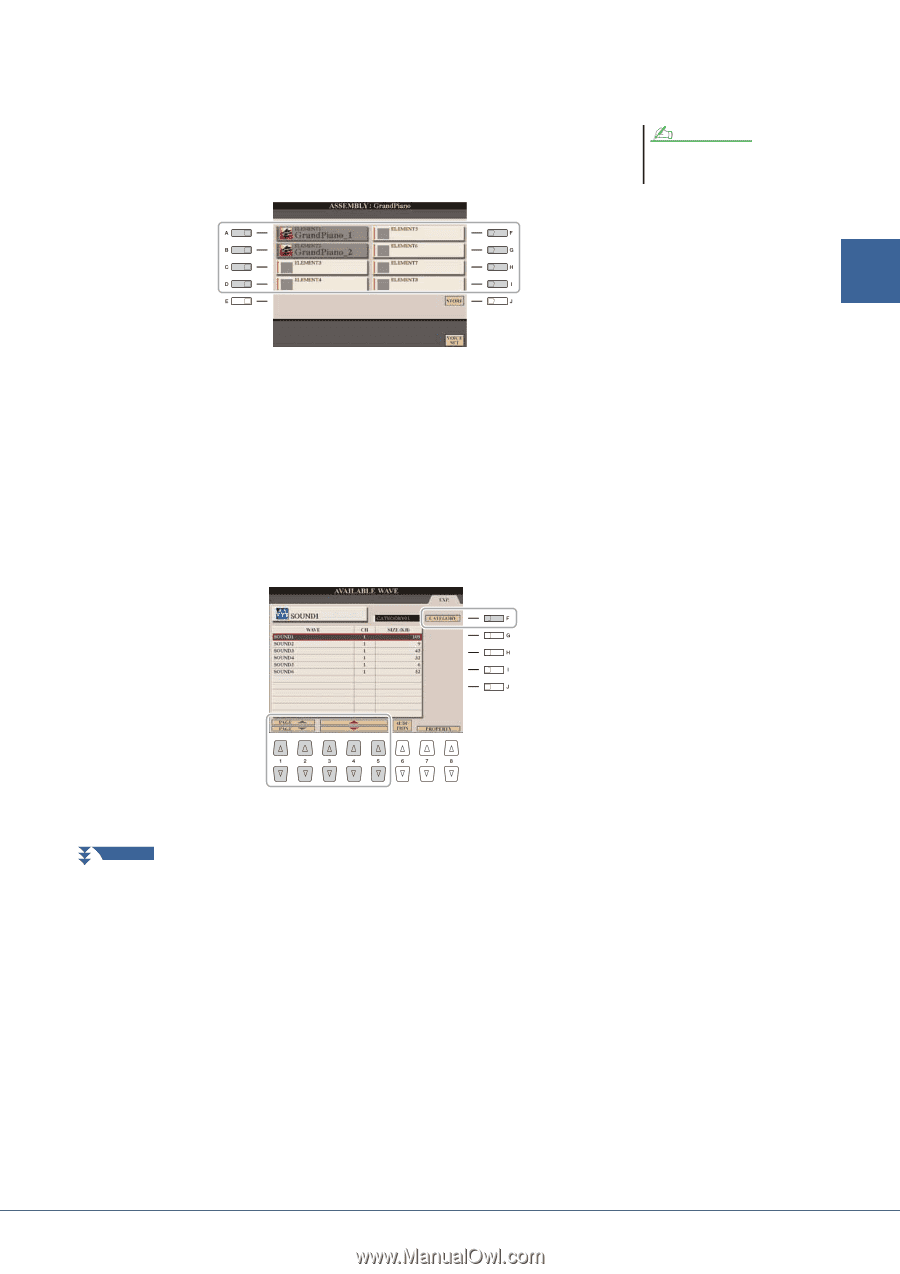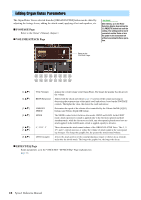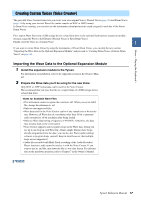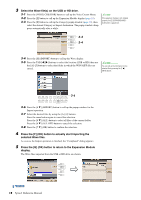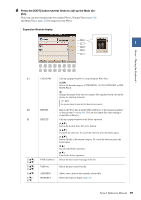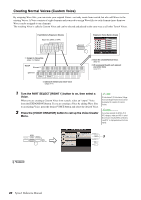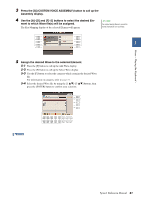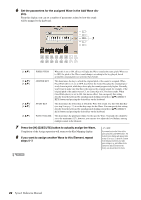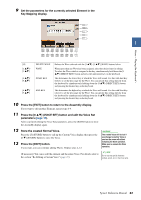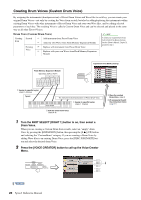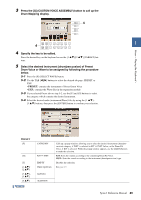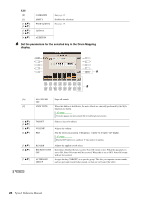Yamaha Tyros4 Reference Manual - Page 21
ment to which Wave files will be assigned., Assembly display.
 |
UPC - 086792947280
View all Yamaha Tyros4 manuals
Add to My Manuals
Save this manual to your list of manuals |
Page 21 highlights
Voices - Playing the Keyboard - 3 Press the [G] (CUSTOM VOICE ASSEMBLY) button to call up the Assembly display. 4 Use the [A]-[D] and [F]-[I] buttons to select the desired Ele- ment to which Wave file(s) will be assigned. The Key Mapping display of the selected Element will appear. NOTE You cannot assign Waves to preset Elements (instrument icon is shown). 1 5 Assign the desired Wave to the selected Element. 5-1 Press the [F] button to call up the Add Wave display. 5-2 Press the [F] button to call up the Select Wave display. 5-3 Use the [F] button to select the category which contains the desired Wave file. For information on category, refer to page 19. 5-4 Select the desired Wave file by using the [1 ]-[5 ] buttons, then press the [ENTER] button to confirm your selection. NEXT PAGE Tyros4 Reference Manual 21