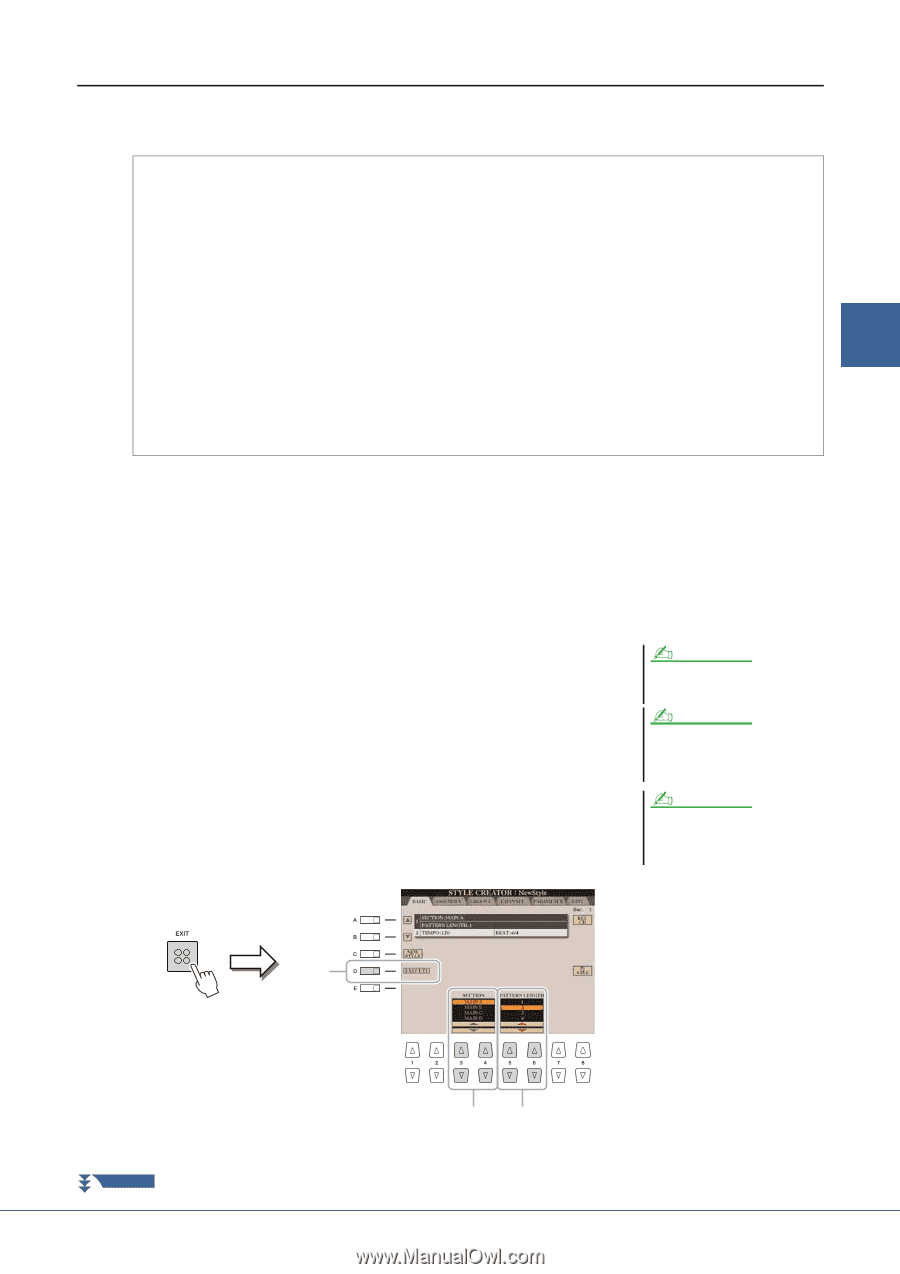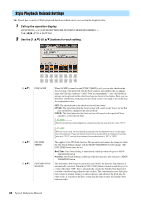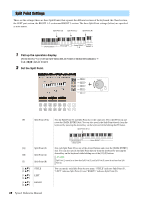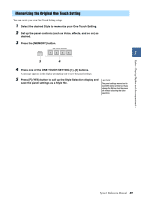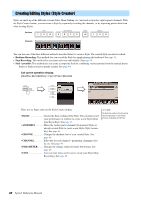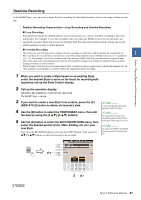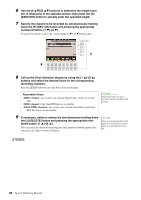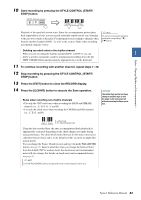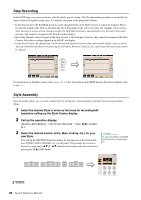Yamaha Tyros4 Reference Manual - Page 41
Realtime Recording, Loop Recording, Overdub Recording
 |
UPC - 086792947280
View all Yamaha Tyros4 manuals
Add to My Manuals
Save this manual to your list of manuals |
Page 41 highlights
Styles - Playing Rhythm and Accompaniment - Realtime Recording In the BASIC Page, you can create a single Style by recording the individual channels one-by-one, using realtime recording. Realtime Recording Characteristics-Loop Recording and Overdub Recording Loop Recording Style playback repeats the rhythm patterns of several measures in a "loop," and Style recording is also done using loops. For example, if you start recording with a two-measure MAIN section, the two measures are repeatedly recorded. Notes that you record will play back from the next repetition (loop), letting you record while hearing previously recorded material. Overdub Recording This method records new material to a channel already containing recorded data, without deleting the original data. In 2 Style recording, the recorded data is not deleted, except when using functions such as Rhythm Clear (page 43) and Delete (page 42). For example, if you start recording with a two-measure MAIN section, the two measures are repeated many times. Notes that you record will play back from the next repetition, letting you overdub new material to the loop while hearing previously recorded material. When creating a Style based on an existing internal Style, overdub recording is applied only to the rhythm channels. For all other channels (except rhythm), you need to delete the original data before recording. 1 When you want to create a Style based on an existing Style, select the desired Style to serve as the basis for recording/edit- ing before call up the Style Creator display. 2 Call up the operation display. [DIGITAL RECORDING] [B] STYLE CREATOR The BASIC Page is shown. 3 If you want to create a new Style from scratch, press the [C] (NEW STYLE) button to delete all channel's data. 4 Use the [B] button to select the TEMPO/BEAT menu, then edit the data by using the [3 ]-[6 ] buttons. 5 Use the [A] button to select the SECTION/PATTERN menu, then select the desired section (Intro, Main, Ending, etc.) for your new Style. First close the RECORD display by pressing the [EXIT] button. Then use the [3 ]/[4 ] buttons to select the section to be recorded. NOTE To call up the RECORD display again, press the [F] (REC CH) button. NOTE You can specify the sections to be recorded by using the Section buttons on the panel. Refer to step 3 on page 44. NOTE You cannot select INTRO 4 and ENDING 4 sections directly via the panel operation. 6-2 NEXT PAGE 5 6-1 Tyros4 Reference Manual 41