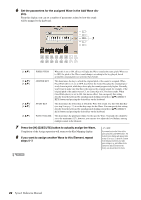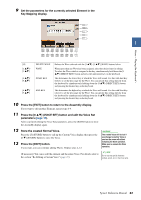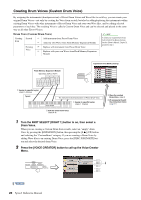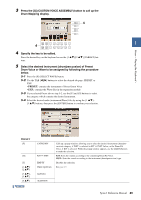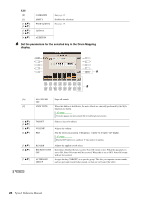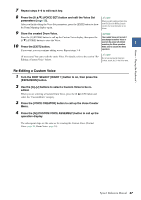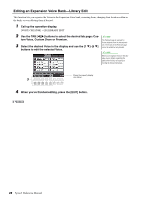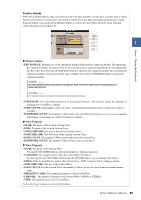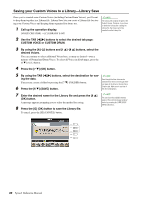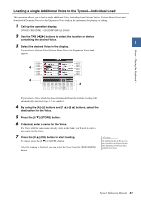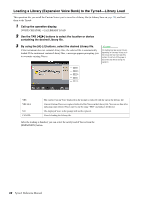Yamaha Tyros4 Reference Manual - Page 27
Re-Editing a Custom Voice, Store the created Drum Voice.
 |
UPC - 086792947280
View all Yamaha Tyros4 manuals
Add to My Manuals
Save this manual to your list of manuals |
Page 27 highlights
Voices - Playing the Keyboard - 7 Repeat steps 4-6 to edit each key. 8 Press the [8 ] (VOICE SET) button and edit the Voice Set parameters (page 12). After you finish editing the Voice Set parameters, press the [EXIT] button to show the Drum Mapping display again. NOTE When you start creating a Drum Voice from Kit Edit of the Mixing Console function, the Voice Set button is not shown. 9 Store the created Drum Voice. NOTICE Press the [J] (STORE) button to call up the Custom Voice display, then press the The created Voice will be lost if [6 ] (STORE) button to store the Voice. 10 Press the [EXIT] button. you change to another Voice or you turn the power off without executing the Store operation. 1 Make sure to execute the Store If you want, you can continue adding waves. Repeat steps 3-8. operation. (If necessary) You can re-edit the entire Voice. For details, refer to the section "ReEditing a Custom Voice" below. NOTE Do not use any special characters (umlaut, accent, etc.) in the Voice name. Re-Editing a Custom Voice 1 Turn the PART SELECT [RIGHT 1] button to on, then press the [EXPANSION] button. 2 Use the [A]-[J] buttons to select a Custom Voice to be re- edited. When you are selecting a Custom Drum Voice, press the [8 ] (UP) button and select the "CustomDrum" category. 3 Press the [VOICE CREATOR] button to call up the Voice Creator Menu. 4 Press the [G] (CUSTOM VOICE ASSEMBLY) button to call up the operation display. The subsequent steps are the same as for creating the Custom Voice (Normal Voice: page 20, Drum Voice: page 24). Tyros4 Reference Manual 27