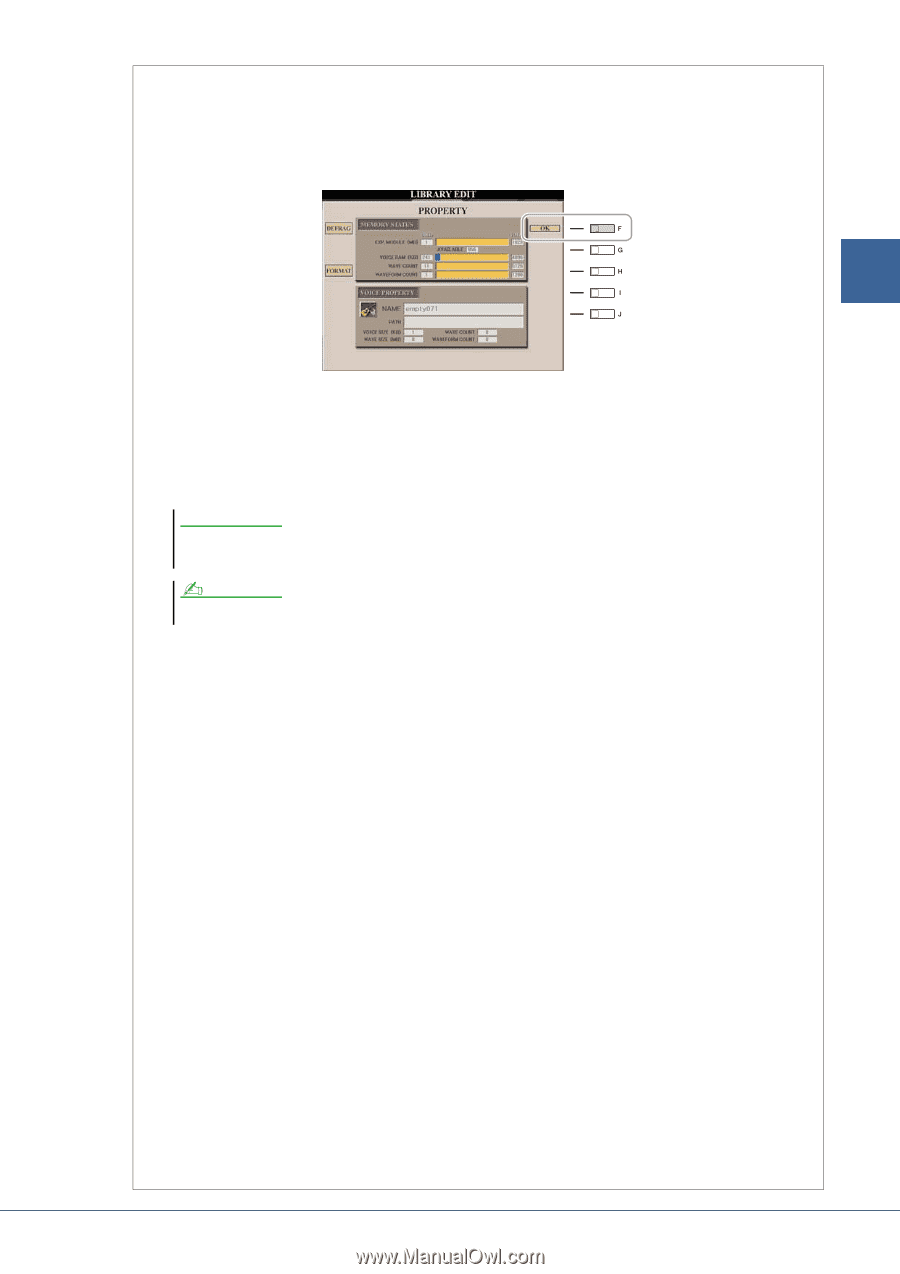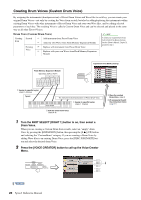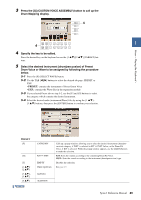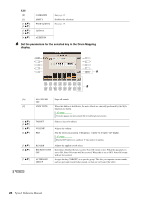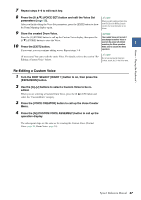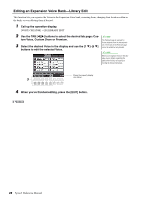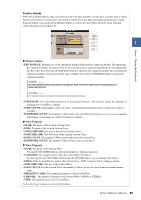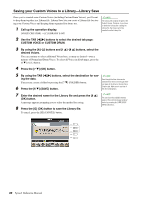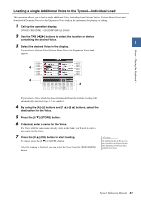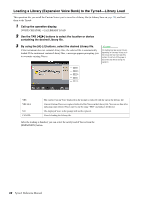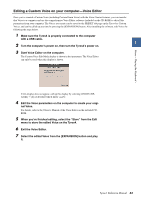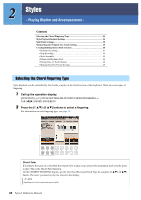Yamaha Tyros4 Reference Manual - Page 29
Memory Status, Voice Property, EXP. MODULE, VOICE RAM, WAVE COUNT, VOICE SIZE KB, WAVE SIZE MB
 |
UPC - 086792947280
View all Yamaha Tyros4 manuals
Add to My Manuals
Save this manual to your list of manuals |
Page 29 highlights
Voices - Playing the Keyboard - Property display When the available memory space has been taken up with large amounts of audio data, you may want to delete large Custom Voices to create space, yet not know which Voices are large and taking up much space. In the Property display, you can check the Memory Status, as well as the Voice/Wave Property of the currently selected Expansion Voice/Wave file. 1 Memory Status • EXP. MODULE: Memory size of the optionally installed flash memory expansion module. By optimizing the expansion module, you may be able to increase the memory capacity (depending on how fragmented the Wave files are). Press the [A] (DEFRAG) button to optimize the expansion module. By formatting the expansion module, you can have all the space available. Press the [C] (FORMAT) button to format the expansion module. NOTICE The format operation deletes any previously existing data. Make sure that the module you are formatting does not contain important data. NOTE If the expansion module is not installed the Defrag and Format buttons does not appear. • VOICE RAM: Size of the internal memory for the Expansion Voices. This memory cannot be expanded. A maximum of 6,144 KB is available. • WAVE COUNT: Total number of the wave files. A maximum of 8,192 mono files or 4,096 stereo files is available. • WAVEFORM COUNT: Total number of Waveforms. The term Waveform refers to a set of wave assignment information. A maximum of 1,280 waveforms is available. Voice Property • NAME: The name of the focused Custom Voice • PATH: The path of the focused Custom Voice • VOICE SIZE (KB): The size of the focused Custom Voice • WAVE SIZE (MB): The Wave size of the focused Custom Voice • WAVE COUNT: The number of Waves used in the focused Custom Voice • WAVEFORM COUNT: The number of Waveforms in the focused Wave Wave Property • NAME: The name of the focused Wave Pressing the [I] (NAME) button calls up the display for entering characters. • CATEGORY: The category name which the focused Wave belongs to. By pressing the [J] (CATEGORY) button then the [ENTER] button, you can change the category. • USING: If the focused Wave is used to the Custom Voice, "USE" is shown. If not, nothing is shown. • WAVE SIZE (MB): The size of the focused Wave • WAVE COUNT: For the focused Wave, the number of Waves which uses the expansion module memory space. • FREQUENCY (kHz): The sampling frequency of the focused Wave • CHANNEL: The number of channels of the focused Wave, MONO or STEREO • TIME: The playback time of the focused Wave To close the Property display, press the [F] (OK) button. Tyros4 Reference Manual 29