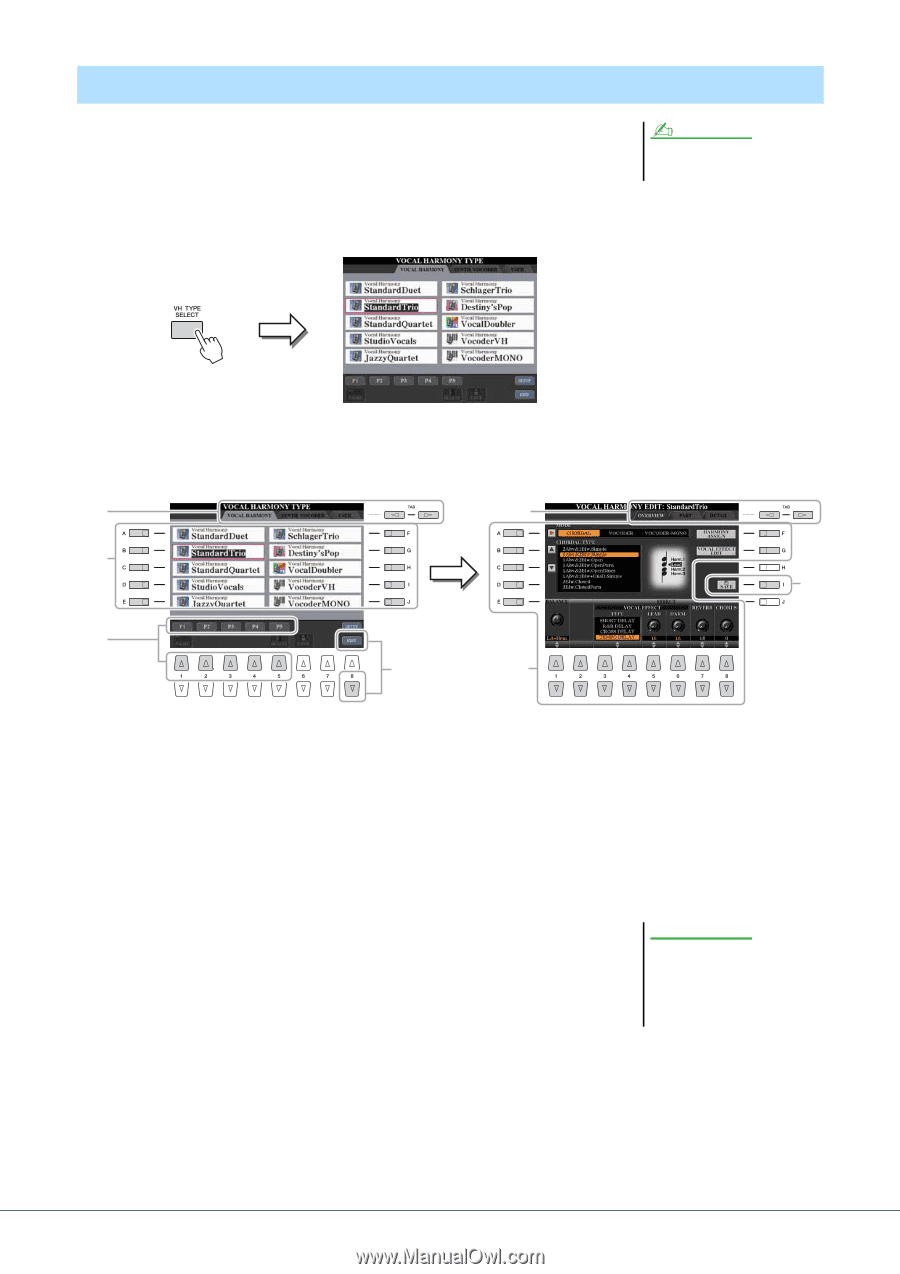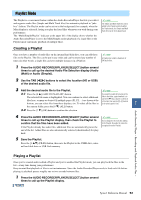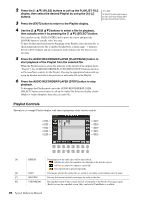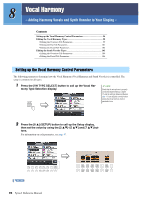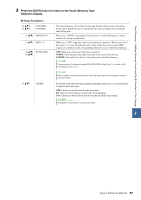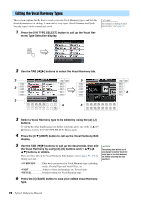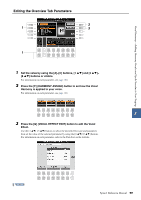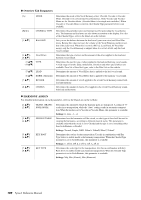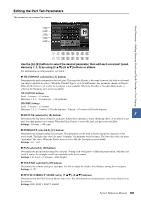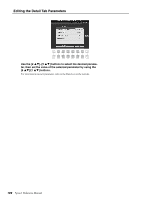Yamaha Tyros4 Reference Manual - Page 98
Editing the Vocal Harmony Types
 |
UPC - 086792947280
View all Yamaha Tyros4 manuals
Add to My Manuals
Save this manual to your list of manuals |
Page 98 highlights
Editing the Vocal Harmony Types This section explains briefly how to create your own Vocal Harmony types, and lists the detailed parameters for editing. A sum total of sixty types (Vocal Harmony and Synth Vocoder types) can be created and saved. 1 Press the [VH TYPE SELECT] button to call up the Vocal Har- mony Type Selection display. NOTE For information on "Editing the Synth Vocoder Types," refer to page 103. 2 Use the TAB [][] buttons to select the Vocal Harmony tab. 2 5 3 6 3 4 5 3 Select a Vocal Harmony type to be edited by using the [A]-[J] buttons. To call up the other display pages for further selections, press one of the [1 ]-[5 ] buttons or press the [VH TYPE SELECT] button again. 4 Press the [8 ] (EDIT) button to call up the Vocal Harmony Edit display. 5 Use the TAB [][] buttons to call up the desired tab, then edit the Vocal Harmony by using [A]-[G] buttons and [1 ]-[8 ] buttons or sliders. There are three tabs in the Vocal Harmony Edit display; refer to pages 99-102 for editing each tab. • OVERVIEW........... Edits basic parameters for Vocal Harmony type, including mode, Chordal Type and Vocal Effect, etc. • PART Adjusts volume and panning, etc. for each part. • DETAIL Detailed editing for Vocal Harmony type. NOTICE The settings here will be lost if you change to another Vocal Harmony type or you turn the power off without executing the save operation. 6 Press the [I] (SAVE) button to save your edited Vocal Harmony type. 98 Tyros4 Reference Manual