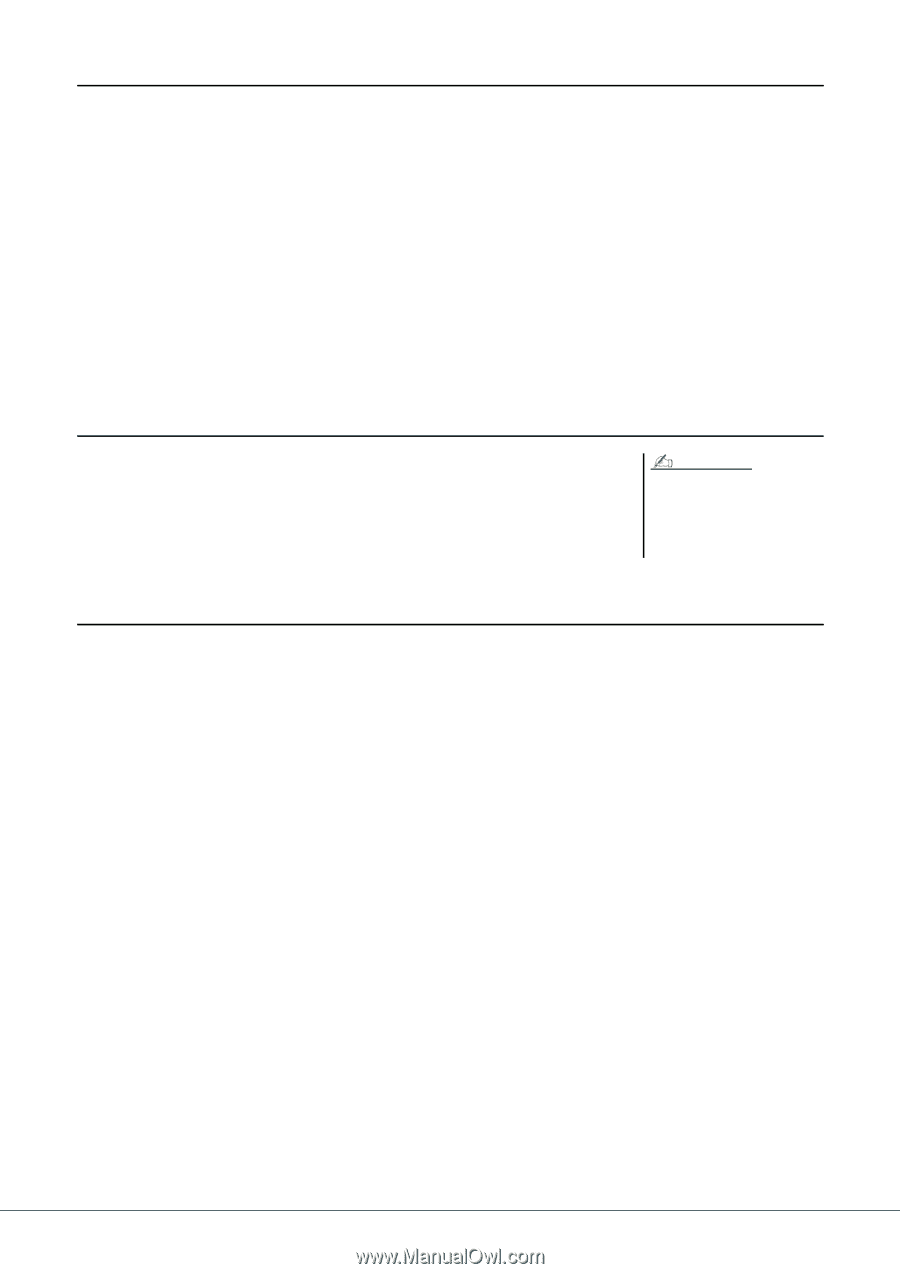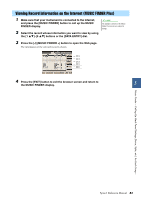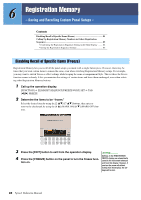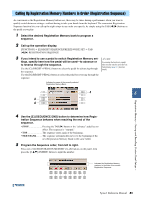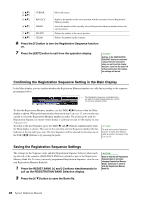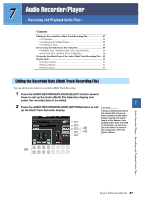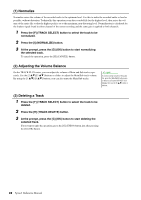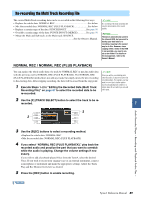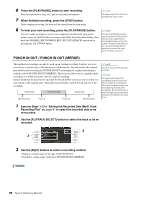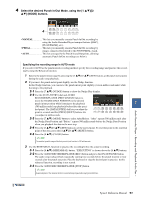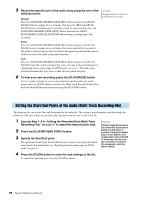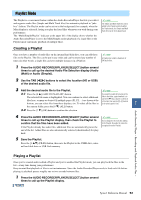Yamaha Tyros4 Reference Manual - Page 88
Normalize, Adjusting the Volume Balance, Deleting a Track, Press the [H] TRACK DELETE button.
 |
UPC - 086792947280
View all Yamaha Tyros4 manuals
Add to My Manuals
Save this manual to your list of manuals |
Page 88 highlights
(1) Normalize Normalize raises the volume of the recorded audio to the optimum level. Use this to make the recorded audio as loud as possible, without distortion. Technically, this operation scans the recorded file for the highest level, then raises the volume of the entire file so that the highest peak is set to the maximum, non-distorting level. Normalization is calculated for the loudest signal found in either channel of the stereo recording and the same gain is applied to both channels. 1 Press the [F] (TRACK SELECT) button to select the track to be normalized. 2 Press the [I] (NORMALIZE) button. 3 At the prompt, press the [G] (OK) button to start normalizing the selected track. To cancel the operation, press the [H] (CANCEL) button. (2) Adjusting the Volume Balance On the TRACK PLAY meter, you can adjust the volume of Main and Sub tracks separately. Use the [2 ]/[3 ] buttons or sliders to adjust the Main/Sub track volume. By using the [1 ]/[4 ] buttons, you can also mute the Main/Sub tracks. NOTE To control overall volume of the audio file, press the [BALANCE] button once or twice to call up the BALANCE (2/2) display, then use the [5 ] slider or buttons. (3) Deleting a Track 1 Press the [F] (TRACK SELECT) button to select the track to be deleted. 2 Press the [H] (TRACK DELETE) button. 3 At the prompt, press the [G] (OK) button to start deleting the selected track. If you want to undo the operation, press the [G] (UNDO) button just after pressing the [G] (OK) button. 88 Tyros4 Reference Manual