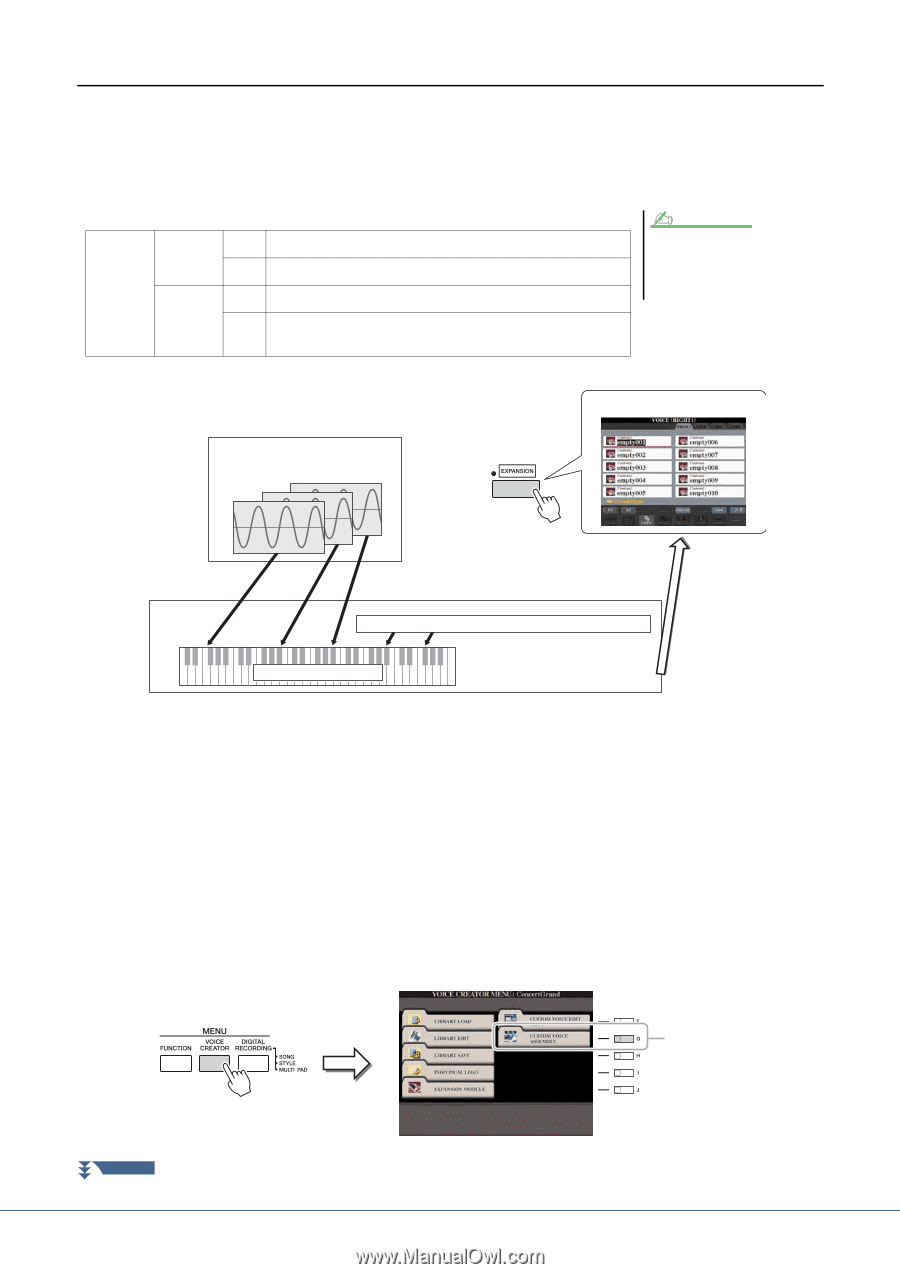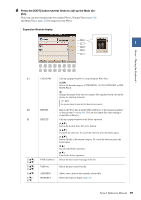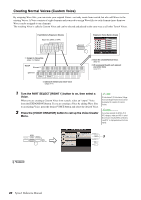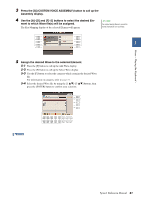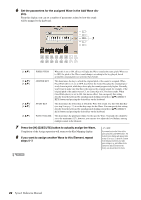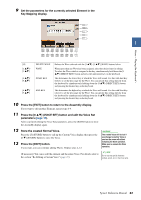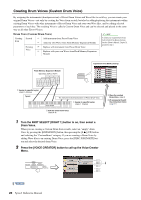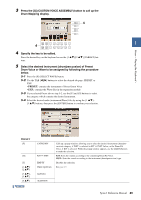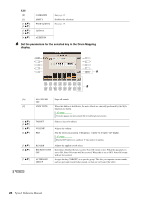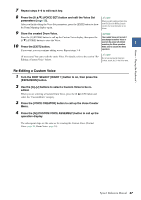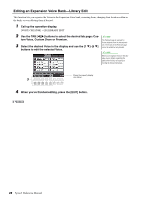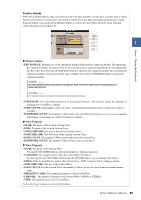Yamaha Tyros4 Reference Manual - Page 24
Creating Drum Voices Custom Drum Voice
 |
UPC - 086792947280
View all Yamaha Tyros4 manuals
Add to My Manuals
Save this manual to your list of manuals |
Page 24 highlights
Creating Drum Voices (Custom Drum Voice) By assigning the instruments (drum/percussion) of Preset Drum Voices and Wave files to each key, you can create your original Drum Voices-not only by creating the Voice from scratch, but also by adding/replacing the instruments within existing Drum Voices with other instruments of Preset Drum Voice and your own Wave files, and by editing selected parameters of each key. The resulting Voice is called a Custom Drum Voice and can be selected and played in the same way as all other Tyros4 Voices. Drum Voice (Custom Drum Voice) Creating Scratch from Add instrument from Preset Drum Voice Add your own Waves from Flash Memory Expansion Module Existing Voice Replace with instrument from Preset Drum Voice Replace with your own Waves from Flash Memory Expansion Module NOTE To create your original Drum Voices from Kit Edit of the Mixing Console function (Owner's Manual, Chapter 9), proceed to step 3. Flash Memory Expansion Module Wave files (WAV or AIFF) Expansion Voice Bank (Library) q Assign to specific key(s) (steps 1-5 below) Tyros4 Drum Voice The instrument (drum/percussion) of Preset Drum Voice q Assign to specific key(s) (steps 1-5 below) w Edit the entire Drum Voice (steps 6-8) 1 Turn the PART SELECT [RIGHT 1] button to on, then select a Drum Voice. When you are creating a Custom Drum from scratch, select an "empty" drum Voice by pressing the [EXPANSION] button, then pressing the [8 ] (UP) button and selecting the "CustomDrum" category. If you are creating a Drum Voice by adding Wave files to an existing Drum Voice, press the [PERC./DRUM KIT] button and select the desired drum Voice. 2 Press the [VOICE CREATOR] button to call up the Voice Creator Menu. e Store the created Drum Voice. (step 9) r (If necessary) Re-edit the entire Drum Voice (page 27) 3 NEXT PAGE 24 Tyros4 Reference Manual