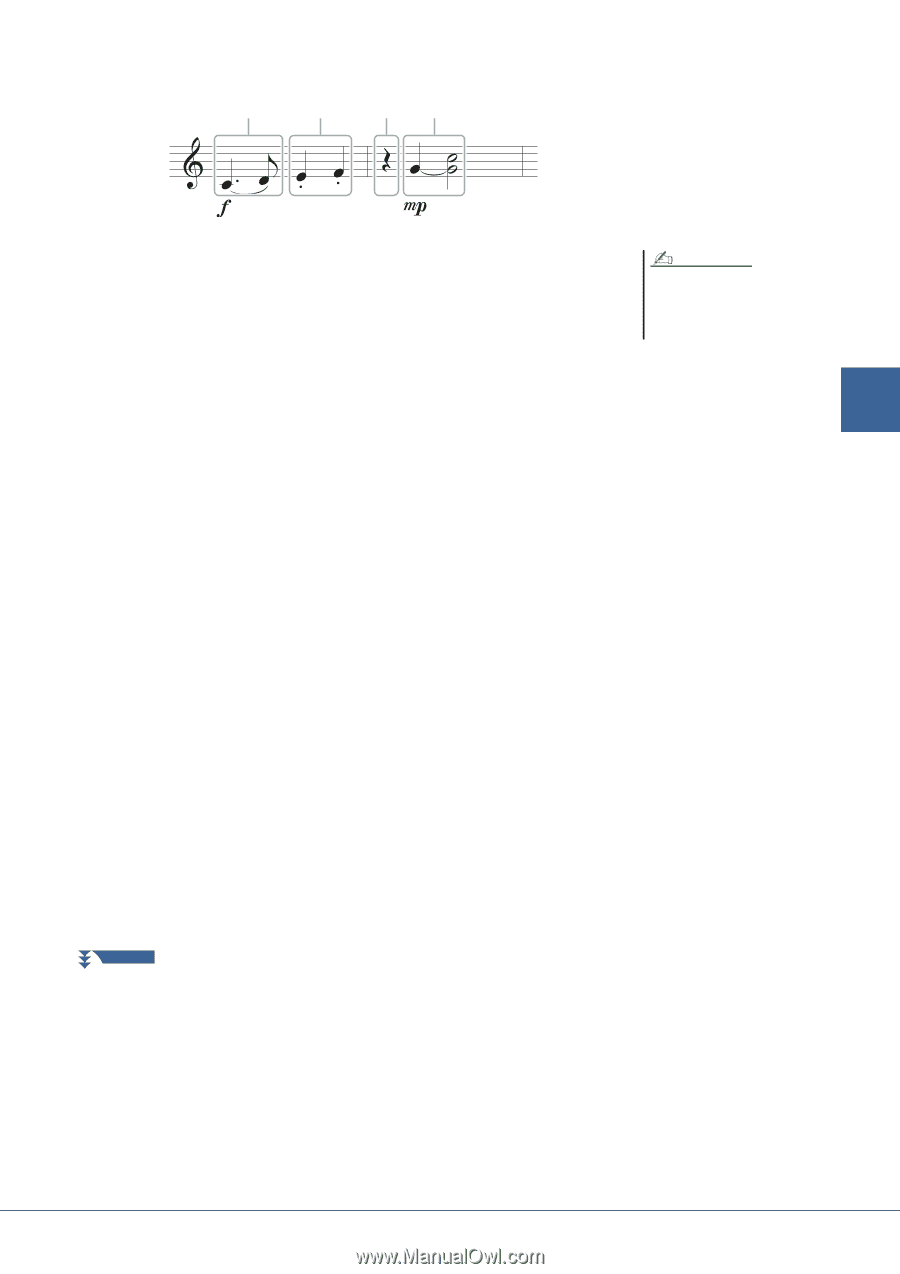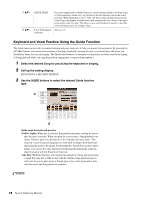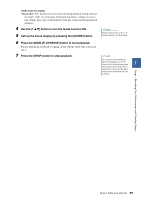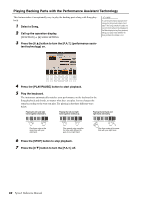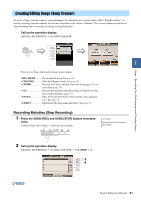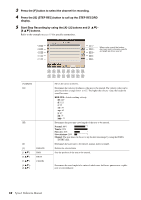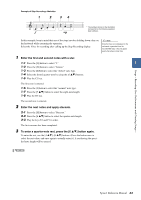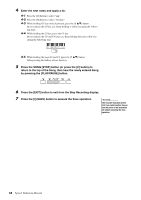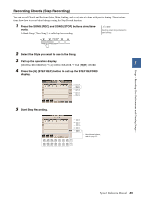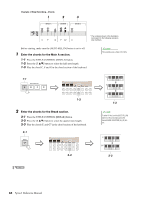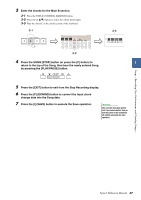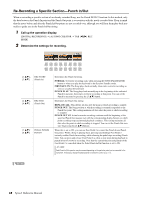Yamaha Tyros4 Reference Manual - Page 63
Enter the first and second notes with a slur., Enter the next notes and apply staccato., To enter
 |
UPC - 086792947280
View all Yamaha Tyros4 manuals
Add to My Manuals
Save this manual to your list of manuals |
Page 63 highlights
Songs - Recording Your Performances and Creating Songs - Example of Step Recording-Melodies 1 2 34 * The numbers shown in the illustration correspond to the following operation step numbers. In this example, keep in mind that one of the steps involves holding down a key on the keyboard while executing the operation. Select the Voice for recording after calling up the Step Recording display. NOTE Since the music score displayed on the instrument is generated from the recorded MIDI data, it may not appear exactly the same as shown here. 1 Enter the first and second notes with a slur. 1-1 Press the [G] button to select "f." 3 1-2 Press the [H] button to select "Tenuto." 1-3 Press the [I] button to select the "dotted" note type. 1-4 Select the dotted quarter-note by using the [6 ] buttons. 1-5 Play the C3 key. The first note is entered. 1-6 Press the [I] button to select the "normal" note type. 1-7 Press the [7 ] button to select the eight-note length. 1-8 Play the D3 key. The second note is entered. 2 Enter the next notes and apply staccato. 2-1 Press the [H] button to select "Staccato." 2-2 Press the [6 ] button to select the quarter-note length. 2-3 Play the keys E3 and F3 in order. The first measure has been completed. 3 To enter a quarter-note rest, press the [6 ] button again. To enter the rest, use the [4 ]-[8 ] buttons. (Press the button once to select the rest value, and once again to actually enter it.) A rest having the specified note length will be entered. NEXT PAGE Tyros4 Reference Manual 63