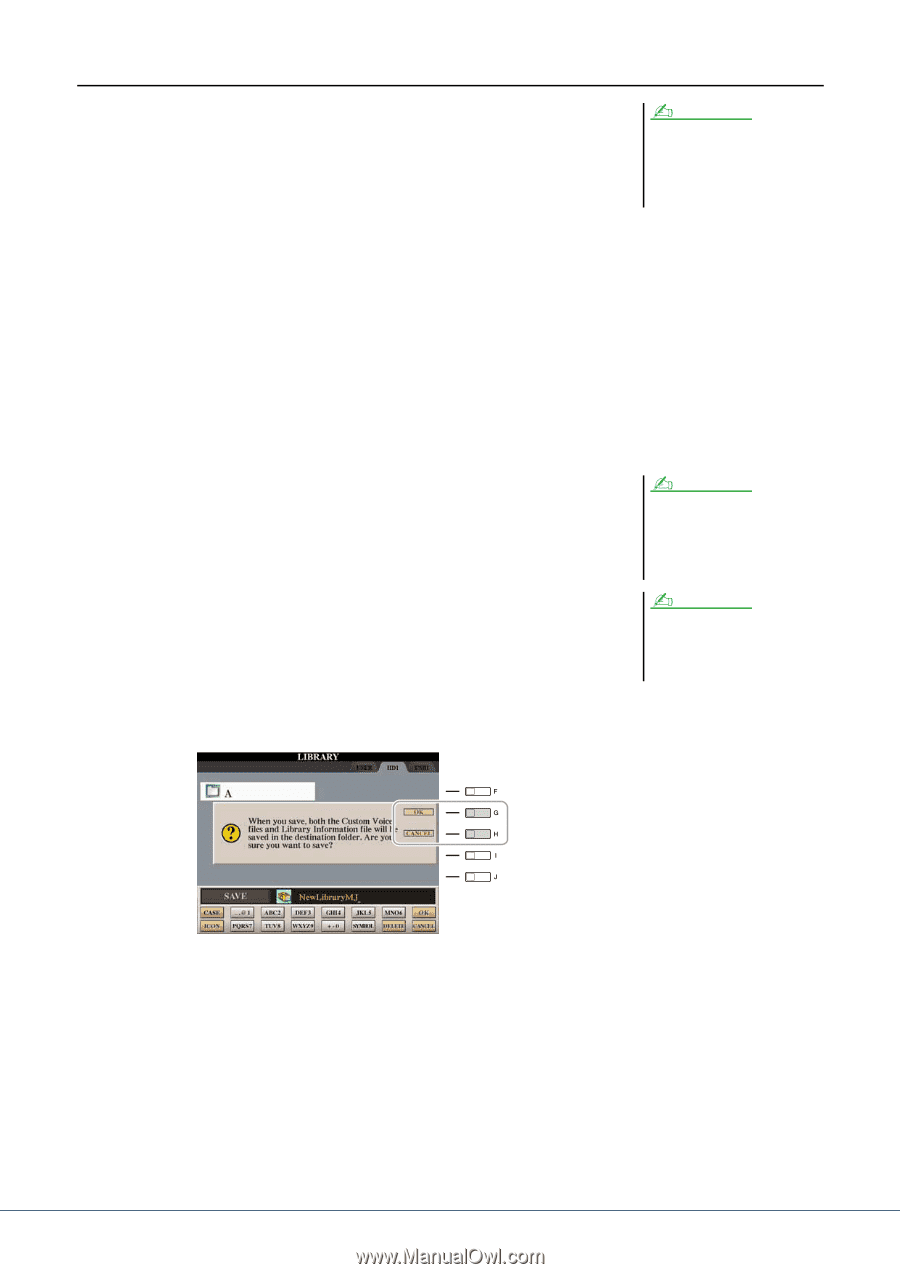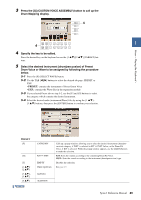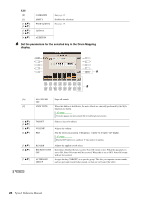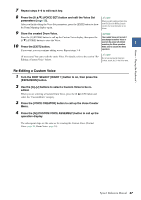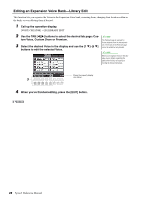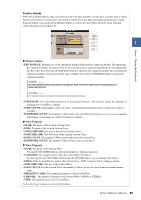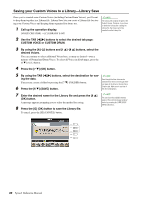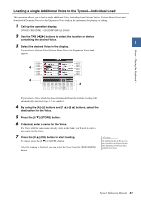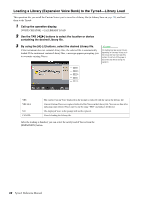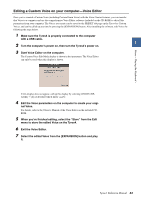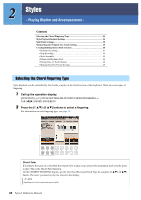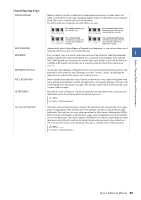Yamaha Tyros4 Reference Manual - Page 30
Saving your Custom Voices to a Library-Library Save, CUSTOM VOICE or CUSTOM DRUM.
 |
UPC - 086792947280
View all Yamaha Tyros4 manuals
Add to My Manuals
Save this manual to your list of manuals |
Page 30 highlights
Saving your Custom Voices to a Library-Library Save Once you've created some Custom Voices (including Custom Drum Voices), you'll want to keep them together in a Library file. Library Save lets you create a Library file for storing your Custom Voices and keeping them organized for future use. 1 Call up the operation display. [VOICE CREATOR] [C] LIBRARY SAVE NOTE The Library file contains the path of the Custom Voices. Therefore, if you move or delete the Voices after creating the Library file, the Voices cannot be recalled from the Library file. 2 Use the TAB [][] buttons to select the desired tab page: CUSTOM VOICE or CUSTOM DRUM. 3 By using the [A]-[J] buttons and [1 ]-[8 ] buttons, select the desired Voices. You can continue to select additional Voices here, as many as desired-even a mixture of Normal and Drum Voices. To select all Voices in all tab pages, press the [6 ] (ALL) button. 4 Press the [7 ] (OK) button. 5 By using the TAB [][] buttons, select the destination for sav- NOTE ing the data. Even though the User drive can be If necessary, create a folder by pressing the [7 ] (FOLDER) button. selected here, there is not enough memory space in the drive for storing Voice 6 Press the [6 ] (SAVE) button. Creator data. Make sure to use one of the other destinations. 7 Enter the desired name for the Library file and press the [8 ] (OK) button. A message appears prompting you to select the method for saving. 8 Press the [G] (OK) button to save the Library file. To cancel, press the [H] (CANCEL) button. NOTE You can check the available memory space of the selected storage location/ device by pressing the [8 ] (PROPERTY) button here. 30 Tyros4 Reference Manual