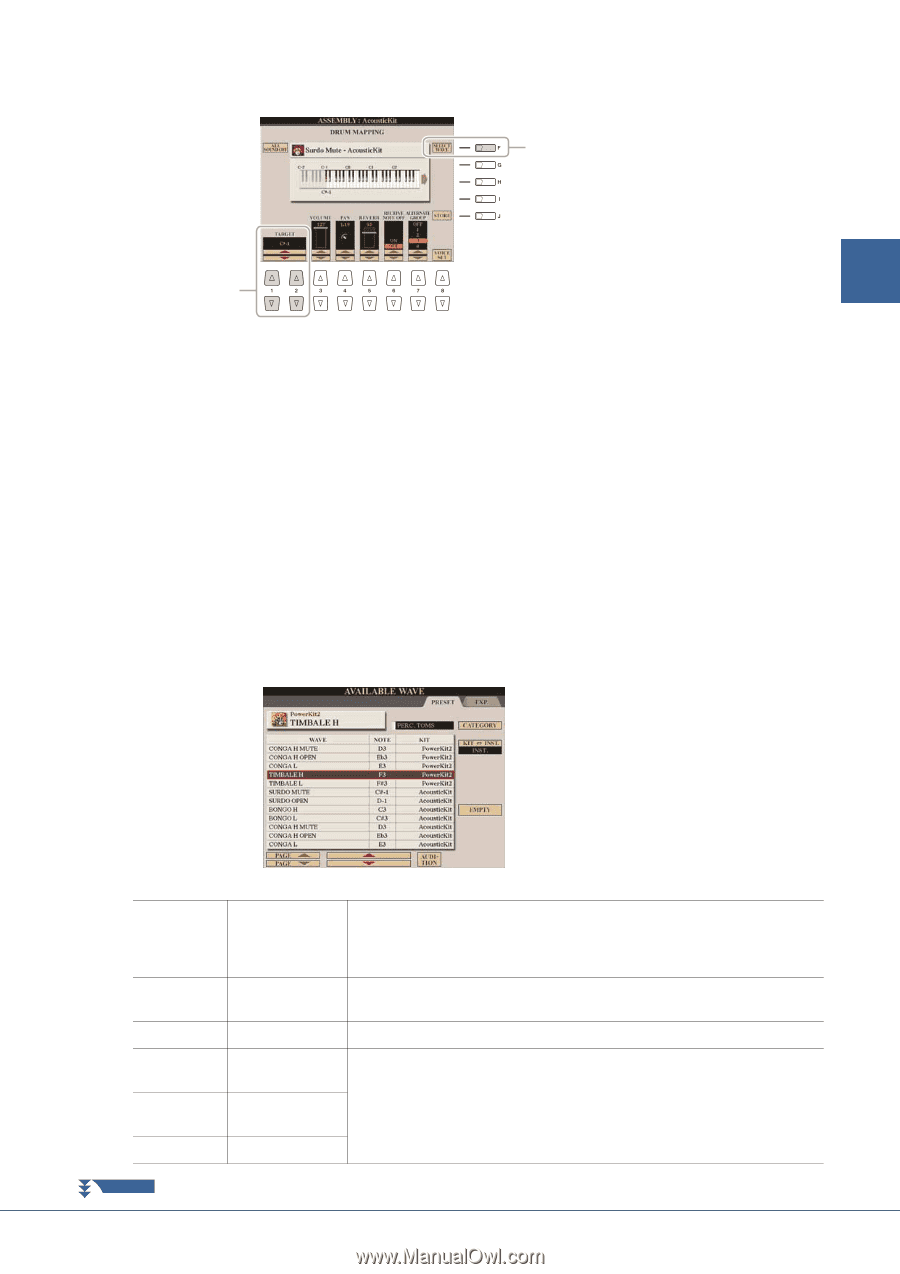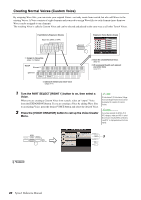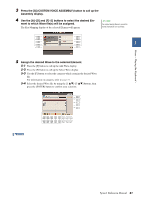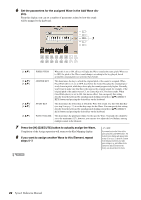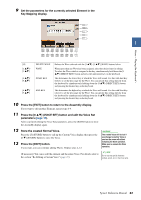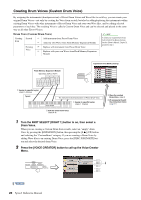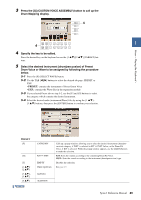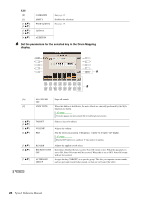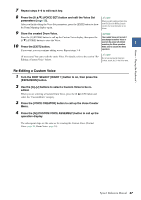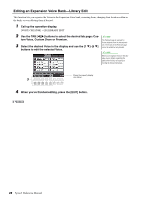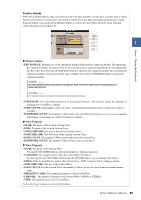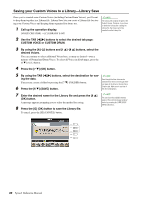Yamaha Tyros4 Reference Manual - Page 25
Drum Mapping display., Drum Voice or Wave to be assigned by following the procedure
 |
UPC - 086792947280
View all Yamaha Tyros4 manuals
Add to My Manuals
Save this manual to your list of manuals |
Page 25 highlights
Voices - Playing the Keyboard - 3 Press the [G] (CUSTOM VOICE ASSEMBLY) button to call up the Drum Mapping display. 5 1 4 4 Specify the key to be edited. Press the desired key on the keyboard or use the [1 ]/[2 ] (TARGET) buttons. 5 Select the desired instrument (drum/percussion) of Preset Drum Voice or Wave to be assigned by following the procedure below. 5-1 Press the [F] (SELECT WAVE) button. 5-2 Use the TAB [][] buttons to select the desired tab page: PRESET or EXP. • PRESET: contains the instrument of Preset Drum Voice • EXP.: contains the Wave files in the expansion module 5-3 If you selected Preset tab on step 5-2, use the [F] and [G] buttons to select the category which contains the desired instrument. 5-4 Select the desired audio (instrument/Wave) files by using the [1 ]- [5 ] buttons, then press the [ENTER] button to confirm your selection. PRESET [F] [G] [J] [1 ]/ [2 ] [3 ]- [5 ] [6 ] NEXT PAGE CATEGORY KIT INST. EMPTY PAGE Up/Down Calls up a popup window, allowing you to select the desired instrument (drum/percussion) category, if INST. is selected in KIT INST. below, or the Drum Kit Voice, if KIT is selected. While the popup window appears, use the [G]/[H] buttons to make the selection. KIT: Sorts the sounds according to the containing Drum Kit Voice. INST.: Sorts the sounds according to the instrument (drum/percussion) type. Disables the selection. See page 19. Up/Down AUDITION Tyros4 Reference Manual 25