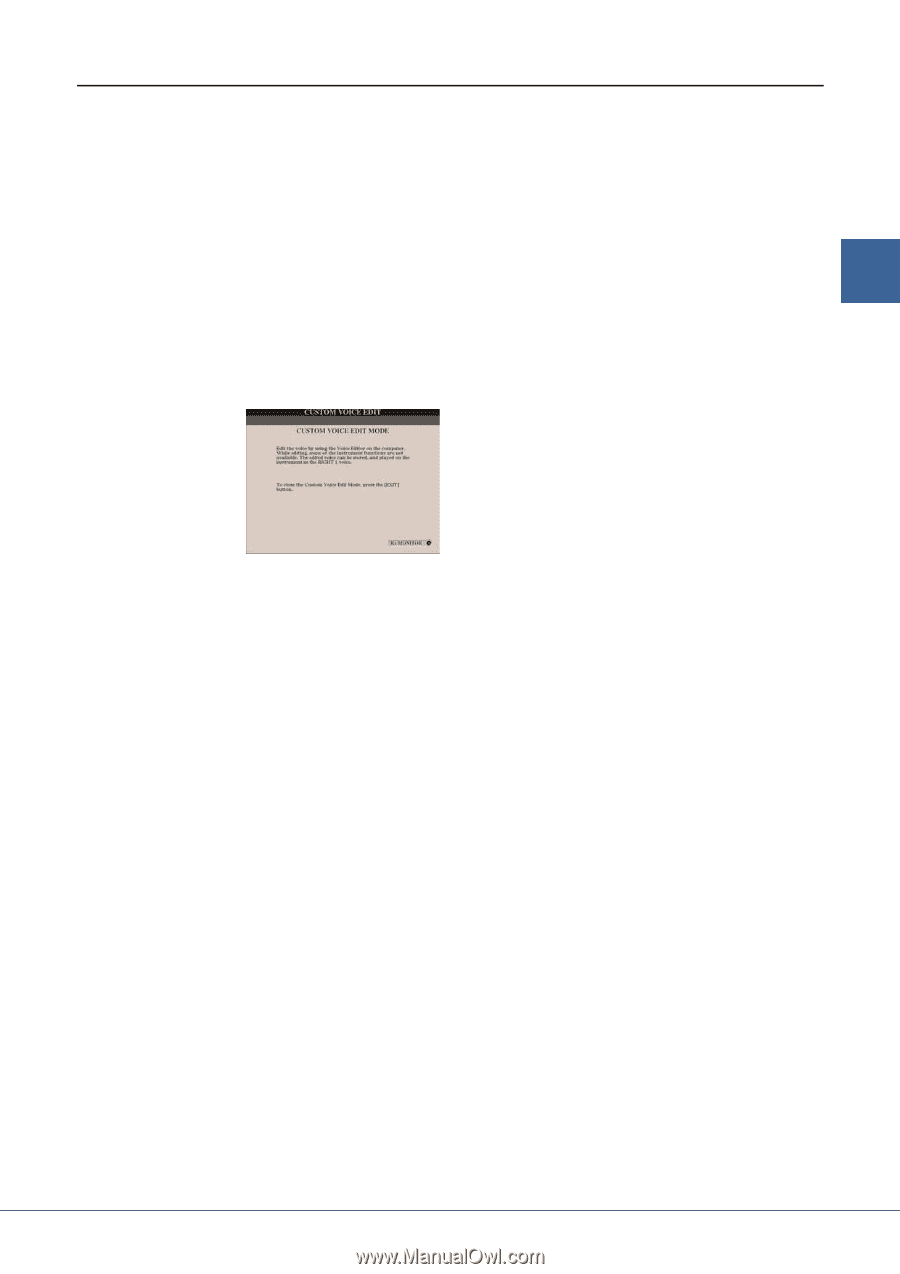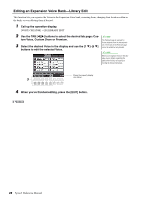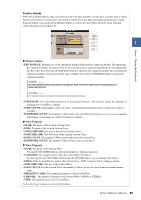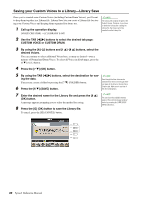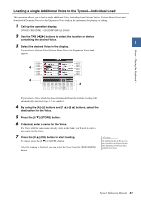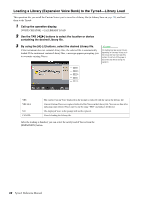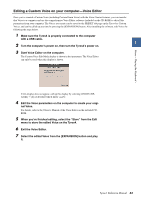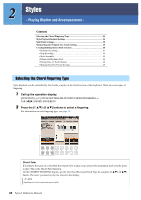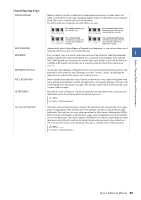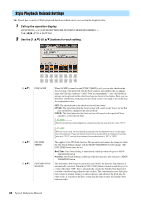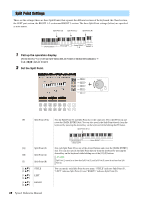Yamaha Tyros4 Reference Manual - Page 33
Editing a Custom Voice on your computer-Voice Editor, Exit the Voice Editor.
 |
UPC - 086792947280
View all Yamaha Tyros4 manuals
Add to My Manuals
Save this manual to your list of manuals |
Page 33 highlights
Voices - Playing the Keyboard - Editing a Custom Voice on your computer-Voice Editor Once you've created a Custom Voice (including Custom Drum Voice) with the Voice Creator features, you can transfer that Voice to a computer and use the comprehensive Voice Editor software (included on the CD-ROM) to edit all the parameters from your computer. The Voices you create can be saved to the PRESET tab page on the Tyros4 as Custom Voices, and can be called up any time by pressing the [EXPANSION] button. After installing the software, edit Voices by following the steps below. 1 Make sure the Tyros4 is properly connected to the computer with a USB cable. 2 Turn the computer's power on, then turn the Tyros4's power on. 1 3 Start Voice Editor on the computer. The Custom Voice Edit Mode display is shown in the instrument. The Voice Editor can only be used when this display is shown. If this display does not appear, call up this display by selecting [VOICE CREATOR] [F] CUSTOM VOICE EDIT via PC. 4 Edit the Voice parameters on the computer to create your origi- nal Voice. For details, refer to the Owner's Manual of the Voice Editor on the included CDROM. 5 When you've finished editing, select the "Store" from the Edit menu to store the edited Voice on the Tyros4. 6 Exit the Voice Editor. 7 Select the edited Voice from the [EXPANSION] button and play it. Tyros4 Reference Manual 33