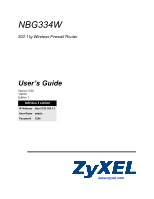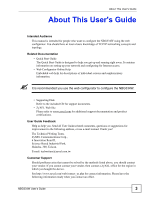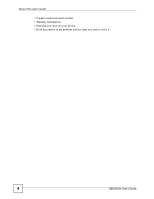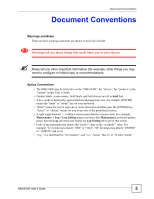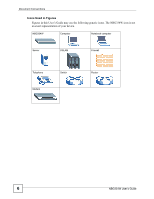ZyXEL NBG334W User Guide
ZyXEL NBG334W Manual
 |
View all ZyXEL NBG334W manuals
Add to My Manuals
Save this manual to your list of manuals |
ZyXEL NBG334W manual content summary:
- ZyXEL NBG334W | User Guide - Page 1
NBG334W 802.11g Wireless Firewall Router User's Guide Version 3.60 1/2010 Edition 1 DEFAULT LOGIN IP Address http://192.168.1.1 User Name admin Password 1234 www.zyxel.com - ZyXEL NBG334W | User Guide - Page 2
- ZyXEL NBG334W | User Guide - Page 3
address, or use e-mail instead. Thank you! The Technical Writing Team, ZyXEL Communications Corp., 6 Innovation Road II, Science-Based Industrial Park, Hsinchu, 300, Taiwan. E-mail: [email protected] Customer Support Should problems arise that cannot be solved by the methods listed above, you - ZyXEL NBG334W | User Guide - Page 4
About This User's Guide • Product model and serial number. • Warranty Information. • Date that you received your device. • Brief description of the problem and the steps you took to solve it. 4 NBG334W User's Guide - ZyXEL NBG334W | User Guide - Page 5
, other things you may need to configure or helpful tips) or recommendations. Syntax Conventions • The NBG334W may be referred to as the "NBG334W", the "device", the "product" or the "system" in this User's Guide. • Product labels, screen names, field labels and field choices are all in bold font - ZyXEL NBG334W | User Guide - Page 6
Document Conventions Icons Used in Figures Figures in this User's Guide may use the following generic icons. The NBG334W icon is not an exact representation of your device. NBG334W Computer Notebook computer Server DSLAM Firewall Telephone Modem Switch Router 6 NBG334W User's Guide - ZyXEL NBG334W | User Guide - Page 7
safety, be sure to read and follow all warning notices and instructions. • Do NOT use this product near water, for example stumble over them. • Always disconnect all cables from this device before servicing or disassembling. • Use ONLY an appropriate power adaptor or cord for NBG334W User's Guide 7 - ZyXEL NBG334W | User Guide - Page 8
Safety Warnings 8 NBG334W User's Guide - ZyXEL NBG334W | User Guide - Page 9
Screens ...139 Bandwidth Management ...143 Remote Management ...153 Universal Plug-and-Play (UPnP 159 Maintenance and Troubleshooting 171 System ...173 Logs ...177 Tools ...191 Configuration Mode ...197 Sys Op Mode ...199 Troubleshooting ...203 Appendices and Index ...209 NBG334W User's Guide 9 - ZyXEL NBG334W | User Guide - Page 10
Contents Overview 10 NBG334W User's Guide - ZyXEL NBG334W | User Guide - Page 11
the Reset Button 35 2.4 Navigating the Web Configurator 35 2.5 The Status Screen in Router Mode 35 2.5.1 Navigation Panel ...38 2.5.2 Summary: Any IP Table 40 2.5.3 Summary: Bandwidth Management Monitor 40 2.5.4 Summary: DHCP Table 41 2.5.5 Summary: Packet Statistics 41 NBG334W User's Guide - ZyXEL NBG334W | User Guide - Page 12
58 Chapter 4 AP Mode...61 4.1 AP Mode Overview ...61 4.2 Setting your NBG334W to AP Mode 61 4.3 The Status Screen in AP Mode 62 4.3.1 Navigation Mode 66 Part II: Network 67 Chapter 5 Wireless LAN...69 5.1 Wireless Network Overview 69 5.2 Wireless Security Overview 71 12 NBG334W User's Guide - ZyXEL NBG334W | User Guide - Page 13
Service (QoS) Screen 84 5.8.1 Application Priority Configuration 86 Chapter 6 Wireless Tutorial ...89 6.1 How to Connect to the Internet from a Notebook 89 6.1.1 Example Parameters 89 6.2 Enable and Configure Wireless Security on your NBG334W Factory LAN Defaults 103 NBG334W User's Guide 13 - ZyXEL NBG334W | User Guide - Page 14
NAT Overview ...113 10.2 Using NAT ...113 10.2.1 Port Forwarding: Services and Port Numbers 113 10.2.2 Configuring Servers Behind Port Forwarding Example 114 12.1 Introduction to ZyXEL's Firewall 127 12.1.1 What is a Firewall 127 12.1.2 Stateful Inspection Firewall 127 14 NBG334W User's Guide - ZyXEL NBG334W | User Guide - Page 15
Services and Port Numbers 146 15.7 Default Bandwidth Management Classes and Priorities 148 15.8 Bandwidth Management General Configuration 149 15.9 Bandwidth Management Advanced Configuration 149 15.9.1 Rule Configuration 151 15.10 Bandwidth Management Monitor 152 NBG334W User's Guide 15 - ZyXEL NBG334W | User Guide - Page 16
17.2 UPnP and ZyXEL ...160 17.3 UPnP Screen ...160 17.4 Installing UPnP in Windows Example 161 Part V: Maintenance and Troubleshooting 171 Chapter 18 Chapter 20 Tools...191 20.1 Firmware Upload Screen 191 20.2 Configuration Screen ...192 20.2.1 Backup Configuration 193 16 NBG334W User's Guide - ZyXEL NBG334W | User Guide - Page 17
Login 204 23.3 Internet Access ...206 23.4 Resetting the NBG334W to Its Factory Defaults 207 23.5 Wireless Router/AP Troubleshooting 207 23.6 Advanced Features ...208 Part VI: Appendices and Index 209 Appendix A Product Specifications and Wall-Mounting Instructions 211 Appendix B Pop-up Windows - ZyXEL NBG334W | User Guide - Page 18
Table of Contents 18 NBG334W User's Guide - ZyXEL NBG334W | User Guide - Page 19
List of Figures List of Figures Figure 1 Wireless Internet Access in AP Mode 29 Figure 2 Secure Wireless Internet Access in Router Mode 30 Figure 3 Front Panel ...31 Figure 4 Change Password Screen ...34 Figure 5 Web Configurator Status Screen 36 Figure 6 Any IP Table ...40 Figure 7 Summary: BW - ZyXEL NBG334W | User Guide - Page 20
to Solve the Triangle Route Problem 129 Figure 70 Security > Firewall > General l 129 Figure 71 Security > Firewall > Services 131 Figure 72 Security > MGMT > Advanced: User-defined Service Rule Configuration 151 Figure 81 Management > Bandwidth MGMT > Monitor 152 20 NBG334W User's Guide - ZyXEL NBG334W | User Guide - Page 21
Communication 161 Figure 89 Add/Remove Programs: Windows Setup: Communication : Components 162 Figure 90 Network Connections ...162 Figure 91 Windows Optional Networking Components Wizard 163 Figure 92 Networking Services Firmware in Router Mode 199 > General: Router 200 Figure 120 - ZyXEL NBG334W | User Guide - Page 22
9.0: Restart Ethernet Card 246 Figure 156 Red Hat 9.0: Checking TCP/IP Properties 246 Figure 157 Peer-to-Peer Communication in an Ad-hoc Network 247 Figure 158 Basic Service Set ...248 Figure 159 Infrastructure WLAN ...249 Figure 160 RTS/CTS ...250 Figure 161 WPA(2)-PSK Authentication 256 22 - ZyXEL NBG334W | User Guide - Page 23
> Wireless LAN > QoS: Application Priority Configuration 86 Table 36 Network > WAN > Internet Connection: Ethernet Encapsulation 95 Table 37 Network > WAN > Internet Connection: PPPoE Encapsulation 97 Table 38 Network > WAN > Internet Connection: PPTP Encapsulation 100 NBG334W User's Guide 23 - ZyXEL NBG334W | User Guide - Page 24
General 129 Table 51 Security > Firewall > Services 131 Table 52 Security > Content Filter > Services 145 Table 59 Commonly Used Services ...147 Table 60 Bandwidth Management Priority with Default 75 Access Control Logs ...182 Table 76 TCP Reset Logs ...182 Table 77 Packet Filter Logs ...183 - ZyXEL NBG334W | User Guide - Page 25
Table 95 Hardware Features ...211 Table 96 Firmware Features ...211 Table 97 Feature Specifications ...213 Table 98 Standards Supported ...213 Table 99 Subnet Mask - Identifying 254 Table 112 Wireless Security Relational Matrix 257 Table 113 Examples of Services ...259 NBG334W User's Guide 25 - ZyXEL NBG334W | User Guide - Page 26
List of Tables 26 NBG334W User's Guide - ZyXEL NBG334W | User Guide - Page 27
PART I Introduction Getting to Know Your NBG334W (29) Introducing the Web Configurator (33) Connection Wizard (45) AP Mode (61) 27 - ZyXEL NBG334W | User Guide - Page 28
28 - ZyXEL NBG334W | User Guide - Page 29
if you already have a router or gateway on your network which provides network services such as a firewall or bandwidth management. The following figure shows computers in a WLAN connecting to the NBG334W, which acts as an access point (A). The NBG334W allows the wireless computers to share the same - ZyXEL NBG334W | User Guide - Page 30
. Any IP YES NO This allows a computer to access the NBG334W when the IP addresses of the computer and the NBG334W are not in the same subnet.) Wireless This allows two or more devices to communicate without wires, based on IEEE 802.11 wireless standards. YES YES 30 NBG334W User's Guide - ZyXEL NBG334W | User Guide - Page 31
NBG334W using a (supported) web browser. • Command Line Interface. Line commands are mostly used for troubleshooting by service engineers. • FTP. Use File Transfer Protocol for firmware . If you forget your password, you will have to reset the NBG334W to its factory default settings. If you backed - ZyXEL NBG334W | User Guide - Page 32
the wireless LAN. Blinking The NBG334W is sending/receiving data through the wireless LAN. Off The wireless LAN is not ready or has failed. WPS WPS (WiFi Protected Setup) automatically sets up security on your wireless network. This function is currently unavailable. 32 NBG334W User's Guide - ZyXEL NBG334W | User Guide - Page 33
Windows XP SP (Service Pack) 2. • JavaScripts (enabled by default). • Java permissions (enabled by default). Refer to the Troubleshooting chapter to see how to make sure these functions are allowed in Internet Explorer. 2.2 Accessing the Web Configurator 1 Make sure your NBG334W hardware is properly - ZyXEL NBG334W | User Guide - Page 34
) and click Apply or click Ignore. Figure 4 Change Password Screen " The management session automatically times out when the time period set in the Administrator Inactivity Timer field expires (default five minutes). Simply log back into the NBG334W if this happens. 6 Select the setup mode you - ZyXEL NBG334W | User Guide - Page 35
you cannot access the web configurator, you will need to use the RESET button at the back of the NBG334W to reload the factory-default configuration file. This means that you will lose all configurations that you had previously saved, the password will be reset to "1234" and the IP address will be - ZyXEL NBG334W | User Guide - Page 36
automatically at the end of every time interval or to not refresh the screen statistics. Click this button to refresh the status screen statistics. 36 NBG334W User's Guide - ZyXEL NBG334W | User Guide - Page 37
It is for identification purposes. Firmware Version This is the firmware version and the date created. manually. - Operating Channel This shows the channel number which the NBG334W is currently using over the wireless LAN. - Security Mode This shows the level of wireless security the NBG334W - ZyXEL NBG334W | User Guide - Page 38
NBG334W. Advanced This screen allows you to configure advanced wireless settings. QoS Use this screen to configure Wi-Fi Multimedia Quality of Service (WMM QoS). WMM QoS allows you to prioritize wireless . Advanced Use this screen to enable other advanced properties. 38 NBG334W User's Guide - ZyXEL NBG334W | User Guide - Page 39
General General Services Content Filter NBG334W. Use this screen to enable UPnP on the NBG334W. Use this screen to view and change administrative settings such as system and domain names, password and inactivity timer. Use this screen to change your NBG334W's time and date. NBG334W User's Guide - ZyXEL NBG334W | User Guide - Page 40
Log Settings Use this screen to change your NBG334W's log settings. Tools Firmware Use this screen to upload firmware to your NBG334W. Configuration Use this screen to backup and restore the configuration or reset the factory defaults to your NBG334W. Restart This screen allows you to reboot - ZyXEL NBG334W | User Guide - Page 41
a server, the NBG334W provides the TCP/IP configuration for the clients. If DHCP service is disabled, you must have another DHCP server on your LAN, or else the computer must be manually configured. Click the (s) field is configurable and is used for refreshing the screen. NBG334W User's Guide 41 - ZyXEL NBG334W | User Guide - Page 42
to the NBG334W in the Association List screen. Association means that a wireless client (for example, your network or computer with a wireless network card) has connected successfully to the AP (or wireless router) using the same SSID, channel and security settings. 42 NBG334W User's Guide - ZyXEL NBG334W | User Guide - Page 43
number of an associated wireless station. MAC Address This field displays the MAC address of an associated wireless station. Association Time This field displays the time a wireless station first associated with the NBG334W. Refresh Click Refresh to reload the list. NBG334W User's Guide 43 - ZyXEL NBG334W | User Guide - Page 44
Chapter 2 Introducing the Web Configurator 44 NBG334W User's Guide - ZyXEL NBG334W | User Guide - Page 45
to access the Internet. Refer to your ISP (Internet Service Provider) checklist in the Quick Start Guide to know what to enter in each field. Leave a field blank if you don't have that information. 1 After you access the NBG334W web configurator - ZyXEL NBG334W | User Guide - Page 46
Computer, View system information and then click the Computer Name tab. Note the entry in the Full computer name field and enter it as the NBG334W System Name. 46 NBG334W User's Guide - ZyXEL NBG334W | User Guide - Page 47
Information LABEL DESCRIPTION System Name System Name is a unique name to identify the NBG334W in an Ethernet network. Enter a descriptive name. This name can be up saving. 3.3 Connection Wizard: STEP 2: Wireless LAN Set up your wireless LAN using the following screen. NBG334W User's Guide 47 - ZyXEL NBG334W | User Guide - Page 48
this option only if your wireless clients support WPA-PSK or WPA2-PSK wireless stations and NBG334W must use the same SSID, channel ID and WEP encryption key (if WEP is enabled), WPA-PSK (if WPA-PSK is enabled) or WPA2-PSK (if WPA2-PSK is enabled) for wireless communication. 48 NBG334W User's Guide - ZyXEL NBG334W | User Guide - Page 49
Key 1 to Key 4 The WEP keys are used to encrypt data. Both the NBG334W and the wireless stations must use the same WEP key for data transmission. If you chose 64-bit WEP activated at any one time. The default key is key 1. Back Click Back to display the previous screen. NBG334W User's Guide 49 - ZyXEL NBG334W | User Guide - Page 50
Extend (WPA-PSK or WPA2-PSK) Security Choose Extend (WPA-PSK) or Extend (WPA2-PSK) security in the Wireless LAN setup screen to set up a Pre-Shared Key. Figure 17 Wizard Step 2: Extend (WPA-PSK or WPA2- wizard screen varies according to the connection type that you select. 50 NBG334W User's Guide - ZyXEL NBG334W | User Guide - Page 51
interacts with a broadband modem (for example DSL, cable, wireless, etc.) to achieve access to high-speed data networks. For the service provider, PPPoE offers an access and authentication method that works with existing access control systems (for instance, RADIUS). NBG334W User's Guide 51 - ZyXEL NBG334W | User Guide - Page 52
services for specific users. Operationally, PPPoE saves significant effort for both the subscriber and the ISP/carrier, as it requires no specific configuration of the broadband modem at the subscriber's site. By implementing PPPoE directly on the NBG334W based networks. PPTP supports on-demand, - ZyXEL NBG334W | User Guide - Page 53
Connection Wizard " The NBG334W supports one PPTP server connection at User Name Type the user name given to you by your ISP. Password Type the password associated with the User Name above. PPTP Configuration Get automatically Select this radio to the previous screen. NBG334W User's Guide 53 - ZyXEL NBG334W | User Guide - Page 54
you a fixed IP address. This is the default selection. If you choose this option, skip directly be in the same subnet as your broadband modem or router. Back Click Back to return to the previous IP addresses to the hosts without problems. However, the Internet Assigned Numbers NBG334W User's Guide - ZyXEL NBG334W | User Guide - Page 55
change the subnet mask computed by the NBG334W unless you are instructed to do otherwise. 3.4.7 DNS Server zyxel.com is 204.217.0.2. The DNS server is extremely important because without it, you must know the IP address of a computer before you can access it. The NBG334W NBG334W User's Guide 55 - ZyXEL NBG334W | User Guide - Page 56
address in this field. The WAN IP address should be in the same subnet as your DSL/Cable modem or router. My WAN IP Subnet Mask Enter the IP subnet mask in this field. Gateway IP Address Enter the to continue. Exit Click Exit to close the wizard screen without saving. 56 NBG334W User's Guide - ZyXEL NBG334W | User Guide - Page 57
255.255.255.0 Gateway (or default route) 192.168.1.1(NBG334W LAN IP) This screen allows users to configure the WAN port MAC address by either using the NBG334W's MAC address, copying the MAC address from a computer on your LAN or manually entering a MAC address. Once NBG334W User's Guide 57 - ZyXEL NBG334W | User Guide - Page 58
bandwidth going out through the NBG334W's WAN, LAN or WLAN port and prioritize the distribution of the bandwidth according to the traffic type. This helps keep one service from using all of the . 3.6 Connection Wizard Complete Click Apply to save your configuration. 58 NBG334W User's Guide - ZyXEL NBG334W | User Guide - Page 59
Wizard Save Chapter 3 Connection Wizard Follow the on-screen instructions and click Finish to complete the wizard setup. Figure 27 Connection Wizard Complete Well done! You have successfully set up your NBG334W to operate on your network and access the Internet. NBG334W User's Guide 59 - ZyXEL NBG334W | User Guide - Page 60
Chapter 3 Connection Wizard 60 NBG334W User's Guide - ZyXEL NBG334W | User Guide - Page 61
. See the figure below for an example. Figure 28 Wireless Internet Access in AP Mode 4.2 Setting your NBG334W to AP Mode 1 Log into the web configurator if you haven't already. See the Quick start Guide for instructions on how to do this. 2 To set your NBG334W to AP Mode, go to Maintenance > Sys OP - ZyXEL NBG334W | User Guide - Page 62
mode. Click OK in the pop-up message window. (See Section 22.2 on page 200 for more information on the pop-up.) Click Apply. Your NBG334W is now in AP Mode. " You do not have to log in again or restart your device when you change modes. 4.3 The Status Screen in - ZyXEL NBG334W | User Guide - Page 63
select manually. - Operating Channel This shows the channel number which the NBG334W is currently using over the wireless LAN. - Security Mode This shows the level of wireless security the NBG334W is using. - 802.11 Mode This shows the IEEE 802.11 standard that the NBG334W supports. Wireless - ZyXEL NBG334W | User Guide - Page 64
. Advanced This screen allows you to configure advanced wireless settings. QoS Use this screen to configure Wi-Fi Multimedia Quality of Service (WMM QoS). WMM QoS allows you to prioritize wireless traffic according to the delivery requirements of individual services. 64 NBG334W User's Guide - ZyXEL NBG334W | User Guide - Page 65
, password and inactivity timer. Time Setting Use this screen to change your NBG334W's NBG334W's log settings. Tools Firmware Use this screen to upload firmware to your NBG334W. Configuration Use this screen to backup and restore the configuration or reset the factory defaults to your NBG334W - ZyXEL NBG334W | User Guide - Page 66
the configuring your wireless network. • See Maintenance and Troubleshooting (171) for information on the configuring your Maintenance settings. 4.5 Logging in to the Web Configurator in AP Mode 1 Connect your computer to the LAN port of the NBG334W. 2 The default IP address if the NBG334W is "192 - ZyXEL NBG334W | User Guide - Page 67
PART II Network Wireless LAN (69) Wireless Tutorial (89) WAN (93) LAN (103) DHCP (109) Network Address Translation (NAT) (113) Dynamic DNS (123) 67 - ZyXEL NBG334W | User Guide - Page 68
68 - ZyXEL NBG334W | User Guide - Page 69
of the wireless network. It stands for Service Set IDentity. • If two wireless networks overlap, they should use different channels. Like radio stations or television channels, each wireless network uses a specific channel, or frequency, to send and receive information. NBG334W User's Guide 69 - ZyXEL NBG334W | User Guide - Page 70
if you want to use IEEE802.1x, WPA or WPA2 To have two or more computers communicate with each other wirelessly without an AP or wireless router, make sure you have the following: 1 two or more wireless network cards/adapters which vary according to your computers. •If you have a desktop, use either - ZyXEL NBG334W | User Guide - Page 71
the wireless network. 1. Some wireless devices, such as scanners, can detect wireless networks but cannot use wireless networks. These kinds of wireless devices might not have MAC addresses. 2. Hexadecimal characters are 0, 1, 2, 3, 4, 5, 6, 7, 8, 9, A, B, C, D, E, and F. NBG334W User's Guide 71 - ZyXEL NBG334W | User Guide - Page 72
database, and you do not have a RADIUS server. Therefore, there is no user authentication. Suppose the wireless network has two wireless clients. Device A only supports WEP, and device B supports WEP and WPA. Therefore, you should set up Static WEP in the wireless network. 72 NBG334W User's Guide - ZyXEL NBG334W | User Guide - Page 73
NBG334W, you can also select an option (WPA Compatible) to support WPA as well. In this case, if some wireless clients support WPA and some support points, wireless stations are wireless station wireless stations to each other. When a wireless wireless stations that associate with other APs (Non-ZyXEL - ZyXEL NBG334W | User Guide - Page 74
access point, the new access point must have the user profile for the wireless station. 3 The adjacent access points should use different radio channels when their 5.4 Quality of Service This section discusses the Quality of Service (QoS) features available on the NBG334W. 74 NBG334W User's Guide - ZyXEL NBG334W | User Guide - Page 75
the NBG334W's SSID, channel or security settings, you will lose your wireless connection when you press Apply to confirm. You must then change the wireless settings of your computer to match the NBG334W's new settings. Click Network > Wireless LAN to open the General screen. NBG334W User's Guide - ZyXEL NBG334W | User Guide - Page 76
No Security Select No Security to allow wireless stations to communicate with the access points without any data encryption. " If you do not enable any wireless security on your NBG334W, your network is accessible to any wireless networking device that is within range. 76 NBG334W User's Guide - ZyXEL NBG334W | User Guide - Page 77
to save your changes back to the NBG334W. Reset Click Reset to reload the previous configuration for this screen. 5.5.2 WEP Encryption WEP encryption scrambles the data transmitted between the wireless stations and the access points to keep network communications private. It encrypts unicast and - ZyXEL NBG334W | User Guide - Page 78
Wireless LAN > General: Static WEP LABEL DESCRIPTION Passphrase Enter a passphrase (password phrase) of up to 32 printable characters and click Generate. The NBG334W NBG334W and the wireless default key is key 1. Apply Click Apply to save your changes back to the NBG334W. Reset Click Reset - ZyXEL NBG334W | User Guide - Page 79
NBG334W automatically disconnects a wireless station from the wired network after a period of inactivity. The wireless station needs to enter the username and password again before access to the wired network is allowed. The default time interval is 3600 seconds (or 1 hour). NBG334W User's Guide - ZyXEL NBG334W | User Guide - Page 80
Key Update Timer is also supported in WPA-PSK/WPA2-PSK mode. The default is 1800 seconds (30 minutes). Apply Click Apply to save your changes back to the NBG334W. Reset Click Reset to reload the previous configuration for this screen. 5.5.4 WPA/WPA2 Click Network > Wireless LAN to display the - ZyXEL NBG334W | User Guide - Page 81
to communicate with the NBG334W even when the NBG334W is using WPA2-PSK or WPA2. ReAuthentication Specify how often wireless stations have to resend usernames and passwords in Timer (in seconds) order to stay connected. Enter a time interval between 10 and 9999 seconds. The default time interval - ZyXEL NBG334W | User Guide - Page 82
need to know the MAC address of the devices to configure this screen. To change your NBG334W's MAC filter settings, click Network > Wireless LAN > MAC Filter. The screen appears as shown. Figure 40 Network > Wireless LAN > MAC Filter The following table describes the labels in this menu. Table 32 - ZyXEL NBG334W | User Guide - Page 83
to save your changes back to the NBG334W. Reset Click Reset to reload the previous configuration for this screen. 5.7 Wireless LAN Advanced Screen Click Network > Wireless LAN > Advanced. The screen appears as can be sent. Enter a value between 256 Threshold and 2432. NBG334W User's Guide 83 - ZyXEL NBG334W | User Guide - Page 84
Click Reset to reload the previous configuration for this screen. 5.8 Quality of Service (QoS) Screen The QoS screen allows you to automatically give a service (such as e-mail, VoIP or FTP) a priority level. Click Network > Wireless LAN > QoS. The following screen appears. 84 NBG334W User's Guide - ZyXEL NBG334W | User Guide - Page 85
Wireless MultiMedia Quality of Service). The NBG334W assigns priority to packets based on the 802.1q or DSCP information in their headers. If a packet has no WMM information in its header, it is assigned the default priority. WMM QoS Policy Select Default to have the NBG334W names, services, ports - ZyXEL NBG334W | User Guide - Page 86
services and destination ports. The following table describes the fields in this screen. Table 35 Network > Wireless LAN > QoS: Application Priority Configuration LABEL DESCRIPTION Application Priority Configuration Name Type a description of the application priority. 86 NBG334W User's Guide - ZyXEL NBG334W | User Guide - Page 87
This displays the port the selected service uses. Type a port number in the field provided if you want to use a different port to the default port. Priority Select a priority from the drop-down list box. Apply Click Apply to save your changes back to the NBG334W. Cancel Click Cancel to return - ZyXEL NBG334W | User Guide - Page 88
Chapter 5 Wireless LAN 88 NBG334W User's Guide - ZyXEL NBG334W | User Guide - Page 89
wireless router is referred to as an "AP" and a computer with a wireless network card or USB/PCI adapter is referred to as a "wireless client" here. 6.2 Enable and Configure Wireless Security on your NBG334W Follow the steps below to configure the wireless settings on your NBG334W. The instructions - ZyXEL NBG334W | User Guide - Page 90
PSK and enter ThisismyWPA-PSKpre-sharedkey in the Pre-Shared Key field. Click Apply. Figure 45 Network > Wireless LAN > General 5 Open the Status screen. Verify your wireless and wireless security settings under Device Information and check if the WLAN connection is up under Interface Status. Figure - ZyXEL NBG334W | User Guide - Page 91
Tutorial 6.3 Configure Your Notebook " We use the ZyXEL M-302 wireless adapter utility screens as an example for the wireless client. The screens may vary for different models. 1 The NBG334W supports IEEE 802.11b and IEEE 802.11g wireless clients. Make sure that your notebook or computer - ZyXEL NBG334W | User Guide - Page 92
connection in the screen below. If your wireless connection is weak or you have no connection, see the Troubleshooting section of this User's Guide. Figure 50 Link Status 8 If your connection is successful, open your Internet browser and enter http:// www.zyxel.com or the URL of any other web - ZyXEL NBG334W | User Guide - Page 93
MAC address by either using the factory default or cloning the MAC address from a computer on your LAN. Choose Factory Default to select the factory assigned default MAC Address. Otherwise, click Clone IGMP. The address 224.0.0.2 is assigned to the multicast routers group. NBG334W User's Guide 93 - ZyXEL NBG334W | User Guide - Page 94
WAN The NBG334W supports both IGMP version 1 (IGMP-v1) and IGMP version 2 (IGMP-v2). At start up, the NBG334W queries all directly connected networks to gather group membership. After that, the NBG334W periodically updates this information. IP multicasting can be enabled/disabled on the NBG334W LAN - ZyXEL NBG334W | User Guide - Page 95
the NBG334W. Reset Click Reset to begin configuring this screen afresh. 7.4.2 PPPoE Encapsulation The NBG334W supports PPPoE (Point-to-Point Protocol over Ethernet). PPPoE is an IETF standard (RFC 2516) specifying how a personal computer (PC) interacts with a broadband modem (DSL, cable, wireless - ZyXEL NBG334W | User Guide - Page 96
create and offer new IP services for individuals. Operationally, PPPoE saves significant effort for both you and the ISP or carrier, as it requires no specific configuration of the broadband modem at the customer site. By implementing PPPoE directly on the NBG334W (rather than individual computers - ZyXEL NBG334W | User Guide - Page 97
section allows users to configure the WAN port's MAC address by using the NBG334W's MAC address, copying the MAC address from a computer on your LAN or manually entering a MAC address. Factory default Select Factory default to use the factory assigned default MAC Address. NBG334W User's Guide 97 - ZyXEL NBG334W | User Guide - Page 98
to save your changes back to the NBG334W. Reset Click Reset to begin configuring this screen afresh. supports on-demand, multi-protocol and virtual private networking over public networks, such as the Internet. This screen displays when you select PPTP encapsulation. 98 NBG334W User's Guide - ZyXEL NBG334W | User Guide - Page 99
Chapter 7 WAN Figure 53 Network > WAN > Internet Connection: PPTP Encapsulation NBG334W User's Guide 99 - ZyXEL NBG334W | User Guide - Page 100
NBG334W supports only one PPTP server connection at any given time. To configure a PPTP client, you must configure the User Name and Password did not assign you a fixed IP address. This is the ISP default selection. Use Fixed IP Address Select this option If the ISP assigned NBG334W User's Guide - ZyXEL NBG334W | User Guide - Page 101
the WAN port's MAC address by either using the NBG334W's MAC address, copying the MAC address from a computer on your LAN or manually entering a MAC address. Factory default Select Factory default to use the factory assigned default MAC Address. Clone the computer's MAC address Select Clone - ZyXEL NBG334W | User Guide - Page 102
a computer to connect to and communicate with a LAN. For some dial-up services such as PPPoE or PPTP, with the default policy set to block WAN to LAN traffic, you also need to enable the default WAN to NBG334W. Reset Click Reset to begin configuring this screen afresh. 102 NBG334W User's Guide - ZyXEL NBG334W | User Guide - Page 103
8.1 LAN Overview A Local Area Network (LAN) is a shared communication system to which many computers are attached. A LAN is a computer DNS servers to systems that support DHCP client capability. 8.2.1 Factory LAN Defaults The LAN parameters of the NBG334W are preset in the NBG334W User's Guide 103 - ZyXEL NBG334W | User Guide - Page 104
routers group. The NBG334W supports both IGMP version 1 (IGMP-v1) and IGMP version 2 (IGMP-v2). At start up, the NBG334W NBG334W). In cases where your computer is required to use a static IP address in another network, you may need to manually and the NBG334W are not to the NBG334W and access NBG334W - ZyXEL NBG334W | User Guide - Page 105
address for the default gateway to the ARP table. Once the ARP table is updated, the computer is able to access the Internet through the NBG334W. 5 When the NBG334W receives packets from can access the NBG334W and the Internet as if it is in the same subnet as the NBG334W. NBG334W User's Guide 105 - ZyXEL NBG334W | User Guide - Page 106
your NBG334W in dotted decimal notation 192.168.1.1 (factory default). IP NBG334W. Reset Click Reset to begin configuring this screen afresh. 8.4 LAN IP Alias IP alias allows you to partition a physical network into different logical networks over the same Ethernet interface. The NBG334W supports - ZyXEL NBG334W | User Guide - Page 107
to save your changes back to the NBG334W. Reset Click Reset to begin configuring this screen afresh. 8.5 Advanced LAN Screen To change your NBG334W's advanced IP settings, click Network > LAN > Advanced. The screen appears as shown. Figure 58 Network > LAN > Advanced NBG334W User's Guide 107 - ZyXEL NBG334W | User Guide - Page 108
to let computers on different subnets use the NBG334W. Windows Networking (NetBIOS over TCP/IP): NetBIOS (Network Basic Input/Output System) are TCP or UDP broadcast packets that enable a computer to connect to and communicate with a LAN. For some dial-up services such as PPPoE or PPTP, NetBIOS - ZyXEL NBG334W | User Guide - Page 109
instructs you to do otherwise. Clear it to disable the NBG334W acting as a DHCP server. When configured as a server, the NBG334W provides TCP/IP configuration for the clients. If not, DHCP service to the NBG334W. Reset Click Reset to begin configuring this screen afresh. NBG334W User's Guide 109 - ZyXEL NBG334W | User Guide - Page 110
LAN DHCP clients when you select the Enable DHCP Server check box. When you clear the Enable DHCP Server check box, DHCP service is disabled and you must have another DHCP sever on your LAN, or else the computers must have their DNS server addresses manually configured. 110 NBG334W User's Guide - ZyXEL NBG334W | User Guide - Page 111
computer in order to access it. Apply Click Apply to save your changes back to the NBG334W. Reset Click Reset to begin configuring this screen afresh. 9.4 Client List Screen The DHCP table shows current screen displays. Figure 61 Network > DHCP Server > Client List NBG334W User's Guide 111 - ZyXEL NBG334W | User Guide - Page 112
standard that ensures no other adapter has a similar address. Reserve Select this check box to have the NBG334W always assign this IP address to this MAC address (and host name). After you click Apply, the your settings. Refresh Click Refresh to reload the DHCP table. 112 NBG334W User's Guide - ZyXEL NBG334W | User Guide - Page 113
numbers. In addition to the servers for specified services, NAT supports a default server. A service request that does not have a server explicitly designated for it is forwarded to the default server. If the default is not defined, the service request is simply discarded. NBG334W User's Guide 113 - ZyXEL NBG334W | User Guide - Page 114
for servers and may suspend your account if it discovers any active services at your location. If you are unsure, refer to your ISP. the example), port 80 to another (B in the example) and assign a default server IP address of 192.168.1.35 to a third (C in the example). 114 NBG334W User's Guide - ZyXEL NBG334W | User Guide - Page 115
Server In addition to the servers for specified services, NAT supports a default server. A default server receives packets from ports that are not specified in the Application screen. If you do not assign a Default Server IP address, the NBG334W discards all packets received for ports that are - ZyXEL NBG334W | User Guide - Page 116
up to 31 printable characters) to identify this rule in the first field next to Service Name. Otherwise, select a predefined service in the second field next to Service Name. The predefined service name and port number(s) will display in the Service Name and Port fields. 116 NBG334W User's Guide - ZyXEL NBG334W | User Guide - Page 117
, service name and associated port(s) are specified by semi-colons (no spaces). Use the name=xxx (where xxx is the service name) to create a new service. Port range can be separated with a hyphen (-) (no spaces). Multiple (non-consecutive) ports can be separated by commas. NBG334W User's Guide 117 - ZyXEL NBG334W | User Guide - Page 118
LAN computer, you have to manually replace the LAN computer's IP address in the forwarding port with another LAN computer's IP address. Trigger port forwarding solves this problem by allowing computers on the LAN to dynamically take turns using the service. The NBG334W records the IP address of - ZyXEL NBG334W | User Guide - Page 119
NBG334W to record Jane's computer IP address. The NBG334W associates 6970-7170. 4 The NBG334W forwards the traffic to Jane times out. The NBG334W times out in three coming from inside the NBG334W and going to the NAT Advanced Screen To change your NBG334W's trigger port settings, click Network > - ZyXEL NBG334W | User Guide - Page 120
field to limit the number of NAT/firewall sessions each client computer can establish through the NBG334W. If your network has a small number of clients using peer to peer applications, you ) for identification purposes. All characters are permitted - including spaces. 120 NBG334W User's Guide - ZyXEL NBG334W | User Guide - Page 121
ports) that a server on the WAN uses when it sends out a particular service. The NBG334W forwards the traffic with this port (or range of ports) to the client computer on save your changes back to the NBG334W. Reset Click Reset to begin configuring this screen afresh. NBG334W User's Guide 121 - ZyXEL NBG334W | User Guide - Page 122
Chapter 10 Network Address Translation (NAT) 122 NBG334W User's Guide - ZyXEL NBG334W | User Guide - Page 123
that would still like to have a domain name. The Dynamic DNS service provider will give you a password or key. 11.1.1 DynDNS Wildcard Enabling the wildcard feature for your host DNS Screen To change your NBG334W's DDNS, click Network > DDNS. The screen appears as shown. NBG334W User's Guide 123 - ZyXEL NBG334W | User Guide - Page 124
the IP address of the host name(s). Use this if you have a static IP address. Apply Click Apply to save your changes back to the NBG334W. Reset Click Reset to begin configuring this screen afresh. 124 NBG334W User's Guide - ZyXEL NBG334W | User Guide - Page 125
PART III Security Firewall (127) Content Filtering (133) 125 - ZyXEL NBG334W | User Guide - Page 126
126 - ZyXEL NBG334W | User Guide - Page 127
that some proxies support. Firewalls, of one type or another, have become an integral part of standard security solutions for enterprises. 12.1.3 About the NBG334W Firewall The NBG334W firewall is a stateful inspection firewall and is designed to protect against Denial of Service attacks when - ZyXEL NBG334W | User Guide - Page 128
Security With Your Firewall 1 Change the default password via web configurator. 2 Think about access control before you connect to the network in any way, including attaching a modem to the port. 3 Limit who can access your router. 4 Don't enable any local service (such as SNMP or NTP) that - ZyXEL NBG334W | User Guide - Page 129
goes to the NBG334W. 4 The NBG334W then sends it to the computer on the LAN in Subnet 1. Figure 69 Using IP Alias to Solve the Triangle Route Problem 12.3 General to activate the firewall. The NBG334W performs access control and protects against Denial of Service (DoS) attacks when the firewall - ZyXEL NBG334W | User Guide - Page 130
Click Reset to start configuring this screen again. 12.4 Services Screen Click Security > Firewall > Services. The screen appears as shown next. If an outside user attempts to probe an unsupported port on your NBG334W, an ICMP response packet is automatically returned. This allows the outside - ZyXEL NBG334W | User Guide - Page 131
labels in this screen. Table 51 Security > Firewall > Services LABEL DESCRIPTION ICMP Internet Control Message Protocol is a message software and directly apparent to the application user. Respond to Ping on The NBG334W will not respond to any incoming Ping requests when Disable is selected. - ZyXEL NBG334W | User Guide - Page 132
NBG334W reacts based on the firewall policy, which by default, is to send a TCP reset service from the Available Services drop-down list and then click Add to add a service to the Blocked Services Delete Select a service from the Blocked Services list and then click Delete to remove this service - ZyXEL NBG334W | User Guide - Page 133
web features or specific URL keywords. 13.2 Restrict Web Features The NBG334W can block web features such as ActiveX controls, Java applets, cookies and . 13.3 Days and Times The NBG334W also allows you to define time periods and days during which the NBG334W performs content filtering. 13.4 Filter - ZyXEL NBG334W | User Guide - Page 134
acts as an intermediary between a user and the Internet to provide security, administrative control, and caching service. When a proxy server is located on the WAN it is possible for LAN users to circumvent content would be blocked. Select this check box to enable this feature. NBG334W User's Guide - ZyXEL NBG334W | User Guide - Page 135
to access a restricted web site. The default message is "Please contact your network administrator!!" Apply Click Apply to save your changes. Reset Click Reset to begin configuring this screen afresh 13.5 -hour format, during which content filtering will be enforced. NBG334W User's Guide 135 - ZyXEL NBG334W | User Guide - Page 136
and exit this screen. Reset Click Reset to begin configuring this screen zyxel.com.tw/news/pressroom.php. Use the ip urlfilter customize actionFlags 8 [disable | enable] command to extend (or not extend) the keyword blocking search to include the URL's complete filename. 136 NBG334W User's Guide - ZyXEL NBG334W | User Guide - Page 137
PART IV Management Static Route Screens (139) Bandwidth Management (143) Remote Management (153) Universal Plug-and-Play (UPnP) (159) 137 - ZyXEL NBG334W | User Guide - Page 138
138 - ZyXEL NBG334W | User Guide - Page 139
router R2). The static routes are for you to tell the NBG334W about the networks beyond the remote nodes. Figure 74 Example of Static Routing Topology 14.2 IP Static Route Screen Click Management > Static Route to open the IP Static Route screen. The following screen displays. NBG334W User's Guide - ZyXEL NBG334W | User Guide - Page 140
number of an individual static route. The first entry is for the default route and not editable. Name This is the name that describes your NBG334W that will forward the packet to the destination. On the LAN, the gateway must be a router on the same segment as your NBG334W; NBG334W User's Guide - ZyXEL NBG334W | User Guide - Page 141
route. Private This parameter determines if the NBG334W will include this route to a remote NBG334W that will forward the packet to the destination. On the LAN, the gateway must be a router on the same segment as your NBG334W NBG334W. Cancel Click Cancel to return to the previous screen and not - ZyXEL NBG334W | User Guide - Page 142
Chapter 14 Static Route Screens 142 NBG334W User's Guide - ZyXEL NBG334W | User Guide - Page 143
viewing the NBG334W's bandwidth management logs. 15.1 Bandwidth Management Overview ZyXEL's Bandwidth Management of the router, regardless of the traffic's source. Traffic redirect or IP alias may cause LAN-to-LAN traffic to pass through the NBG334W and be based on subnets. NBG334W User's Guide 143 - ZyXEL NBG334W | User Guide - Page 144
The following table describes the priorities that you can apply to traffic that the NBG334W forwards out through an interface. Table 57 Bandwidth Management Priorities PRIORITY LEVELS: TRAFFIC especially sensitive to jitter (jitter is the variations in delay). 144 NBG334W User's Guide - ZyXEL NBG334W | User Guide - Page 145
Services The following is a description of the services Services SERVICE DESCRIPTION Xbox Live This is Microsoft's online gaming service TCP, using the default port number 5060 or individuals. Here are some default ports for e-mail: POP3 - one service on the Internet. Other services on the - ZyXEL NBG334W | User Guide - Page 146
information about port numbers. Next to the name of the service, two fields appear in brackets. The first field indicates service. (Note that there may be more than one IP protocol type. For example, look at the DNS service. (UDP/TCP:53) means UDP port 53 and TCP port 53. 146 NBG334W User's Guide - ZyXEL NBG334W | User Guide - Page 147
videoconferencing solution from White Pines Software. Domain Name Server, a service that matches web names (e.g. www.zyxel.com) to IP numbers. Finger is a UNIX or Internet channel. Remote Command Service. A streaming audio service that enables real time sound over the web. NBG334W User's Guide 147 - ZyXEL NBG334W | User Guide - Page 148
Used Services SERVICE REXEC(TCP Default Class) and user-defined rules. 6 is the highest priority. Table 60 Bandwidth Management Priority with Default Classes CLASS TYPE PRIORITY User-defined with high priority 6 AutoClass_H 5 User-defined with medium priority 4 148 NBG334W User's Guide - ZyXEL NBG334W | User Guide - Page 149
box to have the NBG334W base on the default bandwidth classes to apply Reset Click Reset to begin configuring this screen afresh. 15.9 Bandwidth Management Advanced Configuration Click Management > Bandwidth MGMT > Advanced to open the bandwidth management Advanced screen. NBG334W User's Guide - ZyXEL NBG334W | User Guide - Page 150
check box to have the NBG334W apply this bandwidth management rule. Service This is the name of the service. Priority Select a priority from Rule Configuration screen where you can modify the rule. User-defined Service Use this table to allocate specific amounts of bandwidth to specific - ZyXEL NBG334W | User Guide - Page 151
Click Apply to save your customized settings. Reset Click Reset to begin configuring this screen afresh. 15.9.1 Service Rule Configuration The following table describes the labels in this screen Table 63 Management > Bandwidth MGMT > Advanced: User-defined Service Rule NBG334W User's Guide - ZyXEL NBG334W | User Guide - Page 152
IP subnetting. Enter the port number of the destination. See Table 59 on page 147 for some common services and port numbers. Enter the source IP address in dotted decimal notation. Enter the destination subnet mask. in use. Figure 81 Management > Bandwidth MGMT > Monitor 152 NBG334W User's Guide - ZyXEL NBG334W | User Guide - Page 153
16.1 Remote Management Overview Remote management allows you to determine which services/protocols can access which NBG334W interface (if any) from which computers. " When you configure Management Limitations Remote management over LAN or WAN will not work when: NBG334W User's Guide 153 - ZyXEL NBG334W | User Guide - Page 154
Access DESCRIPTION You may change the server port number for a service if needed, however you must use the same port number in order to use that service for remote management. Select the interface(s) through which a computer may access the NBG334W using this service. 154 NBG334W User's Guide - ZyXEL NBG334W | User Guide - Page 155
is allowed to communicate with the NBG334W using this service. Select All to allow any computer to access the NBG334W using this service. Choose Selected to access the NBG334W using this service. Apply Click Apply to save your customized settings and exit this screen. Reset Click Reset to begin - ZyXEL NBG334W | User Guide - Page 156
that you specify to access the NBG334W using this service. Apply Click Apply to save your customized settings and exit this screen. Reset Click Reset to begin configuring this screen afresh. 16.5 FTP Screen You can upload and download the NBG334W's firmware and configuration files using FTP - ZyXEL NBG334W | User Guide - Page 157
to the NBG334W. Choose Selected to just allow the computer with the IP address that you specify to send DNS queries to the NBG334W. Apply Click Apply to save your customized settings and exit this screen. Reset Click Reset to begin configuring this screen afresh. NBG334W User's Guide 157 - ZyXEL NBG334W | User Guide - Page 158
Chapter 16 Remote Management 158 NBG334W User's Guide - ZyXEL NBG334W | User Guide - Page 159
use. See Section 17.3 on page 160 for configuration instructions. 17.1.1 How do I know if I'm using of simple product and service descriptions. NAT traversal is an example of an application that supports NAT traversal and UPnP. See the in establishing their own services and opening firewall ports - ZyXEL NBG334W | User Guide - Page 160
you must still enter the password to access the web configurator). Allow users to make configuration changes through UPnP Select this check box to allow UPnP-enabled applications to automatically configure the NBG334W so that they can communicate through the NBG334W, for example by using NAT - ZyXEL NBG334W | User Guide - Page 161
on the Windows Setup tab and select Communication in the Components selection box. Click Details. Figure 88 Add/Remove Programs: Windows Setup: Communication 3 In the Communications window, select the Universal Plug and Play check box in the Components selection box. NBG334W User's Guide 161 - ZyXEL NBG334W | User Guide - Page 162
-and-Play (UPnP) Figure 89 Add/Remove Programs: Windows Setup: Communication: Components 4 Click OK to go back to the Add/Remove Programs Optional Networking Components Wizard window displays. Select Networking Service in the Components selection box and click Details. 162 NBG334W User's Guide - ZyXEL NBG334W | User Guide - Page 163
UPnP) Figure 91 Windows Optional Networking Components Wizard 5 In the Networking Services window, select the Universal Plug and Play check box. Figure 92 Networking Services 6 Click OK to go back to the Windows Optional Networking Component Wizard window and click Next. NBG334W User's Guide 163 - ZyXEL NBG334W | User Guide - Page 164
and select Properties. Figure 93 Network Connections 3 In the Internet Connection Properties window, click Settings to see the port mappings there were automatically created. 164 NBG334W User's Guide - ZyXEL NBG334W | User Guide - Page 165
Figure 94 Internet Connection Properties Chapter 17 Universal Plug-and-Play (UPnP) 4 You may edit or delete the port mappings or click Add to manually add port mappings. NBG334W User's Guide 165 - ZyXEL NBG334W | User Guide - Page 166
mappings will be deleted automatically. 6 Select Show icon in notification area when connected option and click OK. An icon displays in the system tray. 166 NBG334W User's Guide - ZyXEL NBG334W | User Guide - Page 167
of the NBG334W first. This comes helpful if you do not know the IP address of the NBG334W. Follow the steps below to access the web configurator. 1 Click Start and then Control Panel. 2 Double-click Network Connections. 3 Select My Network Places under Other Places. NBG334W User's Guide 167 - ZyXEL NBG334W | User Guide - Page 168
Chapter 17 Universal Plug-and-Play (UPnP) Figure 99 Network Connections 4 An icon with the description for each UPnP-enabled device displays under Local Network. 5 Right-click on the icon for your NBG334W and select Invoke. The web configurator login screen displays. 168 NBG334W User's Guide - ZyXEL NBG334W | User Guide - Page 169
and-Play (UPnP) Figure 100 Network Connections: My Network Places 6 Right-click on the icon for your NBG334W and select Properties. A properties window displays with basic information about the NBG334W. Figure 101 Network Connections: My Network Places: Properties: Example NBG334W User's Guide 169 - ZyXEL NBG334W | User Guide - Page 170
Chapter 17 Universal Plug-and-Play (UPnP) 170 NBG334W User's Guide - ZyXEL NBG334W | User Guide - Page 171
PART V Maintenance and Troubleshooting System (173) Logs (177) Tools (191) Configuration Mode (197) Sys Op Mode (199) Troubleshooting (203) 171 - ZyXEL NBG334W | User Guide - Page 172
172 - ZyXEL NBG334W | User Guide - Page 173
Maintenance > System > General LABEL DESCRIPTION System Name System Name is a unique name to identify the NBG334W in an Ethernet network. It is recommended you enter your computer's "Computer name" in this by you is given priority over the ISP assigned domain name. NBG334W User's Guide 173 - ZyXEL NBG334W | User Guide - Page 174
a management session never times out, no matter how long it has been left idle (not recommended). Password Setup Change your NBG334W's password (recommended) using the fields as shown. Old Password Type the default password or the existing password you use to access the system in this field. New - ZyXEL NBG334W | User Guide - Page 175
date of your NBG334W. Each time you reload this page, the NBG334W synchronizes the date with the time server. Time and Date Setup Manual Select this radio button to enter the time and date manually. If you configure 's time zone is one hour ahead of GMT or UTC (GMT+1). NBG334W User's Guide 175 - ZyXEL NBG334W | User Guide - Page 176
would type 2 because Germany's time zone is one hour ahead of GMT or UTC (GMT+1). Apply Click Apply to save your changes back to the NBG334W. Reset Click Reset to begin configuring this screen afresh. 176 NBG334W User's Guide - ZyXEL NBG334W | User Guide - Page 177
log message explanations. 19.1 View Log The web configurator allows you to look at all of the NBG334W's logs in one location. Click Maintenance > Logs to open the View Log screen. Use the ascending or descending sort order. Figure 104 Maintenance > Logs > View Log NBG334W User's Guide 177 - ZyXEL NBG334W | User Guide - Page 178
the time the log was recorded. See the chapter on system maintenance and information to configure the NBG334W's time and date. Message This field states the reason for the log. Source This field lists the Access Control) may result in many e-mails being sent. 178 NBG334W User's Guide - ZyXEL NBG334W | User Guide - Page 179
via E-mail. Mail Subject Type a title that you want to be in the subject line of the log e-mail message that the NBG334W sends. Not all NBG334W models have this field. Send Log To The NBG334W sends logs to the e-mail address specified in this field. If this field is left blank, the - ZyXEL NBG334W | User Guide - Page 180
a mail account). Password Enter the password associated with the user to the syslog server manual for more information. NBG334W to send E-mail alerts immediately. Apply Click Apply to save your changes. Reset Click Reset to begin configuring this screen afresh. 180 NBG334W User's Guide - ZyXEL NBG334W | User Guide - Page 181
failed to log on to the router's SSH server. Successful HTTPS login Someone has logged on to the router's web configurator interface using HTTPS protocol. HTTPS login failed Someone has failed to log on to the router's web configurator interface using HTTPS protocol. NBG334W User's Guide 181 - ZyXEL NBG334W | User Guide - Page 182
router failed to allocate memory for the NetBIOS filter settings. The router Router sent blocked web site message: TCP DESCRIPTION Attempted TCP/UDP/IGMP/ESP/GRE/OSPF access matched the default policy and was blocked or forwarded according to the default router sent a TCP reset router sent a TCP reset - ZyXEL NBG334W | User Guide - Page 183
allowed a triangle route session to pass through. The router blocked a packet that didn't have a corresponding NAT table entry. The firewall does not support this kind of ICMP packets or the ICMP packets are out of order. The router sent an ICMP reply packet to the sender. NBG334W User's Guide 183 - ZyXEL NBG334W | User Guide - Page 184
call channel ID.For example,"board 0 line 0 channel 0, call 3, C01 Outgoing Call dev=6 ch=0 "Means the router has dialed to the PPPoE server 3 times. The PPPoE, PPTP or dial-up call is connected. The PPPoE, Java applet. %s: Contains cookie The web site contains a cookie. 184 NBG334W User's Guide - ZyXEL NBG334W | User Guide - Page 185
Table 82 Content Filtering Logs (continued) LOG MESSAGE DESCRIPTION %s: Proxy mode detected The router detected proxy mode in the packet. %s The content filter server responded that the detected a TCP port scan attack. The firewall detected a TCP teardrop attack. NBG334W User's Guide 185 - ZyXEL NBG334W | User Guide - Page 186
be resolved. The router received a certification in the Source field. The router received a user certificate, with are recorded in the Source field. The router received a CRL (Certificate Revocation List), are recorded in the Source field. The router received an ARL (Authority Revocation List), - ZyXEL NBG334W | User Guide - Page 187
support password. router logged out a user whose session expired. The router logged out a user who ended the session. The router logged out a user from which there was no authentication response. The router logged out a user whose idle timeout period expired. A user logged out. NBG334W User's Guide - ZyXEL NBG334W | User Guide - Page 188
A user tried to use an authentication method that the local user database does not support (it only supports EAP-MD5). No response from RADIUS. Pls check RADIUS Server. There is no response 0 Redirect datagrams for the Network 1 Redirect datagrams for the Host 188 NBG334W User's Guide - ZyXEL NBG334W | User Guide - Page 189
Service and Host 8 Echo 0 Echo message 11 Time Exceeded 0 Time to live exceeded in transit 1 Fragment reassembly time exceeded 12 Parameter Problem system name if you haven't configured one) when the router generates a syslog. The facility is defined in the web NBG334W User's Guide 189 - ZyXEL NBG334W | User Guide - Page 190
Chapter 19 Logs Table 89 RFC-2408 ISAKMP Payload Types (continued) LOG DISPLAY PAYLOAD TYPE SIG Signature NONCE Nonce NOTFY Notification DEL Delete VID Vendor ID 190 NBG334W User's Guide - ZyXEL NBG334W | User Guide - Page 191
and Configuration File Maintenance chapter for upgrading firmware using FTP/TFTP commands. Click Maintenance > Tools. Follow the instructions in this screen to upload firmware to your NBG334W. Figure 106 Maintenance > Tools > Firmware The following table describes the labels in this screen. Table - ZyXEL NBG334W | User Guide - Page 192
Firmware and Configuration File Maintenance chapter for transferring configuration files using FTP/TFTP commands. Click Maintenance > Tools > Configuration. Information related to factory defaults, backup configuration, and restoring configuration appears as shown next. 192 NBG334W User's Guide - ZyXEL NBG334W | User Guide - Page 193
NBG334W's current configuration to a file on your computer. Once your NBG334W Click Backup to save the NBG334W's current configuration to your computer your computer to your NBG334W. Table 91 Maintenance Restore process. " Do not turn off the NBG334W while configuration file upload is in progress - ZyXEL NBG334W | User Guide - Page 194
button on the rear panel to reset the factory defaults of your NBG334W. Refer to the chapter about introducing the web configurator for more information on the RESET button. 20.3 Restart Screen System restart allows you to reboot the NBG334W without turning the power off. 194 NBG334W User's Guide - ZyXEL NBG334W | User Guide - Page 195
Chapter 20 Tools Click Maintenance > Tools > Restart. Click Restart to have the NBG334W reboot. This does not affect the NBG334W's configuration. Figure 114 Maintenance > Tools > Restart NBG334W User's Guide 195 - ZyXEL NBG334W | User Guide - Page 196
Chapter 20 Tools 196 NBG334W User's Guide - ZyXEL NBG334W | User Guide - Page 197
features, such as MAC filter or static route. Basic is selected by default and you cannot see the advanced screens or features. If you want to Apply Click on this to set the mode. Reset Click on this to reset your selection to the default (Advanced). The following table includes the screens - ZyXEL NBG334W | User Guide - Page 198
Maintenance Logs TAB MAC Filter Advanced QoS Advanced IP Alias Advanced Advanced Advanced Services Schedule IP Static Route Advanced Monitor Telnet FTP DNS Log Settings " In AP Mode many screens will not be available. See Chapter 4 on page 61 for more information. 198 NBG334W User's Guide - ZyXEL NBG334W | User Guide - Page 199
lets you configure whether your NBG334W is a router or AP. You can choose between Router Mode and AP Mode choose. 22.1.1 Router A router connects your local network with another network, such as the Internet. The router has two IP LAN and WAN IP Addresses in Router Mode LAN WAN LAN IP Internet - ZyXEL NBG334W | User Guide - Page 200
118 Maintenance > Sys OP Mode > General If you select Router Mode, the following pop-up message window appears. Figure 119 Maintenance > Sys Op Mode > General: Router • In this mode there are both LAN and WAN Access Point the following pop-up message window appears. 200 NBG334W User's Guide - ZyXEL NBG334W | User Guide - Page 201
if your device bridges traffic between clients on the same network. Apply Click Apply to save your settings. Reset Click Reset to return your settings to the default (Router) " If you select the incorrect System Operation Mode you cannot connect to the Internet. NBG334W User's Guide 201 - ZyXEL NBG334W | User Guide - Page 202
Chapter 22 Sys Op Mode 202 NBG334W User's Guide - ZyXEL NBG334W | User Guide - Page 203
you might encounter. The potential problems are divided into the following categories. • Power, Hardware Connections, and LEDs • NBG334W Access and Login • Internet Access • Resetting the NBG334W to Its Factory Defaults • Wireless Router/AP Troubleshooting • Advanced Features 23.1 Power, Hardware - ZyXEL NBG334W | User Guide - Page 204
are lost. See Section 23.4 on page 207 in the Troubleshooting for information on resetting your NBG334W. V I forgot the password. 1 The default password is 1234. 2 If this does not work, you have to reset the device to its factory defaults. See Section 23.4 on page 207. V I cannot see or access - ZyXEL NBG334W | User Guide - Page 205
is connected to the WAN port or is connected wirelessly, use a computer that is connected to a LAN/ETHERNET port. V I can see the Login screen, but I cannot log in to the NBG334W. 1 Make sure you have entered the password correctly. The default password is 1234. This field is case-sensitive, so make - ZyXEL NBG334W | User Guide - Page 206
anymore. 1 Check the hardware connections, and make sure the LEDs are behaving as expected. See the Quick Start Guide and Section 1.7 on page 31. 2 Reboot the NBG334W. 3 If the problem continues, contact your ISP. V The Internet connection is slow or intermittent. 206 1 There might be a lot of - ZyXEL NBG334W | User Guide - Page 207
, and log in to the web configurator. The password is "1234". If the NBG334W does not restart automatically, disconnect and reconnect the NBG334W's power. Then, follow the directions above again. 23.5 Wireless Router/AP Troubleshooting V I cannot access the NBG334W or ping any computer from the WLAN - ZyXEL NBG334W | User Guide - Page 208
Troubleshooting 4 Make sure your computer (with a wireless adapter installed) is within the transmission range of the NBG334W. 5 Check that both the NBG334W and your wireless station are using the same wireless and wireless in Router Mode. Use the Maintenance > Sys OP Mode screen to select Router - ZyXEL NBG334W | User Guide - Page 209
and Index Product Specifications and Wall-Mounting Instructions (211) Pop-up Windows, JavaScripts and Java Permissions (217) IP Addresses and Subnetting (223) Setting up Your Computer's IP Address (231) Wireless LANs (247) Services (259) Legal Information (263) Customer Support (267) Index (267) 209 - ZyXEL NBG334W | User Guide - Page 210
210 - ZyXEL NBG334W | User Guide - Page 211
, WLAN, WPS Reset Button The reset button is built into the rear panel. Use this button to restore the NBG334W to its factory default settings. Press for Firmware Features FEATURE DESCRIPTION Default IP Address 192.168.1.1 Default Subnet Mask 255.255.255.0 (24 bits) NBG334W User's Guide 211 - ZyXEL NBG334W | User Guide - Page 212
and Wall-Mounting Instructions Table 96 Firmware Features FEATURE DESCRIPTION Default Password 1234 DHCP Pool 192.168.1.33 to 192.168.1.64 Device Management Use the web configurator to easily configure the rich range of features on the NBG334W. Wireless Functionality Allows IEEE - ZyXEL NBG334W | User Guide - Page 213
Instructions Table 96 Firmware Features FEATURE DESCRIPTION IP Multicast IP Multicast is used to send traffic to a specific group of computers. The NBG334W supports Tracing Use packet tracing and logs for troubleshooting. You can send logs from the NBG334W to an external UNIX syslog server. - ZyXEL NBG334W | User Guide - Page 214
Wall-Mounting Instructions Table 98 Standards Supported (continued) Wireless LAN for Quality of Service Microsoft PPTP MS PPTP (Microsoft's implementation of Point to Point Tunneling Protocol) MBM v2 Media Bandwidth Management v2 Wall-mounting Instructions Do the following to hang your NBG334W - ZyXEL NBG334W | User Guide - Page 215
Appendix A Product Specifications and Wall-Mounting Instructions Figure 121 Wall-mounting Example The following are dimensions of an M4 tap screw and masonry plug used for wall mounting. All measurements are in millimeters (mm). Figure 122 Masonry Plug and M4 Tap Screw NBG334W User's Guide 215 - ZyXEL NBG334W | User Guide - Page 216
Appendix A Product Specifications and Wall-Mounting Instructions 216 NBG334W User's Guide - ZyXEL NBG334W | User Guide - Page 217
pop-up blocking to log into your device. Either disable pop-up blocking (enabled by default in Windows XP SP (Service Pack) 2) or allow pop-up blocking and create an exception for your device's IP address 1 In Internet Explorer, select Tools, Internet Options, Privacy. NBG334W User's Guide 217 - ZyXEL NBG334W | User Guide - Page 218
following steps. 1 In Internet Explorer, select Tools, Internet Options and then the Privacy tab. 2 Select Settings...to open the Pop-up Blocker Settings screen. 218 NBG334W User's Guide - ZyXEL NBG334W | User Guide - Page 219
://". For example, http://192.168.167.1. 4 Click Add to move the IP address to the list of Allowed sites. Figure 126 Pop-up Blocker Settings NBG334W User's Guide 219 - ZyXEL NBG334W | User Guide - Page 220
Options: Security 2 Click the Custom Level... button. 3 Scroll down to Scripting. 4 Under Active scripting make sure that Enable is selected (the default). 5 Under Scripting of Java applets make sure that Enable is selected (the default). 6 Click OK to close the window. 220 NBG334W User's Guide - ZyXEL NBG334W | User Guide - Page 221
down to Microsoft VM. 4 Under Java permissions make sure that a safety level is selected. 5 Click OK to close the window. Figure 129 Security Settings - Java NBG334W User's Guide 221 - ZyXEL NBG334W | User Guide - Page 222
Advanced tab. 2 Make sure that Use Java 2 for under Java (Sun) is selected. 3 Click OK to close the window. Figure 130 Java (Sun) 222 NBG334W User's Guide - ZyXEL NBG334W | User Guide - Page 223
devices on a network. Every networking device (including computers, servers, routers, printers, etc.) needs an IP address to communicate across the network. These networking devices are also known as hosts. are the network number, and the fourth octet (16) is the host ID. NBG334W User's Guide 223 - ZyXEL NBG334W | User Guide - Page 224
with a "1" value). For example, an "8-bit mask" means that the first 8 bits of the mask are ones and the remaining 24 bits are zeroes. 224 NBG334W User's Guide - ZyXEL NBG334W | User Guide - Page 225
Notation SUBNET MASK ALTERNATIVE NOTATION LAST OCTET (BINARY) LAST OCTET (DECIMAL) 255.255.255.0 /24 0000 0000 0 255.255.255.128 /25 1000 0000 128 NBG334W User's Guide 225 - ZyXEL NBG334W | User Guide - Page 226
subnets; 192.168.1.0 /25 and 192.168.1.128 /25. The following figure shows the company network after subnetting. There are now two subnetworks, A and B. 226 NBG334W User's Guide - ZyXEL NBG334W | User Guide - Page 227
(Binary) 11111111.11111111.11111111. 11000000 Subnet Address: 192.168.1.0 Lowest Host ID: 192.168.1.1 Broadcast Address: 192.168.1.63 Highest Host ID: 192.168.1.62 NBG334W User's Guide 227 - ZyXEL NBG334W | User Guide - Page 228
Subnets SUBNET SUBNET ADDRESS FIRST ADDRESS LAST ADDRESS BROADCAST ADDRESS 1 0 1 30 31 2 32 33 62 63 3 64 65 94 95 4 96 97 126 127 228 NBG334W User's Guide - ZyXEL NBG334W | User Guide - Page 229
) 1024 62 11 255.255.255.224 (/27) 2048 30 12 255.255.255.240 (/28) 4096 14 13 255.255.255.248 (/29) 8192 6 NBG334W User's Guide 229 - ZyXEL NBG334W | User Guide - Page 230
the subnet mask automatically based on the IP address that you entered. You don't need to change the subnet mask computed by the NBG334W unless you are instructed to do otherwise. Private IP Addresses Every machine on the Internet must have a unique address. If your networks are isolated from the - ZyXEL NBG334W | User Guide - Page 231
IP components are installed, configure the TCP/IP settings in order to "communicate" with your network. If you manually assign IP information instead of using dynamic assignment, make sure that your computers and double-click the Network icon to open the Network window. NBG334W User's Guide 231 - ZyXEL NBG334W | User Guide - Page 232
Client for Microsoft Networks from the list of network clients and then click OK. 5 Restart your computer so the changes you made take effect. 232 NBG334W User's Guide - ZyXEL NBG334W | User Guide - Page 233
you know your DNS information, select Enable DNS and type the information in the fields below (you may not need to fill them all in). NBG334W User's Guide 233 - ZyXEL NBG334W | User Guide - Page 234
window. 3 Select your network adapter. You should see your computer's IP address, subnet mask and default gateway. Windows 2000/NT/XP The following example figures use the default Windows XP GUI theme. 1 Click start (Start in Windows 2000/NT), Settings, Control Panel. 234 NBG334W User's Guide - ZyXEL NBG334W | User Guide - Page 235
Connections (Network and Dial-up Connections in Windows 2000/NT). Figure 138 Windows XP: Control Panel 3 Right-click Local Area Connection and then click Properties. NBG334W User's Guide 235 - ZyXEL NBG334W | User Guide - Page 236
an IP address automatically. • If you have a static IP address click Use the following IP Address and fill in the IP address, Subnet mask, and Default gateway fields. • Click Advanced. NBG334W User's Guide - ZyXEL NBG334W | User Guide - Page 237
in Gateway. To manually configure a default metric (the number of transmission hops), clear the Automatic metric check box and type a metric in Metric. • Click Add. • Repeat the previous three steps for each default gateway you want to add. • Click OK when finished. NBG334W User's Guide 237 - ZyXEL NBG334W | User Guide - Page 238
DNS server and Alternate DNS server fields. If you have previously configured DNS servers, click Advanced and then the DNS tab to order them. 238 NBG334W User's Guide - ZyXEL NBG334W | User Guide - Page 239
Command Prompt window, type "ipconfig" and then press [ENTER]. You can also open Network Connections, right-click a network connection, click Status and then click the Support tab. Macintosh OS 8/9 1 Click the Apple menu, Control Panel and double-click TCP/IP to open the TCP/IP Control Panel - ZyXEL NBG334W | User Guide - Page 240
145 Macintosh OS 8/9: TCP/IP 240 3 For dynamically assigned settings, select Using DHCP Server from the Configure: list. 4 For statically assigned settings, do the following: NBG334W User's Guide - ZyXEL NBG334W | User Guide - Page 241
the Configure box, select Manually. • Type your IP address in the IP Address box. • Type your subnet mask in the Subnet mask box. • Type the IP address of your Prestige in the Router address box. 5 dynamically assigned settings, select Using DHCP from the Configure list. NBG334W User's Guide 241 - ZyXEL NBG334W | User Guide - Page 242
statically assigned settings, do the following: • From the Configure box, select Manually. • Type your IP address in the IP Address box. • Type your Subnet mask box. • Type the IP address of your Prestige in the Router address box. 5 Click Apply Now and close the window. 6 Turn on NBG334W User's Guide - ZyXEL NBG334W | User Guide - Page 243
9.0: KDE: Network Configuration: Devices 2 Double-click on the profile of the network card you wish to configure. The Ethernet Device General screen displays as shown. NBG334W User's Guide 243 - ZyXEL NBG334W | User Guide - Page 244
you have a static IP address click Statically set IP Addresses and fill in the Address, Subnet mask, and Default Gateway Address fields. 3 Click OK to save the changes and close the Ethernet Device General screen. 4 If displays. Click Yes to save the changes in all screens. 244 NBG334W User's Guide - ZyXEL NBG334W | User Guide - Page 245
Address Setting in ifconfig-eth0 DEVICE=eth0 ONBOOT=yes BOOTPROTO=static IPADDR=192.168.1.10 NETMASK=255.255.255.0 USERCTL=no PEERDNS=yes TYPE=Ethernet NBG334W User's Guide 245 - ZyXEL NBG334W | User Guide - Page 246
:13 errors:0 dropped:0 overruns:0 carrier:0 collisions:0 txqueuelen:100 RX bytes:730412 (713.2 Kb) TX bytes:1570 (1.5 Kb) Interrupt:10 Base address:0x1000 [root@localhost]# 246 NBG334W User's Guide - ZyXEL NBG334W | User Guide - Page 247
wireless stations in the BSS. When Intra-BSS is enabled, wireless station A and B can access the wired network and communicate with each other. When Intra-BSS is disabled, wireless station A and B can still access the wired network but cannot communicate with each other. NBG334W User's Guide - ZyXEL NBG334W | User Guide - Page 248
wired network but also mediate wireless network traffic in the immediate neighborhood. An ESSID (ESS IDentification) uniquely identifies each ESS. All access points and their associated wireless stations within the same ESS must have the same ESSID in order to communicate. 248 NBG334W User's Guide - ZyXEL NBG334W | User Guide - Page 249
is the radio frequency(ies) used by IEEE 802.11a/b/g wireless devices. Channels available depend on your geographical area. You may a hidden node. Both stations (STA) are within range of the access point (AP) or wireless gateway, but out-of-range of each other, so they cannot "hear" each other, that - ZyXEL NBG334W | User Guide - Page 250
Appendix E Wireless LANs Figure 160 RTS/CTS When station A sends data to the AP, it might not is the maximum data fragment size (between 256 and 2432 bytes) that can be sent in the wireless network before the AP will fragment the packet into smaller data frames. A large Fragmentation Threshold is - ZyXEL NBG334W | User Guide - Page 251
short preamble. Use long preamble if you are unsure what preamble mode the wireless adapters support, to ensure interpretability between the AP and the wireless stations and to provide more reliable communication in 'noisy' networks. Select Dynamic to have the AP automatically use short preamble - ZyXEL NBG334W | User Guide - Page 252
Wireless LANs • User based identification that allows for roaming. • Support for RADIUS (Remote Authentication Dial In User Service, RFC 2138, 2139) for centralized user profile and accounting management on a network RADIUS server. • Support started or stopped accounting. 252 NBG334W User's Guide - ZyXEL NBG334W | User Guide - Page 253
EAP-TTLS (Tunneled Transport Layer Service) EAP-TTLS is an extension password through the secure connection, thus client identity is protected. For client authentication, EAP-TTLS supports EAP methods and legacy authentication methods such as PAP, CHAP, MS-CHAP and MS-CHAP v2. NBG334W User's Guide - ZyXEL NBG334W | User Guide - Page 254
E Wireless LANs PEAP (Protected EAP) Like EAP-TTLS, server-side certificate authentication is used to establish a secure connection, then use simple username and password methods through the secured connection to authenticate the clients, thus hiding client identity. However, PEAP only supports EAP - ZyXEL NBG334W | User Guide - Page 255
. If the AP or the wireless clients do not support WPA2, just use WPA or WPA-PSK depending on whether you have an external RADIUS server or not. Select WEP only when the AP and/or wireless clients do not support WPA or WPA2. WEP is less secure than WPA or WPA2. NBG334W User's Guide 255 - ZyXEL NBG334W | User Guide - Page 256
wireless client's password and (only) allows it to join the network if the password matches. 3 The AP derives and distributes keys to the wireless clients. 4 The AP and wireless every data packet that is wirelessly communicated between the AP and the wireless clients. 256 NBG334W User's Guide - ZyXEL NBG334W | User Guide - Page 257
how you configure these security features. Table 112 Wireless Security Relational Matrix AUTHENTICATION METHOD/ KEY MANAGEMENT PROTOCOL ENCRYPTIO N METHOD ENTER MANUAL KEY IEEE 802.1X Open None No Disable Enable WPA2 AES No Enable WPA2-PSK AES Yes Enable NBG334W User's Guide 257 - ZyXEL NBG334W | User Guide - Page 258
Appendix E Wireless LANs 258 NBG334W User's Guide - ZyXEL NBG334W | User Guide - Page 259
service that matches web names (e.g. www.zyxel service. Finger is a UNIX or Internet related command that can be used to find out if a user is logged on. File Transfer Program, a program to enable fast transfer of files, including large files that may not be possible by e-mail. NBG334W User's Guide - ZyXEL NBG334W | User Guide - Page 260
is another popular Internet chat program. Microsoft Networks' messenger service uses this protocol. The Network Basic Input/Output System is used for communication between computers in a LAN. An Internet chat program. data over public networks. This is the control channel. 260 NBG334W User's Guide - ZyXEL NBG334W | User Guide - Page 261
Daemon. Remote Login. This is an ISP that provides services mainly for cable modems. Remote Telnet. The Real Time Streaming (media control) , UNIX systems and network servers. The Simple Service Discovery Protocol supports Universal Plug-and-Play (UPnP). Secure Shell . NBG334W User's Guide 261 - ZyXEL NBG334W | User Guide - Page 262
Table 113 Examples of Services (continued) NAME TFTP VDOLIVE PROTOCOL UDP TCP UDP PORT(S) 69 7000 userdefined DESCRIPTION Trivial File Transfer than TCP (Transmission Control Protocol). A videoconferencing solution. The UDP port number is specified in the application. 262 NBG334W User's Guide - ZyXEL NBG334W | User Guide - Page 263
generates, uses, and can radiate radio frequency energy, and if not installed and used in accordance with the instructions, may cause harmful interference to radio communications. However, there is no guarantee that interference will not occur in a particular installation. NBG334W User's Guide 263 - ZyXEL NBG334W | User Guide - Page 264
IEEE 802.11b or 802.11g operation of this product in the U.S.A. is firmware-limited to channels 1 through 11. • To comply with FCC RF exposure compliance Certifications 1 Go to http://www.zyxel.com. 2 Select your product on the ZyXEL home page to go to that product's page. 264 NBG334W User's Guide - ZyXEL NBG334W | User Guide - Page 265
any kind to the purchaser. To obtain the services of this warranty, contact ZyXEL's Service Center for your Return Material Authorization number (RMA firmware upgrades and information at www.zyxel.com for global products, or at www.us.zyxel.com for North American products. NBG334W User's Guide 265 - ZyXEL NBG334W | User Guide - Page 266
Appendix G Legal Information 266 NBG334W User's Guide - ZyXEL NBG334W | User Guide - Page 267
40 Basic wireless security 49 BitTorrent 145 BSS 247 NBG334W User's Guide Index Index C CA 253 Certificate Authority 253 certifications 263 notices 264 viewing 264 Channel 37, 63, 249 Interference 249 channel 69 command interface 31 Configuration 192 backup 193 reset the factory defaults 194 - ZyXEL NBG334W | User Guide - Page 268
wireless security 50 F Factory LAN defaults 103 FCC interference statement 263 feature specifications 213 File Transfer Program 145 Firewall 127 Firewall overview guidelines 128 ICMP packets 130 network security Stateful inspection 127 ZyXEL device firewall 127 Firmware Java 134 NBG334W User's Guide - ZyXEL NBG334W | User Guide - Page 269
Protocol 52, 98 Pool Size 109 Port forwarding 113, 115 default server 113 example 114 local server 115 port numbers services port speed 38, 64 Power Specification 211 PPPoE 51, 95 benefits , 64 navigation panel 38, 64 NBG334W User's Guide Q QoS 75 QoS priorities 75 Quality of Service (QoS) 84 269 - ZyXEL NBG334W | User Guide - Page 270
Reset the device 35 Restore configuration 193 Restrict Web Features 134 RF (Radio Frequency) 212 RoadRunner 95 Roaming 83 roaming 73 requirements 74 router 199 Router Mode 199 RTS (Request To Send) 250 RTS Threshold 249, 250 RTS/CTS Threshold 83 S safety warnings 7 Security Parameters 257 Service - ZyXEL NBG334W | User Guide - Page 271
69 channel 69 encryption 72 example 69 MAC address filter 71 overview 69 security 70 SSID 69 Wireless security 70 overview 71 type 71 NBG334W User's Guide wireless security 207 Wireless tutorial 61, 89 Wizard setup 45 Bandwidth management 58 complete 59 Internet connection 50 system information 46 - ZyXEL NBG334W | User Guide - Page 272
Index 272 NBG334W User's Guide

www.zyxel.com
NBG334W
802.11g Wireless Firewall Router
User’s Guide
Version 3.60
1/2010
Edition 1
DEFAULT LOGIN
IP Address
User Name
admin
Password
1234