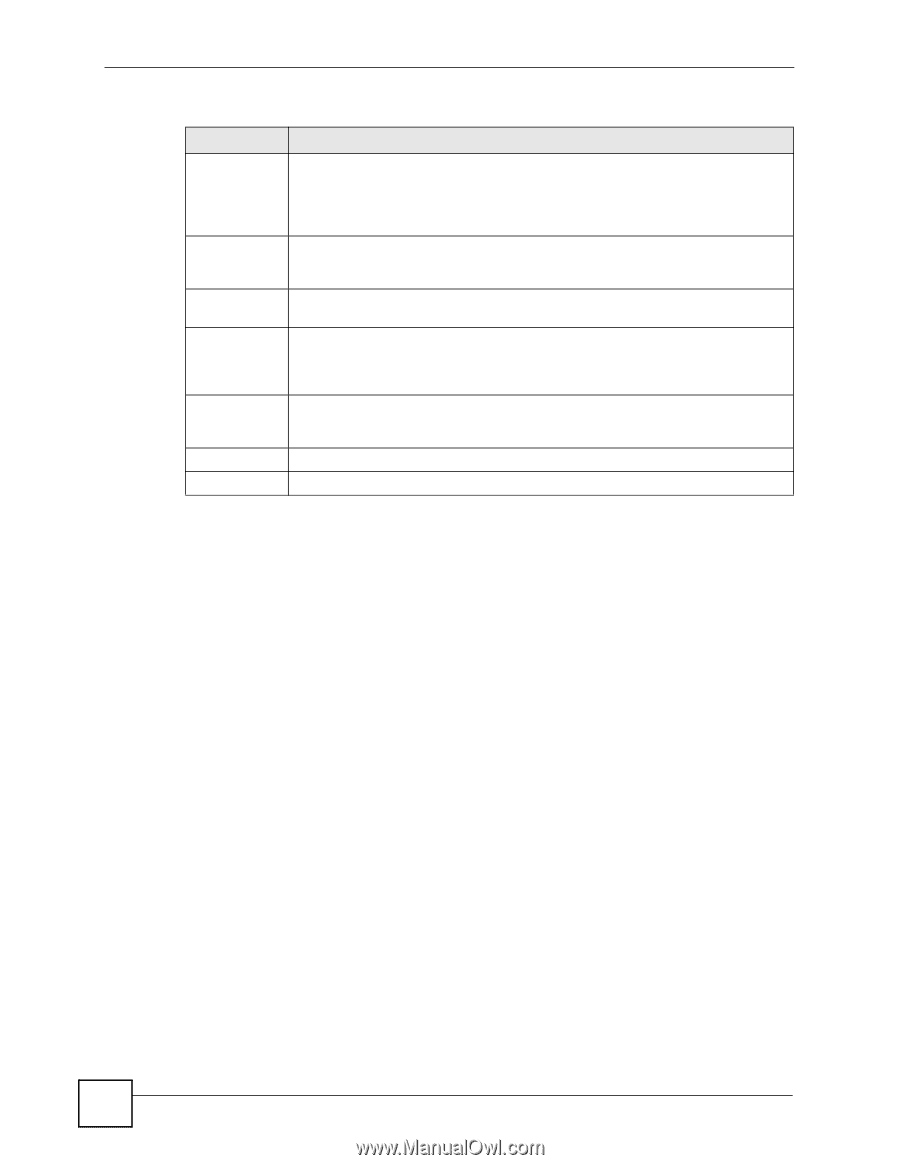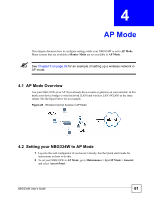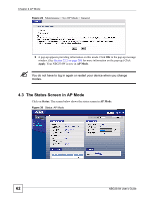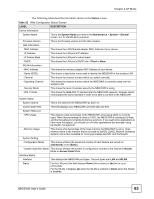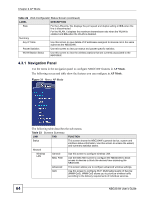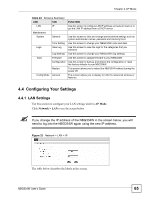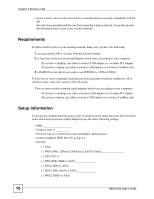ZyXEL NBG334W User Guide - Page 66
Logging in to the Web Configurator in AP Mode
 |
View all ZyXEL NBG334W manuals
Add to My Manuals
Save this manual to your list of manuals |
Page 66 highlights
Chapter 4 AP Mode Table 24 Network > LAN > IP LABEL Get form DHCP Server User Defined LAN IP IP Address IP Subnet Mask Gateway IP Address Apply Reset DESCRIPTION Select this option to allow the NBG334W to obtain an IP address from a DHCP server on the network. You must connect the WAN port to a device with a DHCP server enabled (such as a router or gateway). Without a DHCP server the NBG334W will have no IP address. You need to find out the IP address the DHCP server assigns to the NBG334W and use that address to log in to the NBG334W again. Select this option to set the NBG334W's IP address. This setting is selected by default. Check the IP address is on the same domain as other devices on your network. Type the IP address in dotted decimal notation. The default setting is 192.168.1.1. If you change the IP address you will have to log in again with the new IP address. The subnet mask specifies the network number portion of an IP address. Your NBG334W will automatically calculate the subnet mask based on the IP address that you assign. Unless you are implementing subnetting, use the subnet mask computed by the NBG334W. Type the IP address of the gateway. The gateway is an immediate neighbor of your NBG334W that will forward the packet to the destination. In AP Mode, the gateway must be a router on the same segment as your NBG334W. Click Apply to save your changes to the NBG334W. Click Reset to reload the previous configuration for this screen. 4.4.2 WLAN and Maintenance Settings The configuration of wireless and maintenance settings in AP Mode is the same as for Router Mode. • See Chapter 5 on page 69 for information on the configuring your wireless network. • See Maintenance and Troubleshooting (171) for information on the configuring your Maintenance settings. 4.5 Logging in to the Web Configurator in AP Mode 1 Connect your computer to the LAN port of the NBG334W. 2 The default IP address if the NBG334W is "192.168.1.1". In this case, your computer must have an IP address in the range between "192.168.1.2" and "192.168.1.255". 3 Click Start > Run on your computer in Windows. 4 Type "cmd" in the dialog box. 5 Type "ipconfig" to show your computer's IP address. If your computer's IP address is not in the correct range then see Appendix D on page 231 for information on changing your computer's IP address. 6 After you've set your computer's IP address, open a web browser such as Internet Explorer and type "192.168.1.1" as the web address in your web browser. See Chapter 6 on page 89 for a tutorial on setting up a network with an AP. 66 NBG334W User's Guide