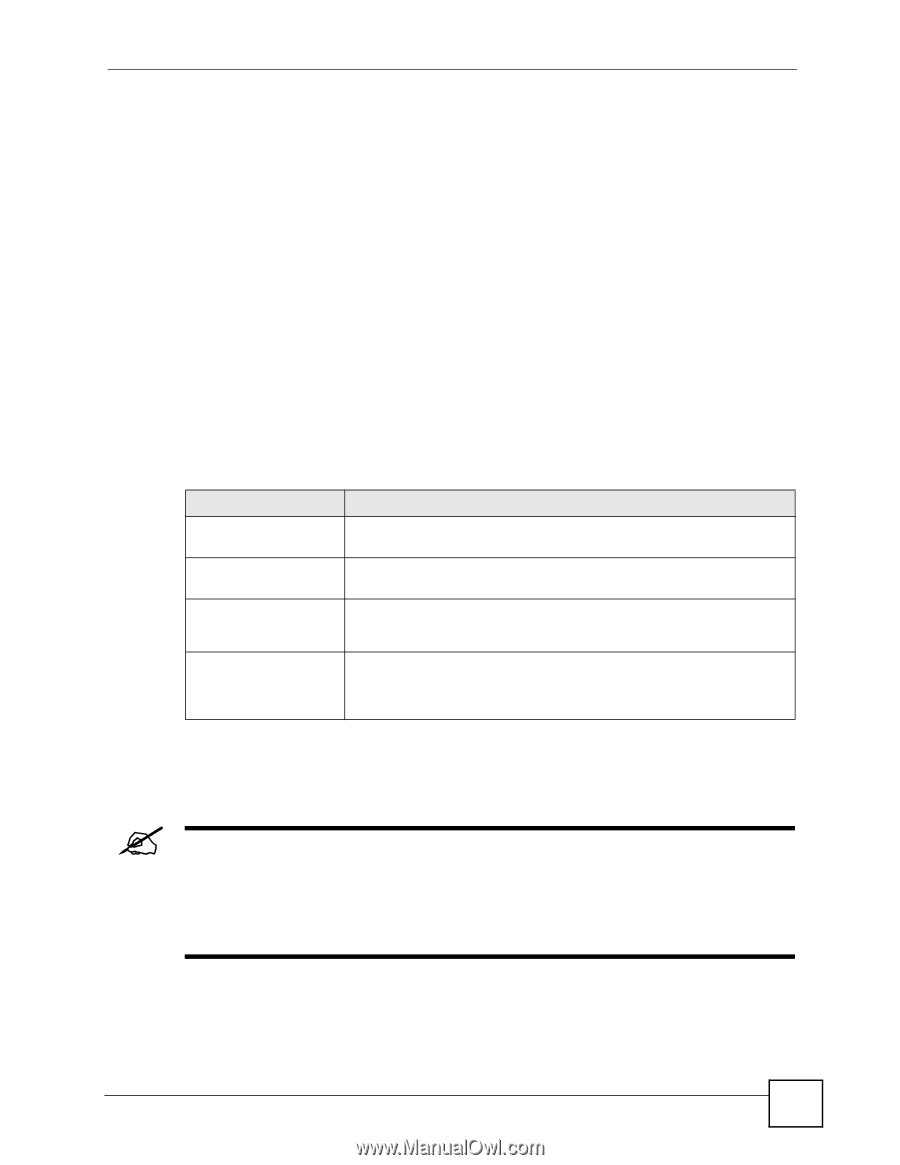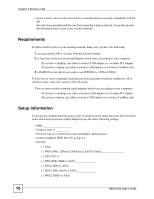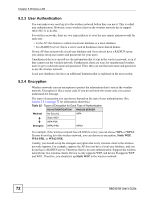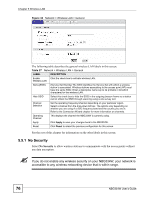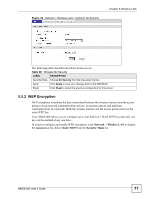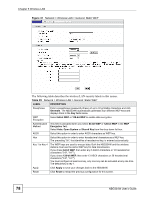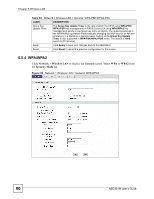ZyXEL NBG334W User Guide - Page 75
General Wireless LAN Screen
 |
View all ZyXEL NBG334W manuals
Add to My Manuals
Save this manual to your list of manuals |
Page 75 highlights
Chapter 5 Wireless LAN 5.4.1 WMM QoS WMM (Wi-Fi MultiMedia) QoS (Quality of Service) ensures quality of service in wireless networks. It controls WLAN transmission priority on packets to be transmitted over the wireless network. WMM QoS prioritizes wireless traffic according to delivery requirements. WMM QoS is a part of the IEEE 802.11e QoS enhancement to certified Wi-Fi wireless networks. On APs without WMM QoS, all traffic streams are given the same access priority to the wireless network. If the introduction of another traffic stream creates a data transmission demand that exceeds the current network capacity, then the new traffic stream reduces the throughput of the other traffic streams. The NBG334W uses WMM QoS to prioritize traffic streams according to the IEEE 802.1q tag or DSCP information in each packet's header. The NBG334W automatically determines the priority to use for an individual traffic stream. This prevents reductions in data transmission for applications that are sensitive to latency (delay) and jitter (variations in delay). 5.4.1.1 WMM QoS Priorities The following table describes the WMM QoS priority levels that the NBG334W uses. Table 26 WMM QoS Priorities PRIORITY LEVEL DESCRIPTION voice (WMM_VOICE) Typically used for traffic that is especially sensitive to jitter. Use this priority to reduce latency for improved voice quality. video (WMM_VIDEO) Typically used for traffic which has some tolerance for jitter but needs to be prioritized over other data traffic. best effort Typically used for traffic from applications or devices that lack QoS (WMM_BEST_EFFORT) capabilities. Use best effort priority for traffic that is less sensitive to latency, but is affected by long delays, such as Internet surfing. background (WMM_BACKGROUND) This is typically used for non-critical traffic such as bulk transfers and print jobs that are allowed but that should not affect other applications and users. Use background priority for applications that do not have strict latency and throughput requirements. 5.5 General Wireless LAN Screen " If you are configuring the NBG334W from a computer connected to the wireless LAN and you change the NBG334W's SSID, channel or security settings, you will lose your wireless connection when you press Apply to confirm. You must then change the wireless settings of your computer to match the NBG334W's new settings. Click Network > Wireless LAN to open the General screen. NBG334W User's Guide 75