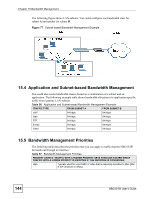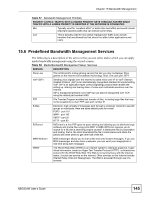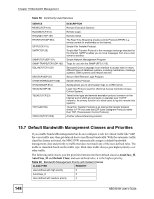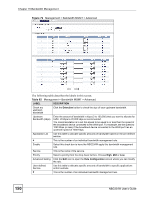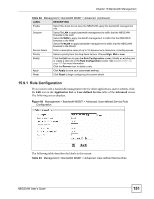ZyXEL NBG334W User Guide - Page 149
Bandwidth Management General Configuration, Bandwidth Management Advanced Configuration
 |
View all ZyXEL NBG334W manuals
Add to My Manuals
Save this manual to your list of manuals |
Page 149 highlights
Chapter 15 Bandwidth Management Table 60 Bandwidth Management Priority with Default Classes CLASS TYPE PRIORITY AutoClass_M 3 User-defined with low priority 2 Default Class 1 15.8 Bandwidth Management General Configuration Click Management > Bandwidth MGMT to open the bandwidth management General screen. Figure 78 Management > Bandwidth MGMT > General The following table describes the labels in this screen. Table 61 Management > Bandwidth MGMT > General LABEL DESCRIPTION Enable Bandwidth Management Select this check box to have the NBG334W apply bandwidth management. Enable bandwidth management to give traffic that matches a bandwidth rule priority over traffic that does not match a bandwidth rule. Enabling bandwidth management also allows you to control the maximum or minimum amounts of bandwidth that can be used by traffic that matches a bandwidth rule. Enable Automatic Traffic Classifier This field is only applicable when you select the Enable Bandwidth Management check box. Select this check box to have the NBG334W base on the default bandwidth classes to apply bandwidth management. Real-time packets, such as VoIP traffic always get higher priority. Apply Click Apply to save your customized settings. Reset Click Reset to begin configuring this screen afresh. 15.9 Bandwidth Management Advanced Configuration Click Management > Bandwidth MGMT > Advanced to open the bandwidth management Advanced screen. NBG334W User's Guide 149