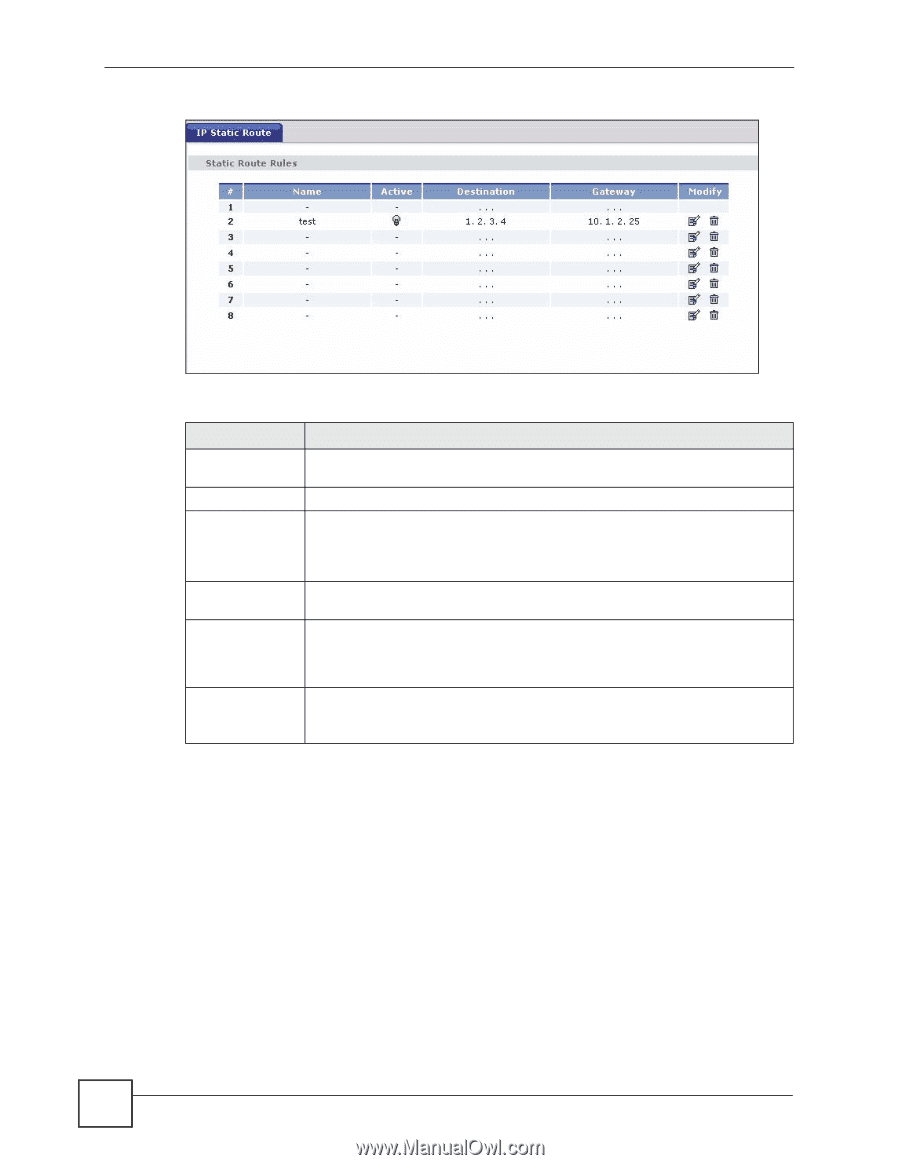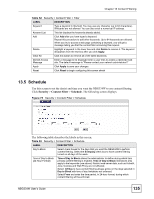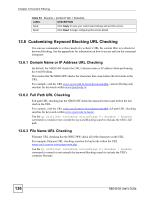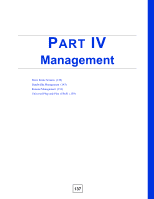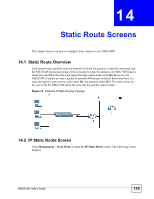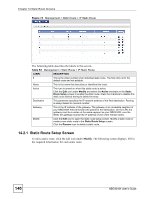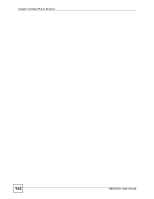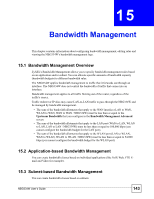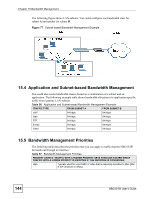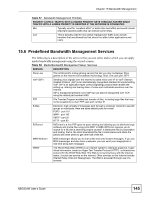ZyXEL NBG334W User Guide - Page 140
Static Route Setup Screen
 |
View all ZyXEL NBG334W manuals
Add to My Manuals
Save this manual to your list of manuals |
Page 140 highlights
Chapter 14 Static Route Screens Figure 75 Management > Static Route > IP Static Route The following table describes the labels in this screen. Table 54 Management > Static Route > IP Static Route LABEL DESCRIPTION # This is the index number of an individual static route. The first entry is for the default route and not editable. Name This is the name that describes or identifies this route. Active This icon is turned on when this static route is active. Click the Edit icon under Modify and select the Active checkbox in the Static Route Setup screen to enable the static route. Clear the checkbox to disable this static route without having to delete the entry. Destination This parameter specifies the IP network address of the final destination. Routing is always based on network number. Gateway This is the IP address of the gateway. The gateway is an immediate neighbor of your NBG334W that will forward the packet to the destination. On the LAN, the gateway must be a router on the same segment as your NBG334W; over the WAN, the gateway must be the IP address of one of the remote nodes. Modify Click the Edit icon to open the static route setup screen. Modify a static route or create a new static route in the Static Route Setup screen. Click the Remove icon to delete a static route. 14.2.1 Static Route Setup Screen To edit a static route, click the edit icon under Modify. The following screen displays. Fill in the required information for each static route. 140 NBG334W User's Guide