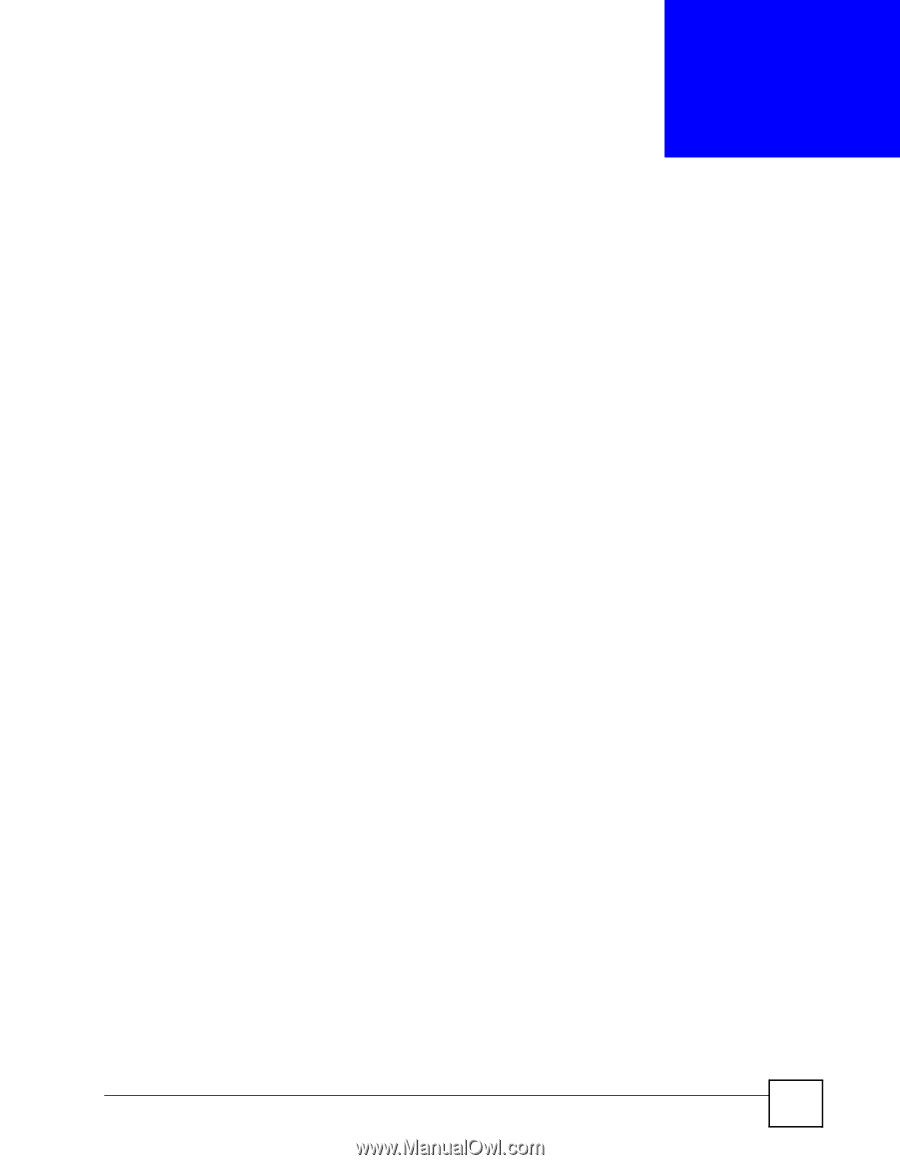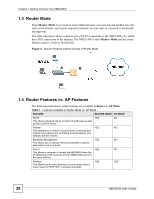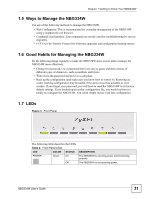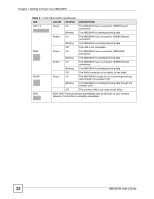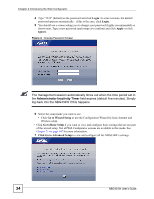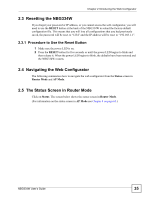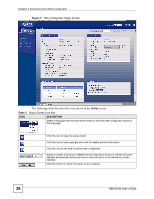ZyXEL NBG334W User Guide - Page 33
Introducing the Web, Configurator - quick start guide
 |
View all ZyXEL NBG334W manuals
Add to My Manuals
Save this manual to your list of manuals |
Page 33 highlights
CHAPTER 2 Introducing the Web Configurator This chapter describes how to access the NBG334W web configurator and provides an overview of its screens. 2.1 Web Configurator Overview The web configurator is an HTML-based management interface that allows easy setup and management of the NBG334W via Internet browser. Use Internet Explorer 6.0 and later or Netscape Navigator 7.0 and later versions or Safari 2.0 or later versions. The recommended screen resolution is 1024 by 768 pixels. In order to use the web configurator you need to allow: • Web browser pop-up windows from your device. Web pop-up blocking is enabled by default in Windows XP SP (Service Pack) 2. • JavaScripts (enabled by default). • Java permissions (enabled by default). Refer to the Troubleshooting chapter to see how to make sure these functions are allowed in Internet Explorer. 2.2 Accessing the Web Configurator 1 Make sure your NBG334W hardware is properly connected and prepare your computer or computer network to connect to the NBG334W (refer to the Quick Start Guide). 2 Launch your web browser. 3 Type "http://192.168.1.1" as the website address. Your computer must be in the same subnet in order to access this website address. • In Router Mode enable the DHCP Server. The NBG334W assigns your computer an IP address on the same subnet. • In AP Mode the NBG334W does not assign an IP address to your computer, so you should check it's in the same subnet. See Section 4.5 on page 66 for more information. NBG334W User's Guide 33