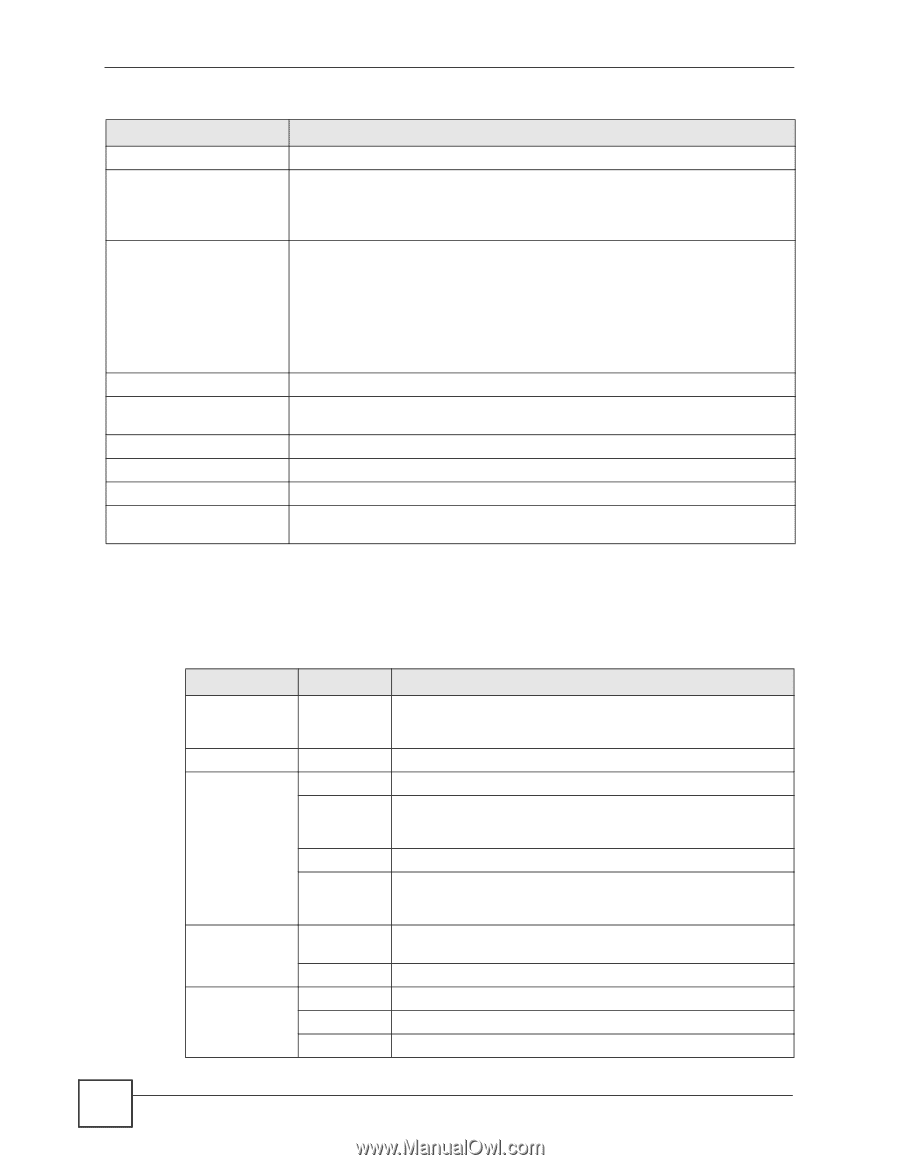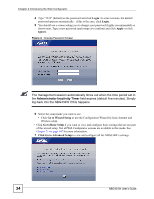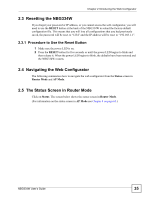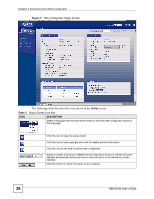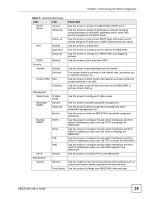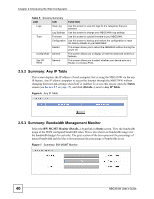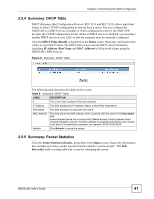ZyXEL NBG334W User Guide - Page 38
Navigation Panel
 |
View all ZyXEL NBG334W manuals
Add to My Manuals
Save this manual to your list of manuals |
Page 38 highlights
Chapter 2 Introducing the Web Configurator Table 4 Web Configurator Status Screen (continued) LABEL DESCRIPTION Interface This displays the NBG334W port types. The port types are: WAN, LAN and WLAN. Status For the LAN and WAN ports, this field displays Down (line is down) or Up (line is up or connected). For the WLAN, it displays Up when the WLAN is enabled or Down when the WLAN is disabled. Rate For the LAN ports, this displays the port speed and duplex setting or N/A when the line is disconnected. For the WAN port, it displays the port speed and duplex setting if you're using Ethernet encapsulation and Idle (line (ppp) idle), Dial (starting to trigger a call) and Drop (dropping a call) if you're using PPPoE or PPTP encapsulation. This field displays N/A when the line is disconnected. For the WLAN, it displays the maximum transmission rate when the WLAN is enabled and N/A when the WLAN is disabled. Summary Any IP Table Use this screen to view details of IP addresses assigned to devices not in the same subnet as the NBG334W. BW MGMT Monitor Use this screen to view the NBG334W's bandwidth usage and allotments. DHCP Table Use this screen to view current DHCP client information. Packet Statistics Use this screen to view port status and packet specific statistics. WLAN Station Status Use this screen to view the wireless stations that are currently associated to the NBG334W. 2.5.1 Navigation Panel Use the sub-menus on the navigation panel to configure NBG334W features. The following table describes the sub-menus. Table 5 Screens Summary LINK TAB FUNCTION Status This screen shows the NBG334W's general device, system and interface status information. Use this screen to access the wizard, and summary statistics tables. Network Wireless LAN General MAC Filter Use this screen to configure wireless LAN. Use the MAC filter screen to configure the NBG334W to block access to devices or block the devices from accessing the NBG334W. Advanced This screen allows you to configure advanced wireless settings. QoS Use this screen to configure Wi-Fi Multimedia Quality of Service (WMM QoS). WMM QoS allows you to prioritize wireless traffic according to the delivery requirements of individual services. WAN Internet This screen allows you to configure ISP parameters, WAN IP Connection address assignment, DNS servers and the WAN MAC address. Advanced Use this screen to configure other advanced properties. LAN IP Use this screen to configure LAN IP address and subnet mask. IP Alias Use this screen to partition your LAN interface into subnets. Advanced Use this screen to enable other advanced properties. 38 NBG334W User's Guide