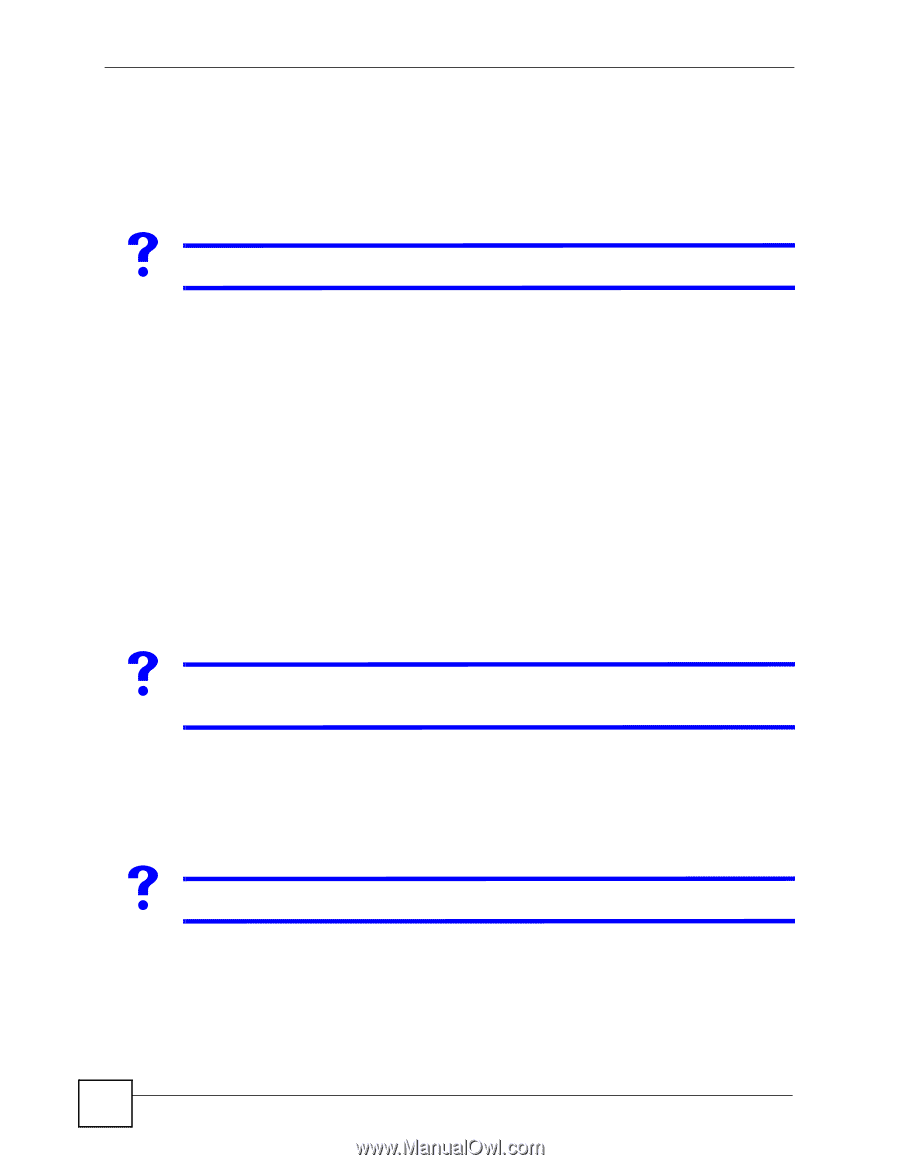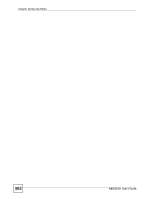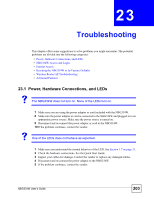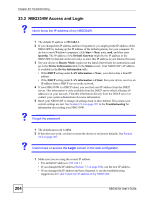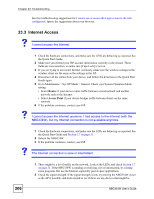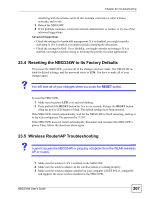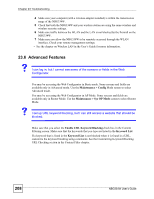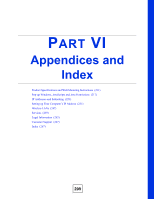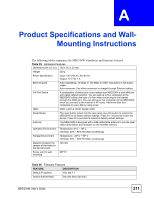ZyXEL NBG334W User Guide - Page 206
Internet Access
 |
View all ZyXEL NBG334W manuals
Add to My Manuals
Save this manual to your list of manuals |
Page 206 highlights
Chapter 23 Troubleshooting See the troubleshooting suggestions for I cannot see or access the Login screen in the web configurator. Ignore the suggestions about your browser. 23.3 Internet Access V I cannot access the Internet. 1 Check the hardware connections, and make sure the LEDs are behaving as expected. See the Quick Start Guide. 2 Make sure you entered your ISP account information correctly in the wizard. These fields are case-sensitive, so make sure [Caps Lock] is not on. 3 If you are trying to access the Internet wirelessly, make sure the wireless settings in the wireless client are the same as the settings in the AP. 4 Disconnect all the cables from your device, and follow the directions in the Quick Start Guide again. 5 Go to Maintenance > Sys OP Mode > General. Check your System Operation Mode setting. • Select Router if your device routes traffic between a local network and another network such as the Internet. • Select Access Point if your device bridges traffic between clients on the same network. 6 If the problem continues, contact your ISP. V I cannot access the Internet anymore. I had access to the Internet (with the NBG334W), but my Internet connection is not available anymore. 1 Check the hardware connections, and make sure the LEDs are behaving as expected. See the Quick Start Guide and Section 1.7 on page 31. 2 Reboot the NBG334W. 3 If the problem continues, contact your ISP. V The Internet connection is slow or intermittent. 206 1 There might be a lot of traffic on the network. Look at the LEDs, and check Section 1.7 on page 31. If the NBG334W is sending or receiving a lot of information, try closing some programs that use the Internet, especially peer-to-peer applications. 2 Check the signal strength. If the signal strength is low, try moving the NBG334W closer to the AP if possible, and look around to see if there are any devices that might be NBG334W User's Guide