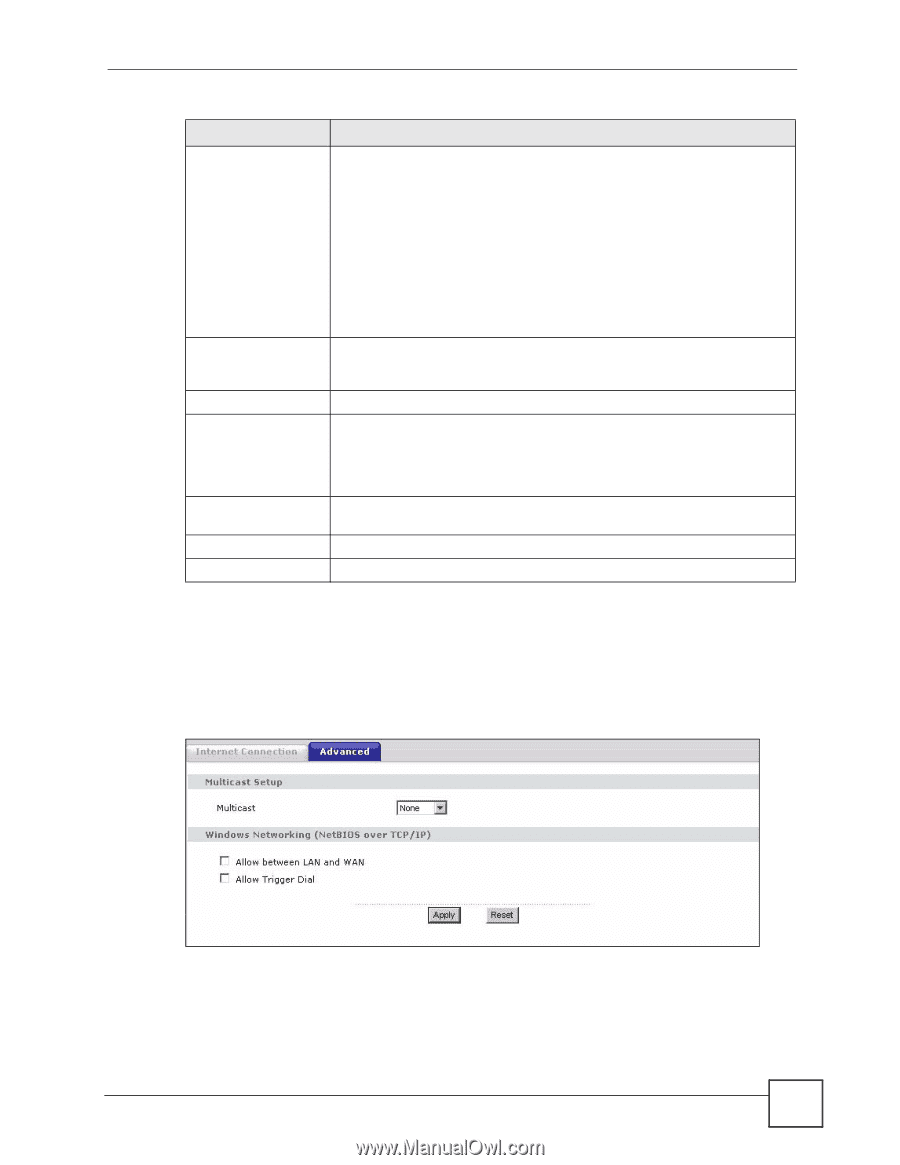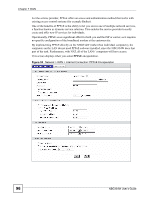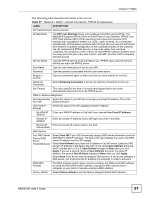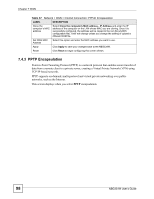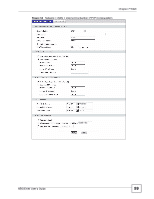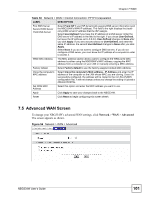ZyXEL NBG334W User Guide - Page 101
Advanced WAN Screen
 |
View all ZyXEL NBG334W manuals
Add to My Manuals
Save this manual to your list of manuals |
Page 101 highlights
Chapter 7 WAN Table 38 Network > WAN > Internet Connection: PPTP Encapsulation LABEL DESCRIPTION First DNS Server Second DNS Server Third DNS Server Select From ISP if your ISP dynamically assigns DNS server information (and the NBG334W's WAN IP address). The field to the right displays the (readonly) DNS server IP address that the ISP assigns. Select User-Defined if you have the IP address of a DNS server. Enter the DNS server's IP address in the field to the right. If you chose User-Defined, but leave the IP address set to 0.0.0.0, User-Defined changes to None after you click Apply. If you set a second choice to User-Defined, and enter the same IP address, the second User-Defined changes to None after you click Apply. Select None if you do not want to configure DNS servers. If you do not configure a DNS server, you must know the IP address of a computer in order to access it. WAN MAC Address The MAC address section allows users to configure the WAN port's MAC address by either using the NBG334W's MAC address, copying the MAC address from a computer on your LAN or manually entering a MAC address. Factory default Select Factory default to use the factory assigned default MAC Address. Clone the computer's MAC address Select Clone the computer's MAC address - IP Address and enter the IP address of the computer on the LAN whose MAC you are cloning. Once it is successfully configured, the address will be copied to the rom file (ZyNOS configuration file). It will not change unless you change the setting or upload a different ROM file. Set WAN MAC Address Select this option and enter the MAC address you want to use. Apply Click Apply to save your changes back to the NBG334W. Reset Click Reset to begin configuring this screen afresh. 7.5 Advanced WAN Screen To change your NBG334W's advanced WAN settings, click Network > WAN > Advanced. The screen appears as shown. Figure 54 Network > WAN > Advanced NBG334W User's Guide 101