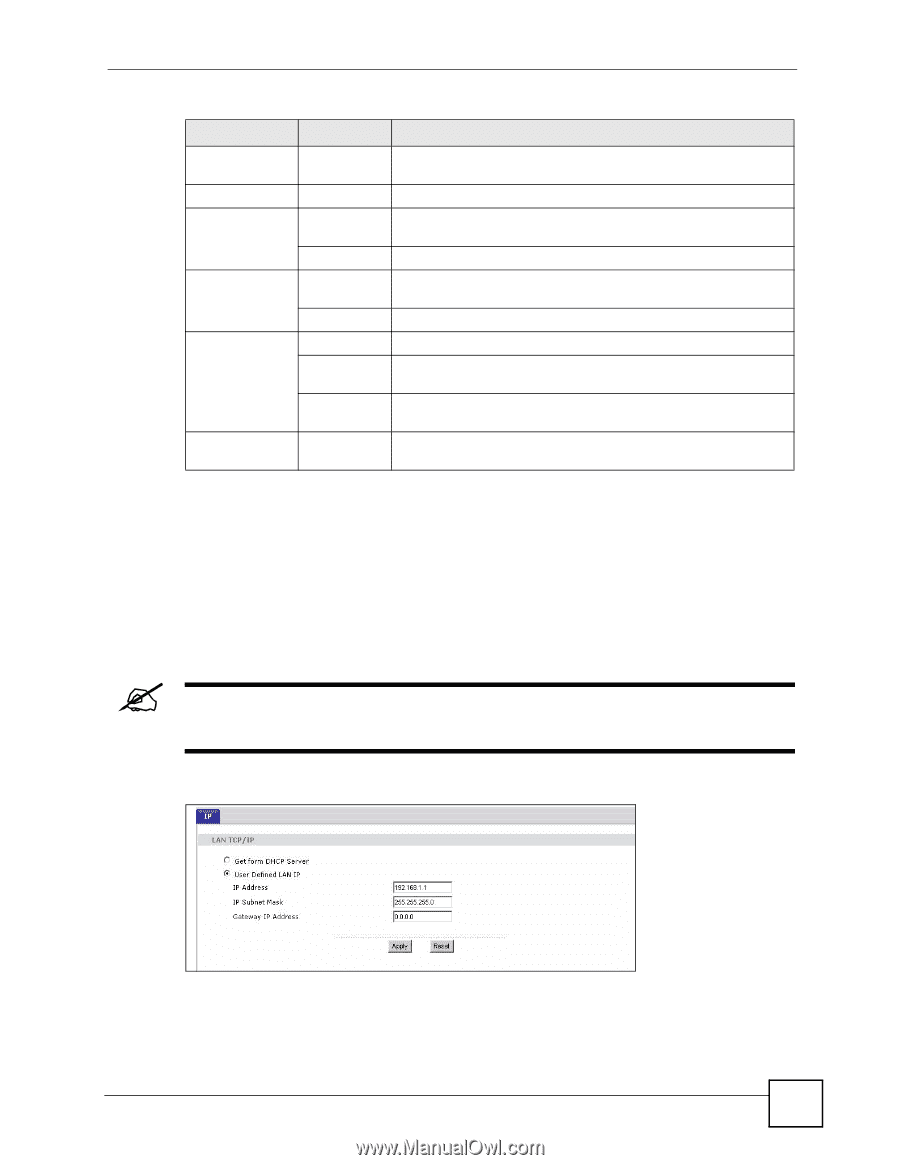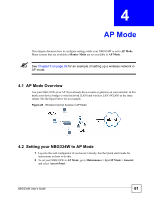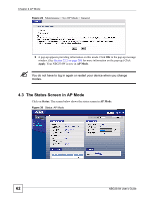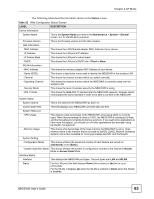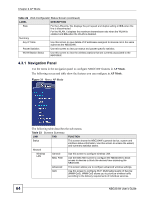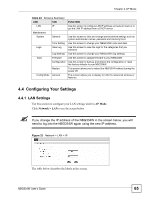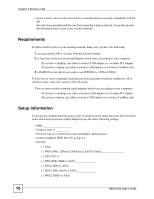ZyXEL NBG334W User Guide - Page 65
Configuring Your Settings
 |
View all ZyXEL NBG334W manuals
Add to My Manuals
Save this manual to your list of manuals |
Page 65 highlights
Chapter 4 AP Mode Table 23 Screens Summary LINK TAB FUNCTION LAN IP Use this screen to configure LAN IP address and subnet mask or to get the LAN IP address from a DHCP server. Maintenance System General Use this screen to view and change administrative settings such as system and domain names, password and inactivity timer. Time Setting Use this screen to change your NBG334W's time and date. Logs View Log Use this screen to view the logs for the categories that you selected. Log Settings Use this screen to change your NBG334W's log settings. Tools Firmware Use this screen to upload firmware to your NBG334W. Configuration Use this screen to backup and restore the configuration or reset the factory defaults to your NBG334W. Restart This screen allows you to reboot the NBG334W without turning the power off. Config Mode General This screen allows you to display or hide the advanced screens or features. 4.4 Configuring Your Settings 4.4.1 LAN Settings Use this section to configure your LAN settings while in AP Mode. Click Network > LAN to see the screen below. " If you change the IP address of the NBG334W in the screen below, you will need to log into the NBG334W again using the new IP address. Figure 32 Network > LAN > IP The table below describes the labels in the screen. NBG334W User's Guide 65