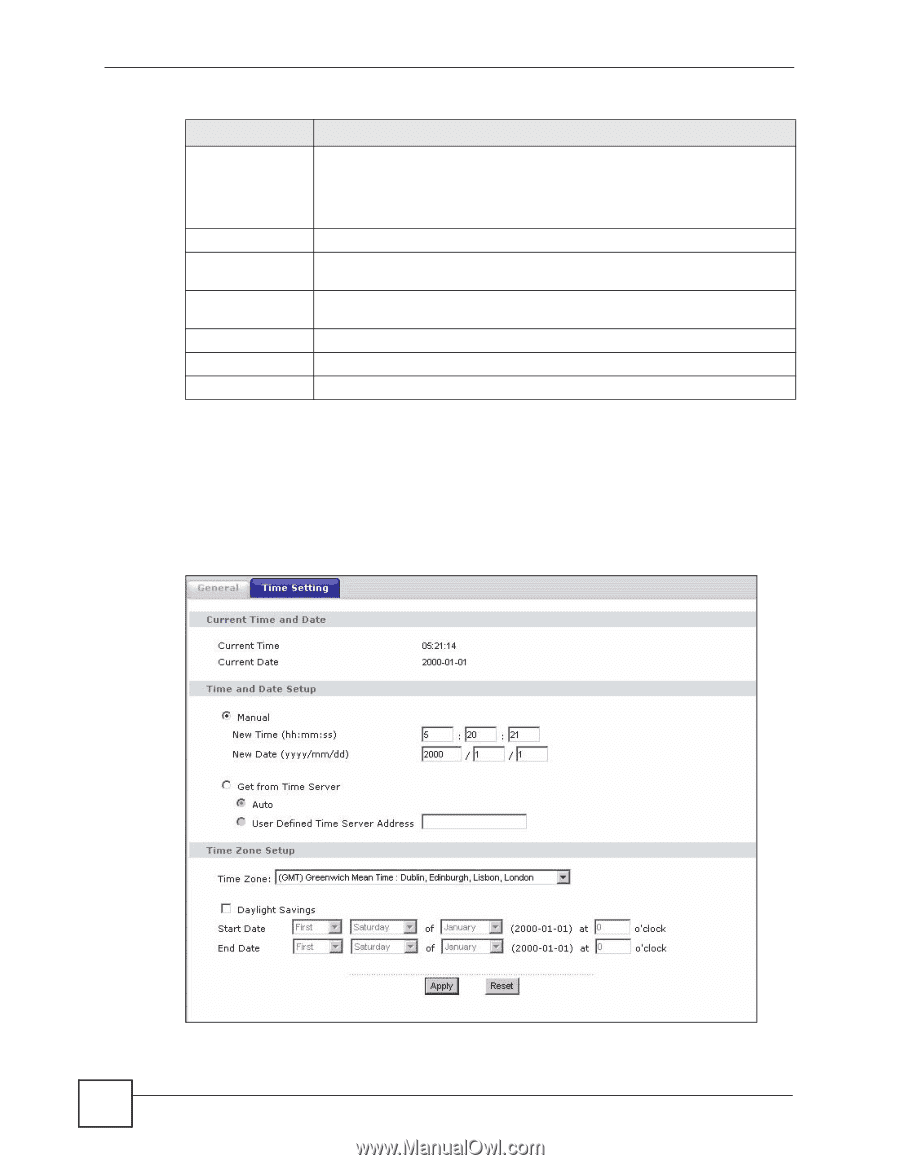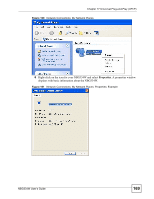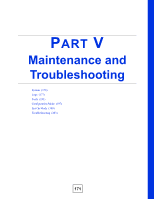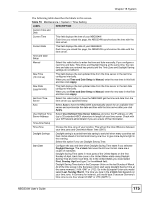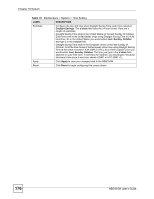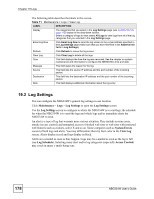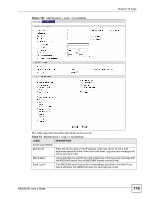ZyXEL NBG334W User Guide - Page 174
Time Setting Screen
 |
View all ZyXEL NBG334W manuals
Add to My Manuals
Save this manual to your list of manuals |
Page 174 highlights
Chapter 18 System Table 69 Maintenance > System > General LABEL DESCRIPTION Administrator Inactivity Timer Type how many minutes a management session can be left idle before the session times out. The default is 5 minutes. After it times out you have to log in with your password again. Very long idle timeouts may have security risks. A value of "0" means a management session never times out, no matter how long it has been left idle (not recommended). Password Setup Change your NBG334W's password (recommended) using the fields as shown. Old Password Type the default password or the existing password you use to access the system in this field. New Password Type your new system password (up to 30 characters). Note that as you type a password, the screen displays an asterisk (*) for each character you type. Retype to Confirm Type the new password again in this field. Apply Click Apply to save your changes back to the NBG334W. Reset Click Reset to begin configuring this screen afresh. 18.3 Time Setting Screen To change your NBG334W's time and date, click Maintenance > System > Time Setting. The screen appears as shown. Use this screen to configure the NBG334W's time based on your local time zone. Figure 103 Maintenance > System > Time Setting 174 NBG334W User's Guide