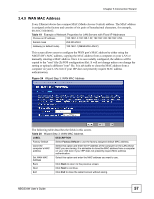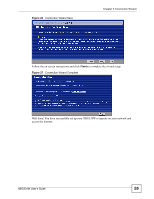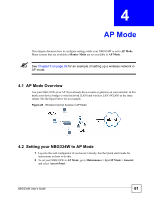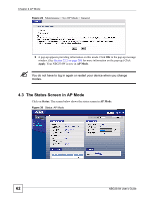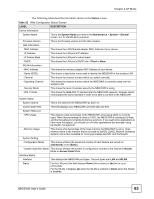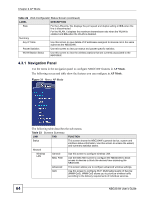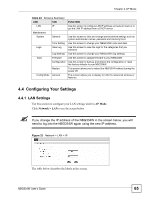ZyXEL NBG334W User Guide - Page 61
AP Mode - bridge
 |
View all ZyXEL NBG334W manuals
Add to My Manuals
Save this manual to your list of manuals |
Page 61 highlights
CHAPTER 4 AP Mode This chapter discusses how to configure settings while your NBG334W is set to AP Mode. Many screens that are available in Router Mode are not available in AP Mode. " See Chapter 6 on page 89 for an example of setting up a wireless network in AP mode. 4.1 AP Mode Overview Use your NBG334W as an AP if you already have a router or gateway on your network. In this mode your device bridges a wired network (LAN) and wireless LAN (WLAN) in the same subnet. See the figure below for an example. Figure 28 Wireless Internet Access in AP Mode 4.2 Setting your NBG334W to AP Mode 1 Log into the web configurator if you haven't already. See the Quick start Guide for instructions on how to do this. 2 To set your NBG334W to AP Mode, go to Maintenance > Sys OP Mode > General and select Access Point. NBG334W User's Guide 61