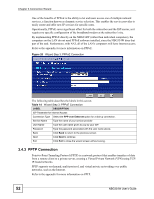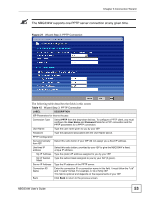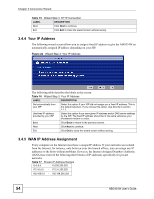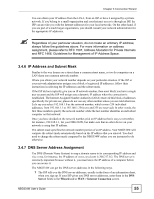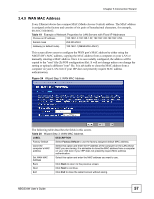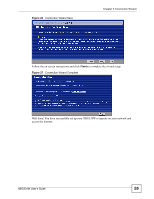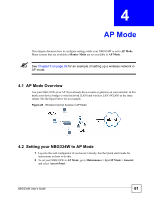ZyXEL NBG334W User Guide - Page 56
WAN IP and DNS Server Address Assignment
 |
View all ZyXEL NBG334W manuals
Add to My Manuals
Save this manual to your list of manuals |
Page 56 highlights
Chapter 3 Connection Wizard 2 If the ISP did not give you DNS server information, leave the DNS Server fields set to 0.0.0.0 in the Wizard screen and/or set to From ISP in the WAN > Internet Connection screen for the ISP to dynamically assign the DNS server IP addresses. 3.4.8 WAN IP and DNS Server Address Assignment The following wizard screen allows you to assign a fixed WAN IP address and DNS server addresses. Figure 23 Wizard Step 3: WAN IP and DNS Server Addresses The following table describes the labels in this screen Table 18 Wizard Step 3: WAN IP and DNS Server Addresses LABEL DESCRIPTION WAN IP Address Assignment My WAN IP Address Enter your WAN IP address in this field. The WAN IP address should be in the same subnet as your DSL/Cable modem or router. My WAN IP Subnet Mask Enter the IP subnet mask in this field. Gateway IP Address Enter the gateway IP address in this field. System DNS Server Address Assignment (if applicable) DNS (Domain Name System) is for mapping a domain name to its corresponding IP address and vice versa. The DNS server is extremely important because without it, you must know the IP address of a computer before you can access it. The NBG334W uses a system DNS server (in the order you specify here) to resolve domain names for DDNS and the time server. First DNS Server Second DNS Server Third DNS Server Enter the DNS server's IP address in the fields provided. If you do not configure a system DNS server, you must use IP addresses when configuring DDNS and the time server. Back Click Back to return to the previous screen. Next Click Next to continue. Exit Click Exit to close the wizard screen without saving. 56 NBG334W User's Guide