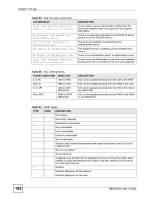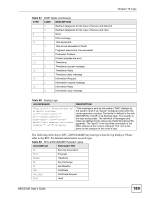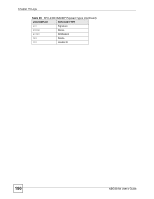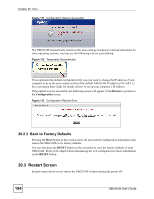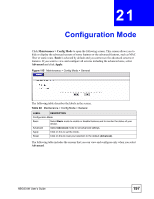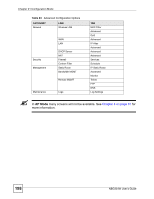ZyXEL NBG334W User Guide - Page 193
Backup Configuration, Restore Configuration
 |
View all ZyXEL NBG334W manuals
Add to My Manuals
Save this manual to your list of manuals |
Page 193 highlights
Figure 110 Maintenance > Tools > Configuration Chapter 20 Tools 20.2.1 Backup Configuration Backup configuration allows you to back up (save) the NBG334W's current configuration to a file on your computer. Once your NBG334W is configured and functioning properly, it is highly recommended that you back up your configuration file before making configuration changes. The backup configuration file will be useful in case you need to return to your previous settings. Click Backup to save the NBG334W's current configuration to your computer. 20.2.2 Restore Configuration Restore configuration allows you to upload a new or previously saved configuration file from your computer to your NBG334W. Table 91 Maintenance Restore Configuration LABEL DESCRIPTION File Path Type in the location of the file you want to upload in this field or click Browse... to find it. Browse... Click Browse... to find the file you want to upload. Remember that you must decompress compressed (.ZIP) files before you can upload them. Upload Click Upload to begin the upload process. " Do not turn off the NBG334W while configuration file upload is in progress After you see a "configuration upload successful" screen, you must then wait one minute before logging into the NBG334W again. NBG334W User's Guide 193