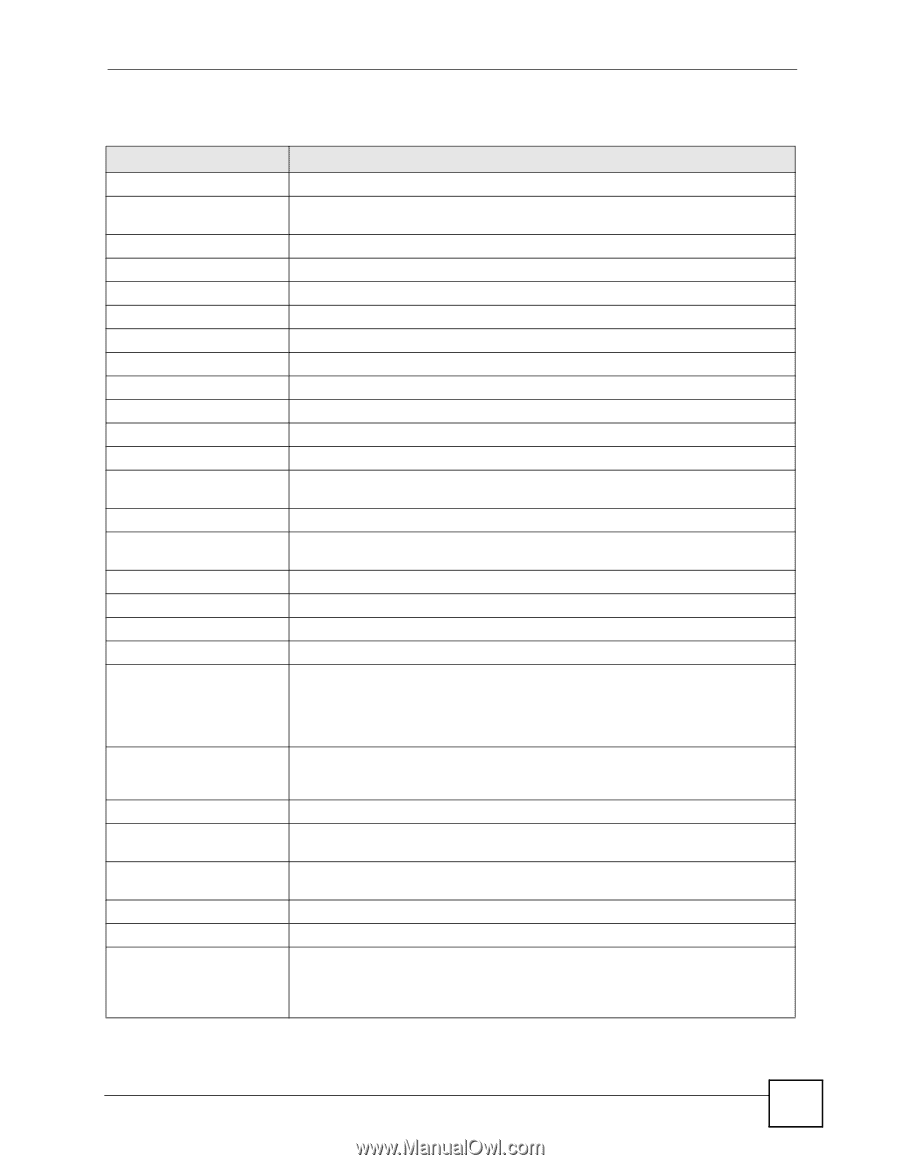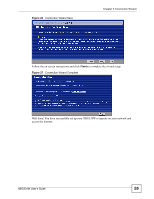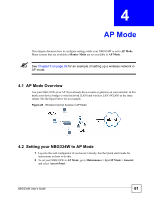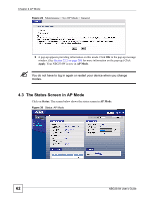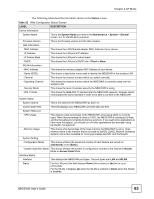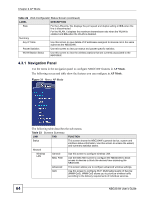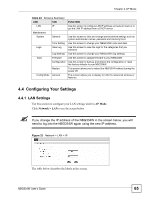ZyXEL NBG334W User Guide - Page 63
AP Mode, NBG334W User's Guide, Web Configurator Status Screen
 |
View all ZyXEL NBG334W manuals
Add to My Manuals
Save this manual to your list of manuals |
Page 63 highlights
Chapter 4 AP Mode The following table describes the labels shown in the Status screen. Table 22 Web Configurator Status Screen LABEL DESCRIPTION Device Information System Name This is the System Name you enter in the Maintenance > System > General screen. It is for identification purposes. Firmware Version This is the firmware version and the date created. LAN Information - MAC Address This shows the LAN Ethernet adapter MAC Address of your device. - IP Address This shows the LAN port's IP address. - IP Subnet Mask This shows the LAN port's subnet mask. - DHCP This shows the LAN port's DHCP role - Client or None. WLAN Information - MAC Address This shows the wireless adapter MAC Address of your device. - Name (SSID) This shows a descriptive name used to identify the NBG334W in the wireless LAN. - Channel This shows the channel number which you select manually. - Operating Channel This shows the channel number which the NBG334W is currently using over the wireless LAN. - Security Mode This shows the level of wireless security the NBG334W is using. - 802.11 Mode This shows the IEEE 802.11 standard that the NBG334W supports. Wireless clients must support the same standard in order to be able to connect to the NBG334W System Status System Uptime This is the total time the NBG334W has been on. Current Date/Time This field displays your NBG334W's present date and time. System Resource - CPU Usage This displays what percentage of the NBG334W's processing ability is currently used. When this percentage is close to 100%, the NBG334W is running at full load, and the throughput is not going to improve anymore. If you want some applications to have more throughput, you should turn off other applications (for example, using bandwidth management. - Memory Usage This shows what percentage of the heap memory the NBG334W is using. Heap memory refers to the memory that is not used by ZyNOS (ZyXEL Network Operating System) and is thus available for running processes like NAT and the firewall. System Setting - Configuration Mode This shows whether the advanced screens of each feature are turned on (Advanced) or not (Basic). - System Operation Mode This shows whether the system is configured to connect to the Internet in Router Mode or Access Point Mode. Interface Status Interface This displays the NBG334W port types. The port types are: LAN and WLAN. Status For the LAN port, this field displays Down (line is down) or Up (line is up or connected). For the WLAN, it displays Up when the WLAN is enabled or Down when the WLAN is disabled. NBG334W User's Guide 63