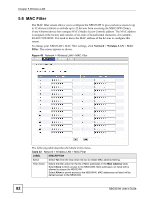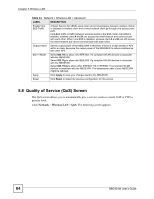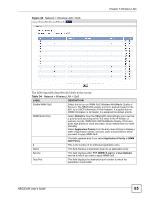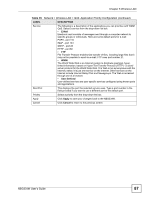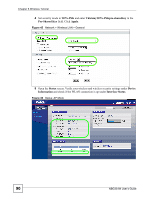ZyXEL NBG334W User Guide - Page 86
Table 34, Table 35
 |
View all ZyXEL NBG334W manuals
Add to My Manuals
Save this manual to your list of manuals |
Page 86 highlights
Chapter 5 Wireless LAN Table 34 Network > Wireless LAN > QoS (continued) LABEL DESCRIPTION Priority This field displays the priority of the application. Highest - Typically used for voice or video that should be highquality. High - Typically used for voice or video that can be medium-quality. Mid - Typically used for applications that do not fit into another priority. For example, Internet surfing. Low - Typically used for non-critical "background" applications, such as large file transfers and print jobs that should not affect other applications. Modify Click the Edit icon to open the Application Priority Configuration screen. Modify an existing application entry or create a application entry in the Application Priority Configuration screen. Click the Remove icon to delete an application entry. Apply Click Apply to save your changes to the NBG334W. 5.8.1 Application Priority Configuration Use this screen to edit a WMM QoS application entry. Click the edit icon under Modify. The following screen displays. Figure 43 Network > Wireless LAN > QoS: Application Priority Configuration See Appendix F on page 259 for a list of commonly-used services and destination ports. The following table describes the fields in this screen. Table 35 Network > Wireless LAN > QoS: Application Priority Configuration LABEL DESCRIPTION Application Priority Configuration Name Type a description of the application priority. 86 NBG334W User's Guide