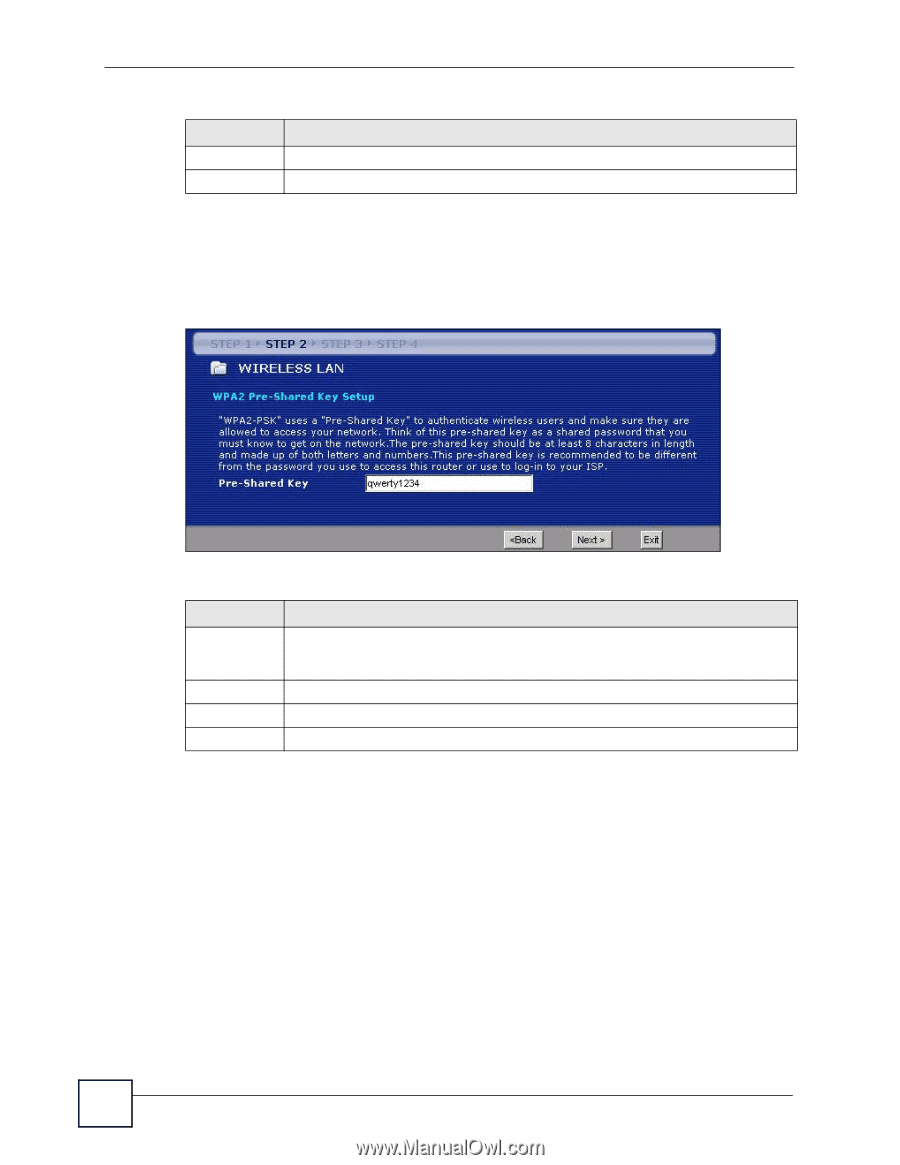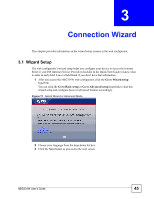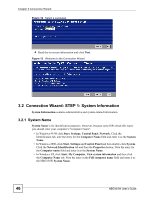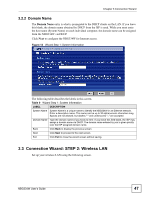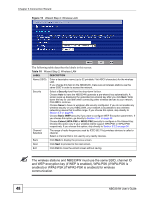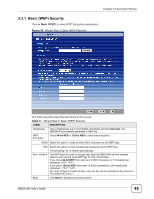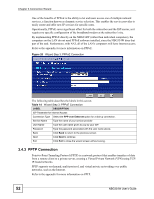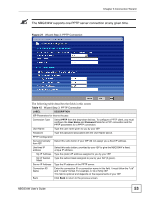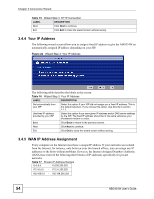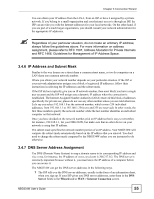ZyXEL NBG334W User Guide - Page 50
Connection Wizard: STEP 3: Internet Configuration
 |
View all ZyXEL NBG334W manuals
Add to My Manuals
Save this manual to your list of manuals |
Page 50 highlights
Chapter 3 Connection Wizard Table 11 Wizard Step 2: Basic (WEP) Security LABEL DESCRIPTION Next Click Next to proceed to the next screen. Exit Click Exit to close the wizard screen without saving. 3.3.2 Extend (WPA-PSK or WPA2-PSK) Security Choose Extend (WPA-PSK) or Extend (WPA2-PSK) security in the Wireless LAN setup screen to set up a Pre-Shared Key. Figure 17 Wizard Step 2: Extend (WPA-PSK or WPA2-PSK) Security The following table describes the labels in this screen. Table 12 Wizard Step 2: Extend (WPA-PSK or WPA2-PSK) Security LABEL DESCRIPTION Pre-Shared Key Type from 8 to 63 case-sensitive ASCII characters. You can set up the most secure wireless connection by configuring WPA in the wireless LAN screens. You need to configure an authentication server to do this. Back Click Back to display the previous screen. Next Click Next to proceed to the next screen. Exit Click Exit to close the wizard screen without saving. 3.4 Connection Wizard: STEP 3: Internet Configuration The NBG334W offers three Internet connection types. They are Ethernet, PPP over Ethernet or PPTP. The wizard attempts to detect which WAN connection type you are using. If the wizard does not detect a connection type, you must select one from the drop-down list box. Check with your ISP to make sure you use the correct type. This wizard screen varies according to the connection type that you select. 50 NBG334W User's Guide