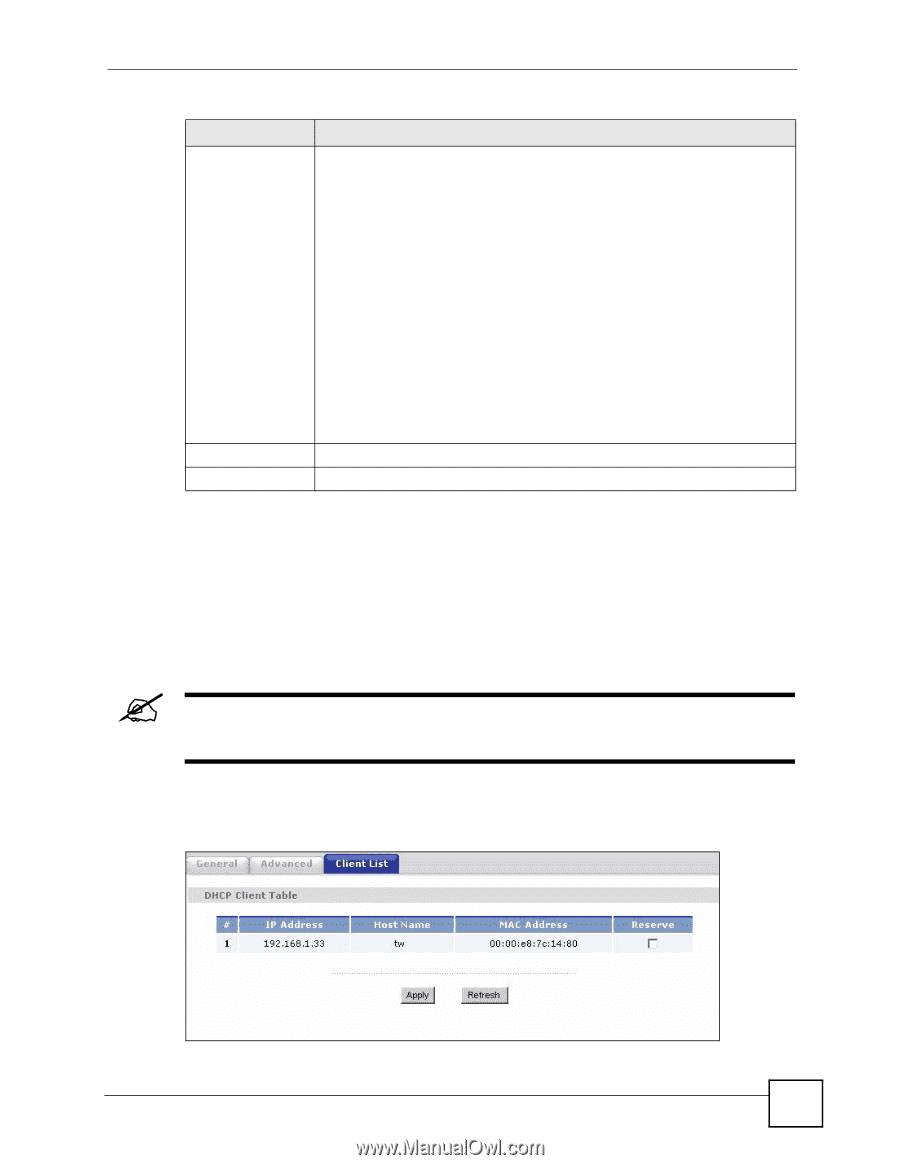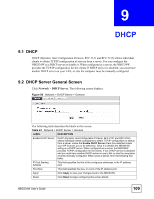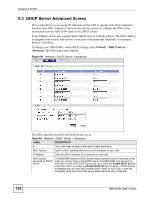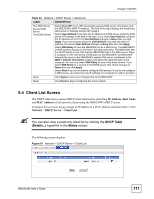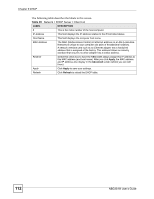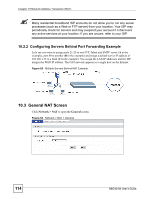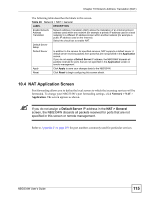ZyXEL NBG334W User Guide - Page 111
Client List Screen
 |
View all ZyXEL NBG334W manuals
Add to My Manuals
Save this manual to your list of manuals |
Page 111 highlights
Chapter 9 DHCP Table 44 Network > DHCP Server > Advanced LABEL DESCRIPTION First DNS Server Second DNS Server Third DNS Server Select From ISP if your ISP dynamically assigns DNS server information (and the NBG334W's WAN IP address). The field to the right displays the (read-only) DNS server IP address that the ISP assigns. Select User-Defined if you have the IP address of a DNS server. Enter the DNS server's IP address in the field to the right. If you chose User-Defined, but leave the IP address set to 0.0.0.0, User-Defined changes to None after you click Apply. If you set a second choice to User-Defined, and enter the same IP address, the second User-Defined changes to None after you click Apply. Select DNS Relay to have the NBG334W act as a DNS proxy. The NBG334W's LAN IP address displays in the field to the right (read-only). The NBG334W tells the DHCP clients on the LAN that the NBG334W itself is the DNS server. When a computer on the LAN sends a DNS query to the NBG334W, the NBG334W forwards the query to the NBG334W's system DNS server (configured in the WAN > Internet Connection screen) and relays the response back to the computer. You can only select DNS Relay for one of the three servers; if you select DNS Relay for a second or third DNS server, that choice changes to None after you click Apply. Select None if you do not want to configure DNS servers. If you do not configure a DNS server, you must know the IP address of a computer in order to access it. Apply Click Apply to save your changes back to the NBG334W. Reset Click Reset to begin configuring this screen afresh. 9.4 Client List Screen The DHCP table shows current DHCP client information (including IP Address, Host Name and MAC Address) of all network clients using the NBG334W's DHCP server. Configure this screen to always assign an IP address to a MAC address (and host name). Click Network > DHCP Server > Client List. " You can also view a read-only client list by clicking the DHCP Table (Details...) hyperlink in the Status screen. The following screen displays. Figure 61 Network > DHCP Server > Client List NBG334W User's Guide 111