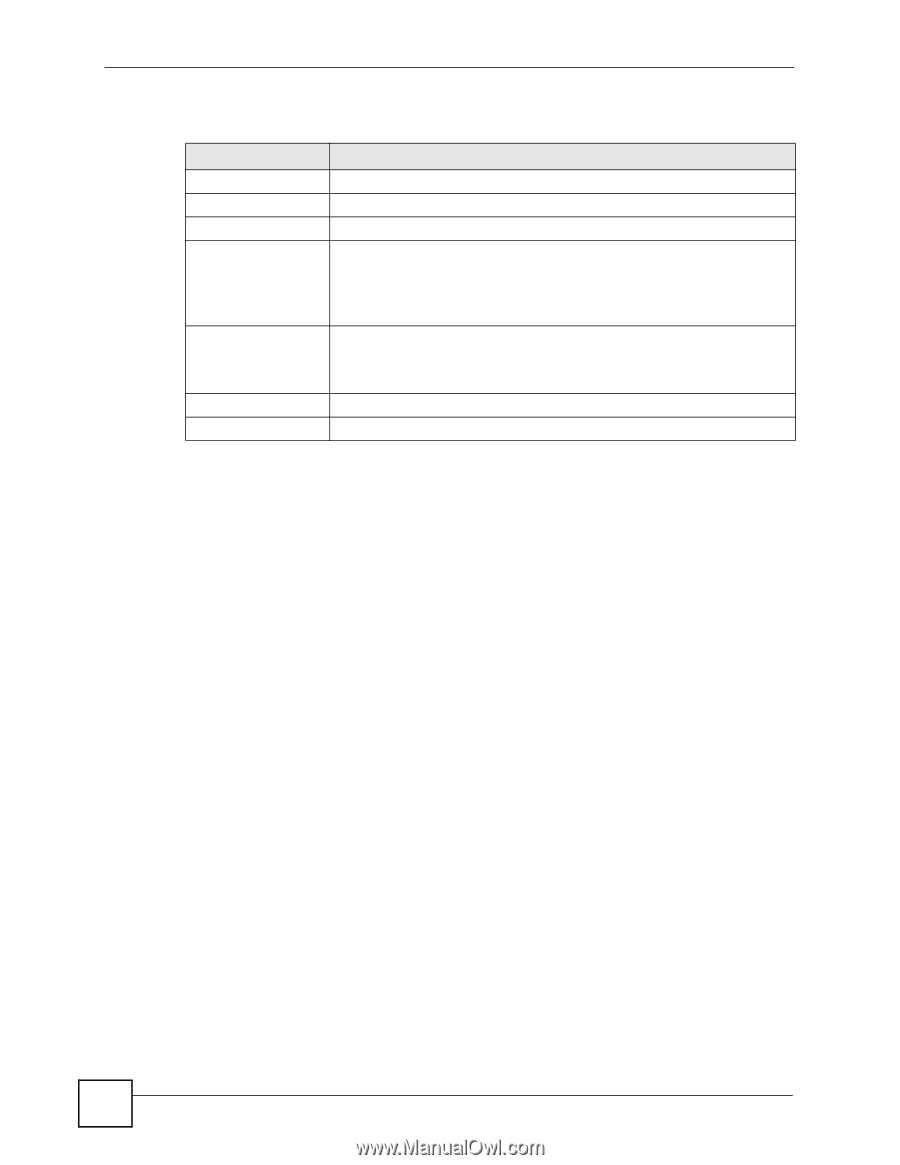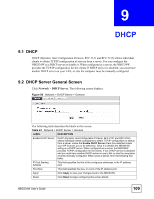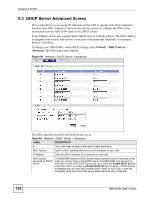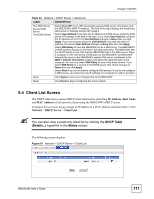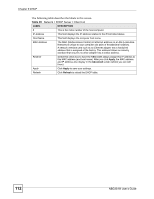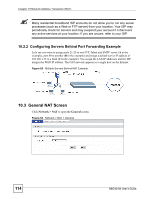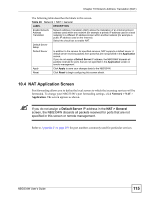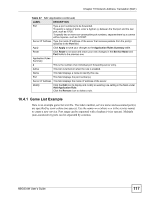ZyXEL NBG334W User Guide - Page 112
DHCP, NBG334W User's Guide, Network > DHCP Server > Client List
 |
View all ZyXEL NBG334W manuals
Add to My Manuals
Save this manual to your list of manuals |
Page 112 highlights
Chapter 9 DHCP The following table describes the labels in this screen. Table 45 Network > DHCP Server > Client List LABEL DESCRIPTION # This is the index number of the host computer. IP Address This field displays the IP address relative to the # field listed above. Host Name This field displays the computer host name. MAC Address The MAC (Media Access Control) or Ethernet address on a LAN (Local Area Network) is unique to your computer (six pairs of hexadecimal notation). A network interface card such as an Ethernet adapter has a hardwired address that is assigned at the factory. This address follows an industry standard that ensures no other adapter has a similar address. Reserve Select this check box to have the NBG334W always assign this IP address to this MAC address (and host name). After you click Apply, the MAC address and IP address also display in the Advanced screen (where you can edit them). Apply Click Apply to save your settings. Refresh Click Refresh to reload the DHCP table. 112 NBG334W User's Guide