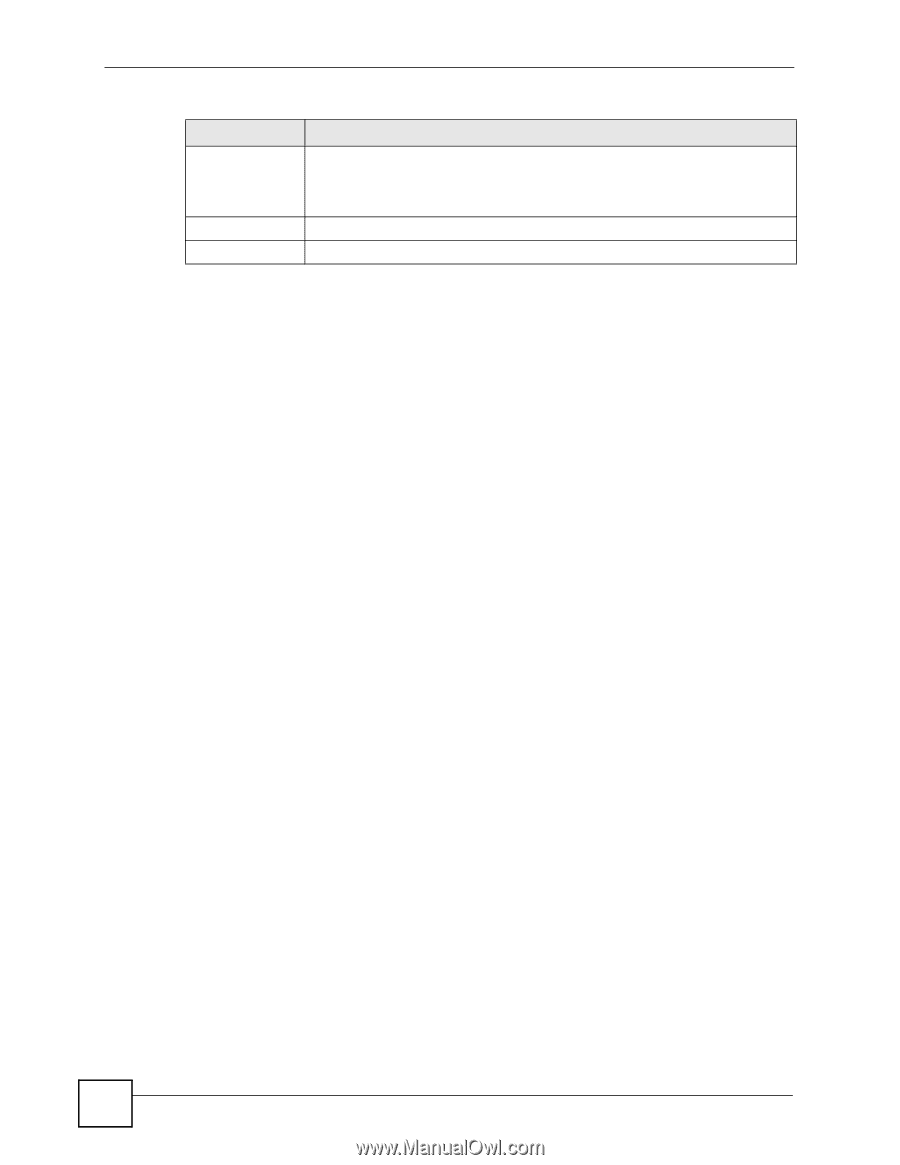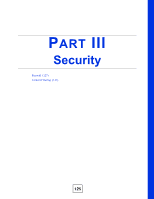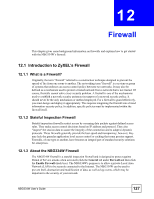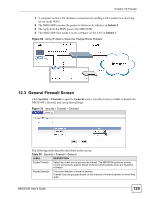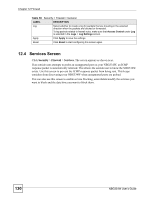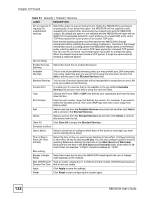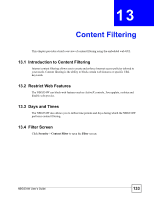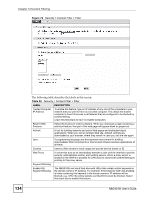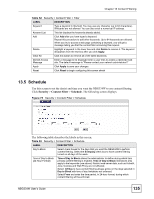ZyXEL NBG334W User Guide - Page 130
Services Screen
 |
View all ZyXEL NBG334W manuals
Add to My Manuals
Save this manual to your list of manuals |
Page 130 highlights
Chapter 12 Firewall Table 50 Security > Firewall > General LABEL DESCRIPTION Log Select whether to create a log for packets that are traveling in the selected direction when the packets are blocked or forwarded. To log packets related to firewall rules, make sure that Access Control under Log is selected in the Logs > Log Settings screen. Apply Click Apply to save the settings. Reset Click Reset to start configuring this screen again. 12.4 Services Screen Click Security > Firewall > Services. The screen appears as shown next. If an outside user attempts to probe an unsupported port on your NBG334W, an ICMP response packet is automatically returned. This allows the outside user to know the NBG334W exists. Use this screen to prevent the ICMP response packet from being sent. This keeps outsiders from discovering your NBG334W when unsupported ports are probed. You can also use this screen to enable service blocking, enter/delete/modify the services you want to block and the date/time you want to block them. 130 NBG334W User's Guide