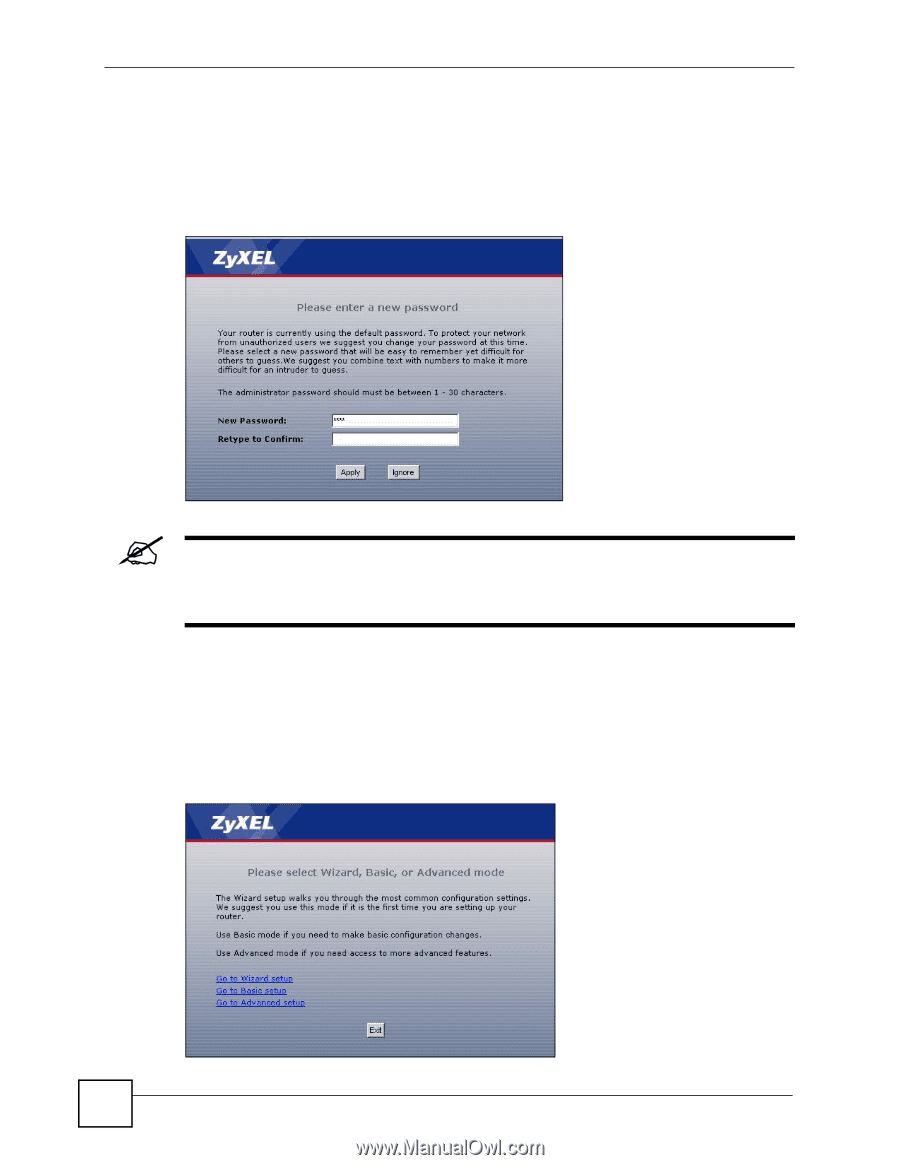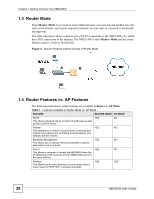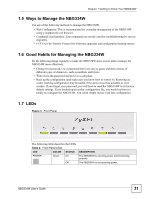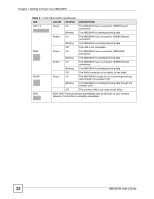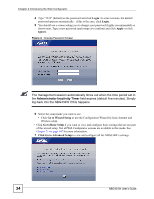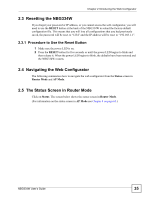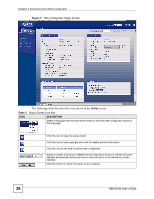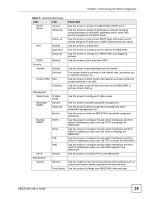ZyXEL NBG334W User Guide - Page 34
Administrator Inactivity Timer - default login
 |
View all ZyXEL NBG334W manuals
Add to My Manuals
Save this manual to your list of manuals |
Page 34 highlights
Chapter 2 Introducing the Web Configurator 4 Type "1234" (default) as the password and click Login. In some versions, the default password appears automatically - if this is the case, click Login. 5 You should see a screen asking you to change your password (highly recommended) as shown next. Type a new password (and retype it to confirm) and click Apply or click Ignore. Figure 4 Change Password Screen " The management session automatically times out when the time period set in the Administrator Inactivity Timer field expires (default five minutes). Simply log back into the NBG334W if this happens. 6 Select the setup mode you want to use. • Click Go to Wizard Setup to use the Configuration Wizard for basic Internet and Wireless setup. • Click Go to Basic Setup if you want to view and configure basic settings that are not part of the wizard setup. Not all Web Configurator screens are available in this mode. See Chapter 21 on page 197 for more information. 7 Click Go to Advanced Setup to view and configure all the NBG334W's settings. 34 NBG334W User's Guide