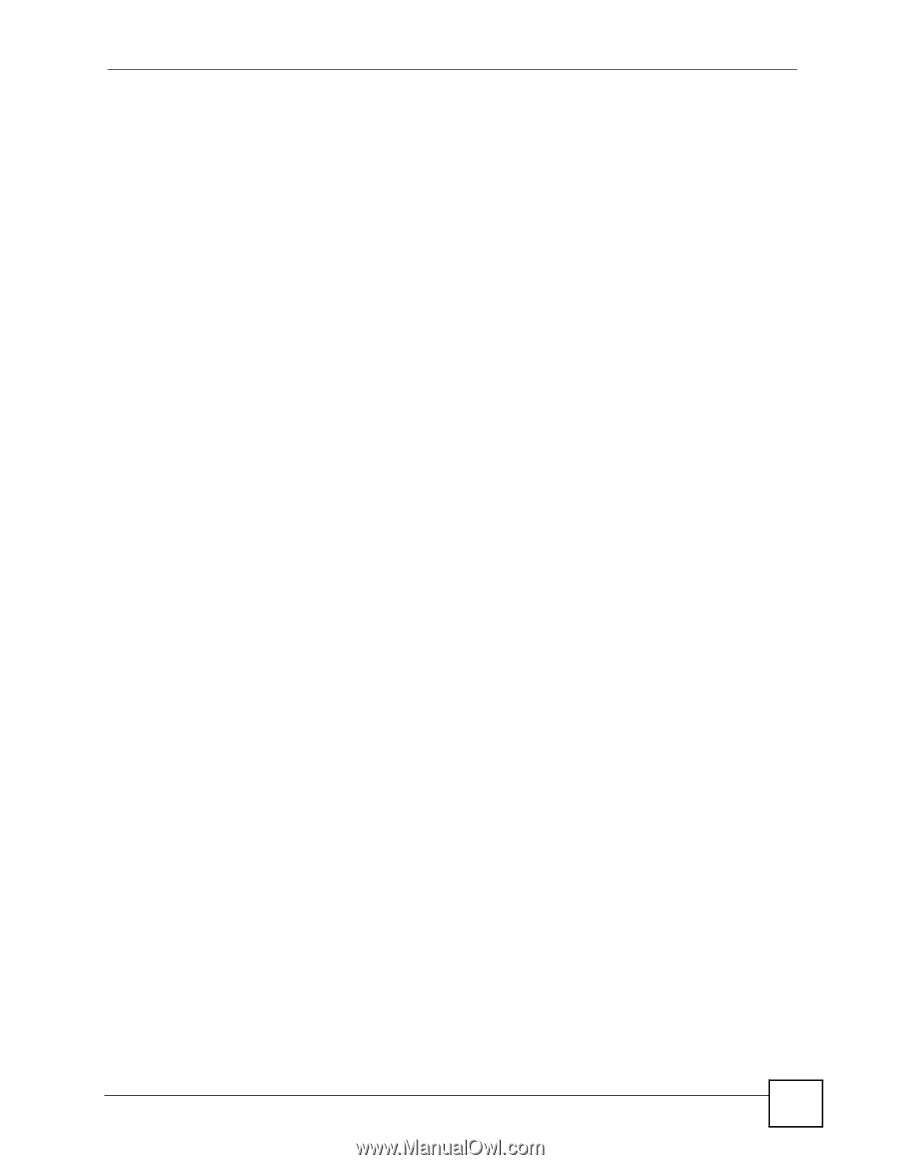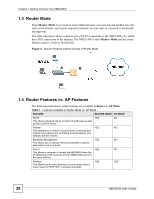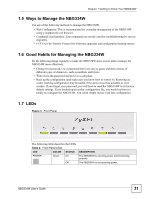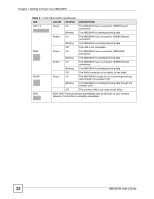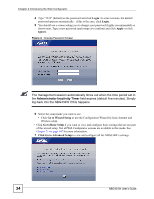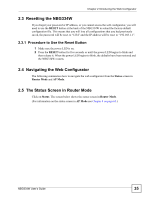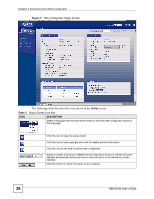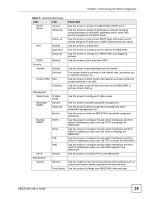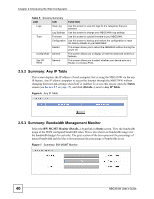ZyXEL NBG334W User Guide - Page 35
Resetting the NBG334W, Navigating the Web Configurator, The Status Screen in Router Mode
 |
View all ZyXEL NBG334W manuals
Add to My Manuals
Save this manual to your list of manuals |
Page 35 highlights
Chapter 2 Introducing the Web Configurator 2.3 Resetting the NBG334W If you forget your password or IP address, or you cannot access the web configurator, you will need to use the RESET button at the back of the NBG334W to reload the factory-default configuration file. This means that you will lose all configurations that you had previously saved, the password will be reset to "1234" and the IP address will be reset to "192.168.1.1". 2.3.1 Procedure to Use the Reset Button 1 Make sure the power LED is on. 2 Press the RESET button for five seconds or until the power LED begins to blink and then release it. When the power LED begins to blink, the defaults have been restored and the NBG334W restarts. 2.4 Navigating the Web Configurator The following summarizes how to navigate the web configurator from the Status screen in Router Mode and AP Mode. 2.5 The Status Screen in Router Mode Click on Status. The screen below shows the status screen in Router Mode. (For information on the status screen in AP Mode see Chapter 4 on page 62.) NBG334W User's Guide 35