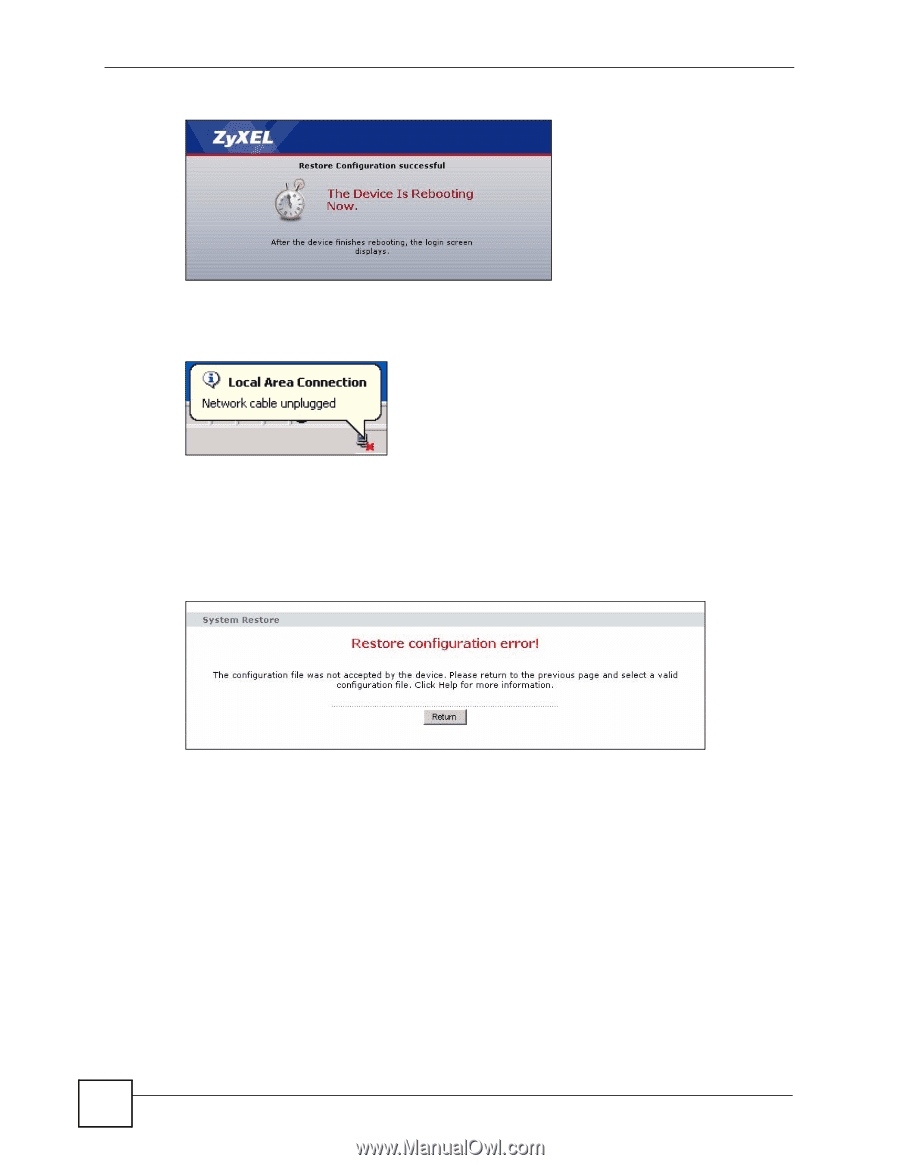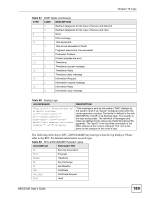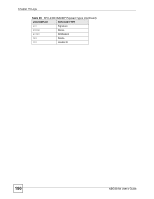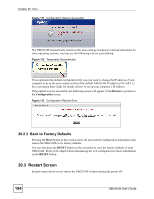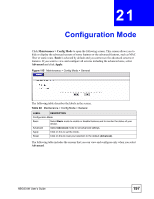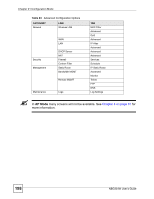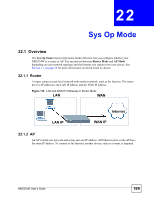ZyXEL NBG334W User Guide - Page 194
Restart Screen
 |
View all ZyXEL NBG334W manuals
Add to My Manuals
Save this manual to your list of manuals |
Page 194 highlights
Chapter 20 Tools Figure 111 Configuration Restore Successful The NBG334W automatically restarts in this time causing a temporary network disconnect. In some operating systems, you may see the following icon on your desktop. Figure 112 Temporarily Disconnected If you uploaded the default configuration file you may need to change the IP address of your computer to be in the same subnet as that of the default NBG334W IP address (192.168.1.1). See your Quick Start Guide for details on how to set up your computer's IP address. If the upload was not successful, the following screen will appear. Click Return to go back to the Configuration screen. Figure 113 Configuration Restore Error 20.2.3 Back to Factory Defaults Pressing the Reset button in this section clears all user-entered configuration information and returns the NBG334W to its factory defaults. You can also press the RESET button on the rear panel to reset the factory defaults of your NBG334W. Refer to the chapter about introducing the web configurator for more information on the RESET button. 20.3 Restart Screen System restart allows you to reboot the NBG334W without turning the power off. 194 NBG334W User's Guide