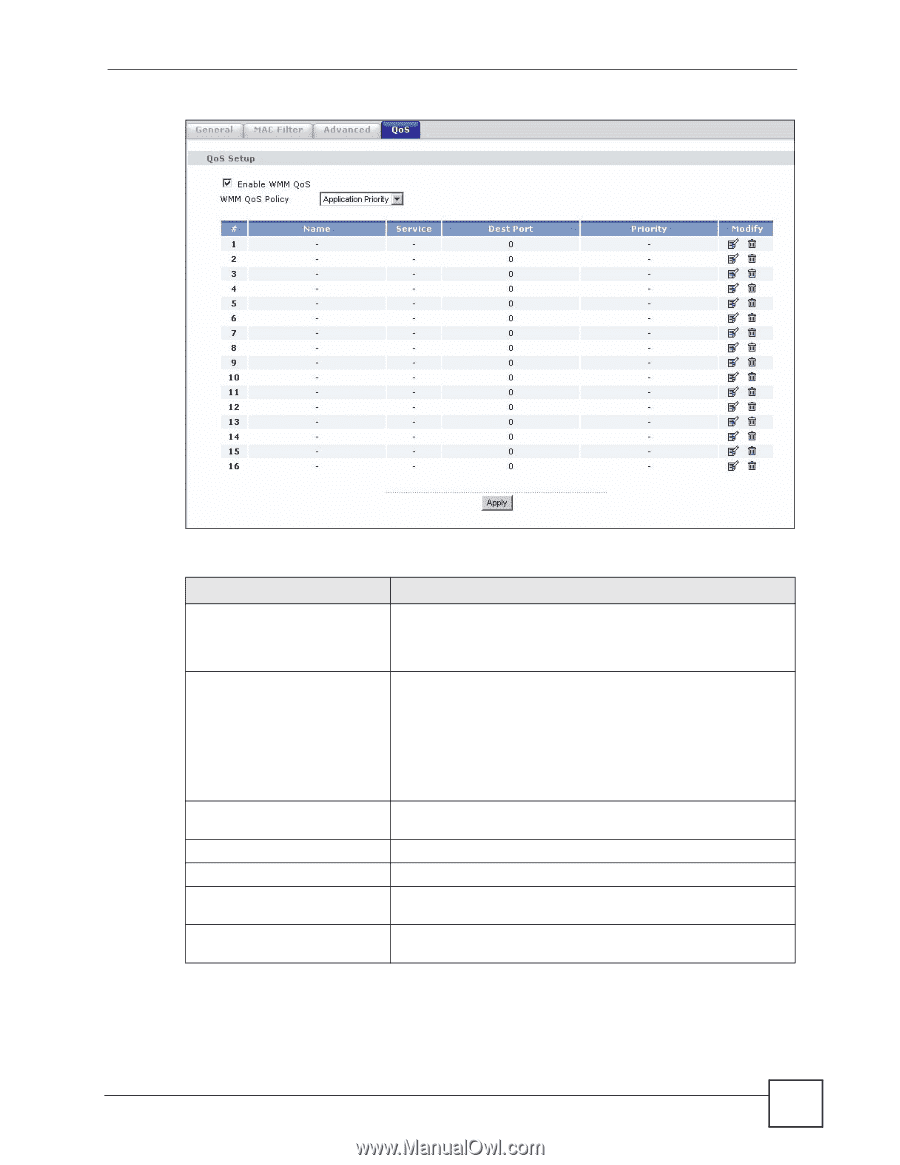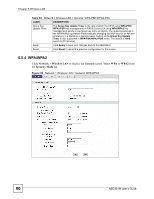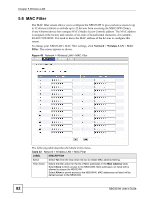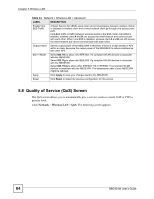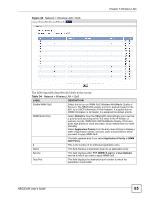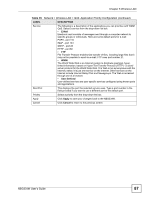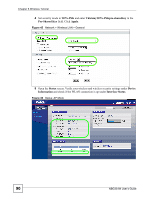ZyXEL NBG334W User Guide - Page 85
Table 34
 |
View all ZyXEL NBG334W manuals
Add to My Manuals
Save this manual to your list of manuals |
Page 85 highlights
Figure 42 Network > Wireless LAN > QoS Chapter 5 Wireless LAN The following table describes the labels in this screen. Table 34 Network > Wireless LAN > QoS LABEL DESCRIPTION Enable WMM QoS Select this to turn on WMM QoS (Wireless MultiMedia Quality of Service). The NBG334W assigns priority to packets based on the 802.1q or DSCP information in their headers. If a packet has no WMM information in its header, it is assigned the default priority. WMM QoS Policy Select Default to have the NBG334W automatically give a service a priority level according to the ToS value in the IP header of packets it sends. WMM QoS (Wifi MultiMedia Quality of Service) gives high priority to voice and video, which makes them run more smoothly. Select Application Priority from the drop-down list box to display a table of application names, services, ports and priorities to which you want to apply WMM QoS. The table appears only if you select Application Priority in WMM QoS Policy. # This is the number of an individual application entry. Name This field displays a description given to an application entry. Service This field displays either FTP, WWW, E-mail or a User Defined service to which you want to apply WMM QoS. Dest Port This field displays the destination port number to which the application sends traffic. NBG334W User's Guide 85