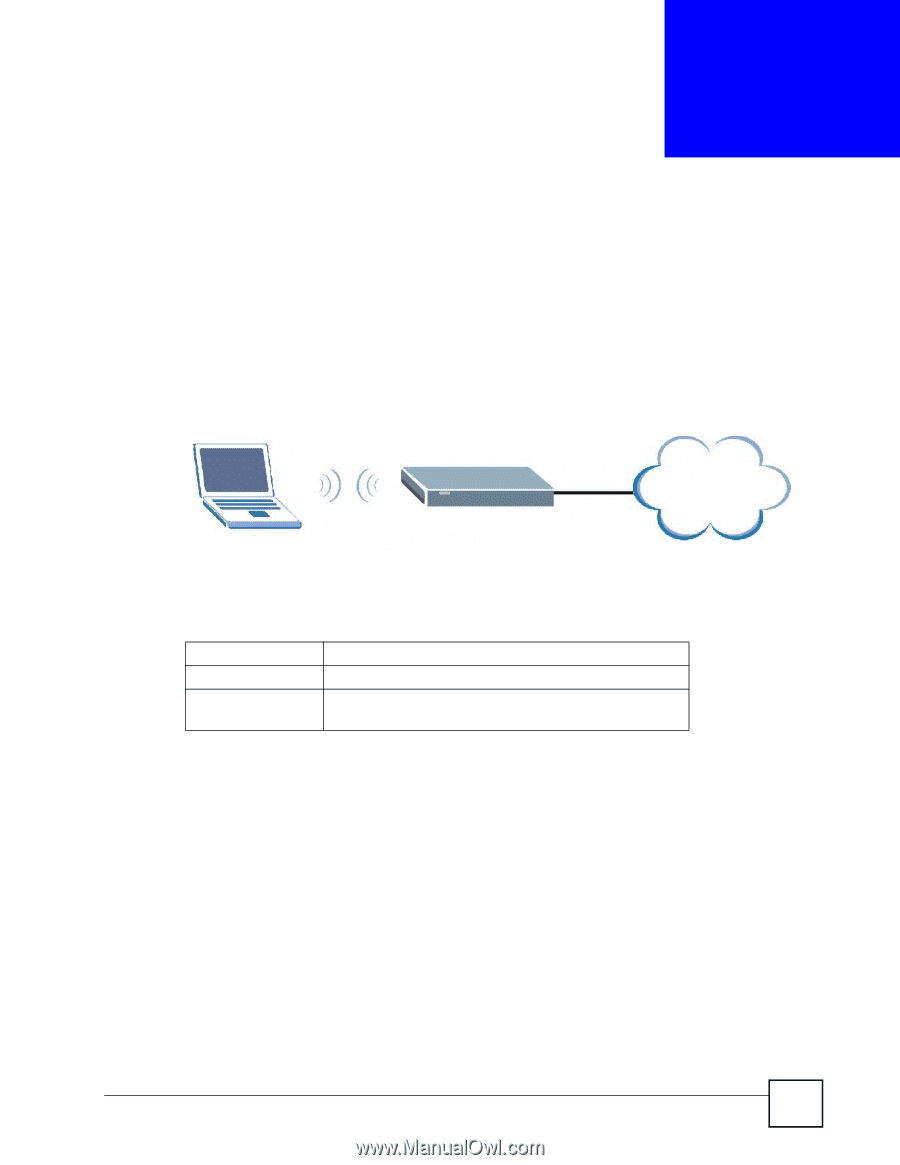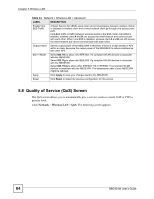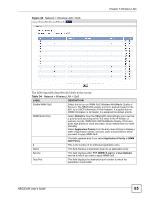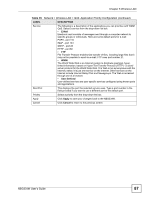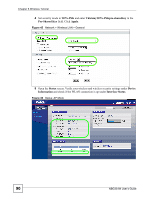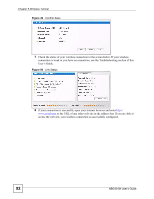ZyXEL NBG334W User Guide - Page 89
Wireless Tutorial
 |
View all ZyXEL NBG334W manuals
Add to My Manuals
Save this manual to your list of manuals |
Page 89 highlights
CHAPTER 6 Wireless Tutorial 6.1 How to Connect to the Internet from a Notebook This section gives you an example of how to set up an access point and wireless client such as a notebook for wireless communication. The notebook (N) can access the Internet through an AP wirelessly. Figure 44 Wireless AP Connection to the Internet AP N 6.1.1 Example Parameters Internet SSID Channel Security SSID_Example3 6 WPA-PSK (Pre-Shared Key: ThisismyWPA-PSKpre-sharedkey) An access point or wireless router is referred to as an "AP" and a computer with a wireless network card or USB/PCI adapter is referred to as a "wireless client" here. 6.2 Enable and Configure Wireless Security on your NBG334W Follow the steps below to configure the wireless settings on your NBG334W. The instructions require that your hardware is connected (see the Quick Start Guide) and you are logged into the web configurator through your LAN connection (see Section 2.2 on page 33). 1 Open the Wireless LAN > General screen in the AP's web configurator. 2 Make sure the Enable Wireless LAN check box is selected. 3 Enter SSID_Example3 as the SSID and select a channel. NBG334W User's Guide 89